Nortel Networks SRG50 User Manual
Page 41
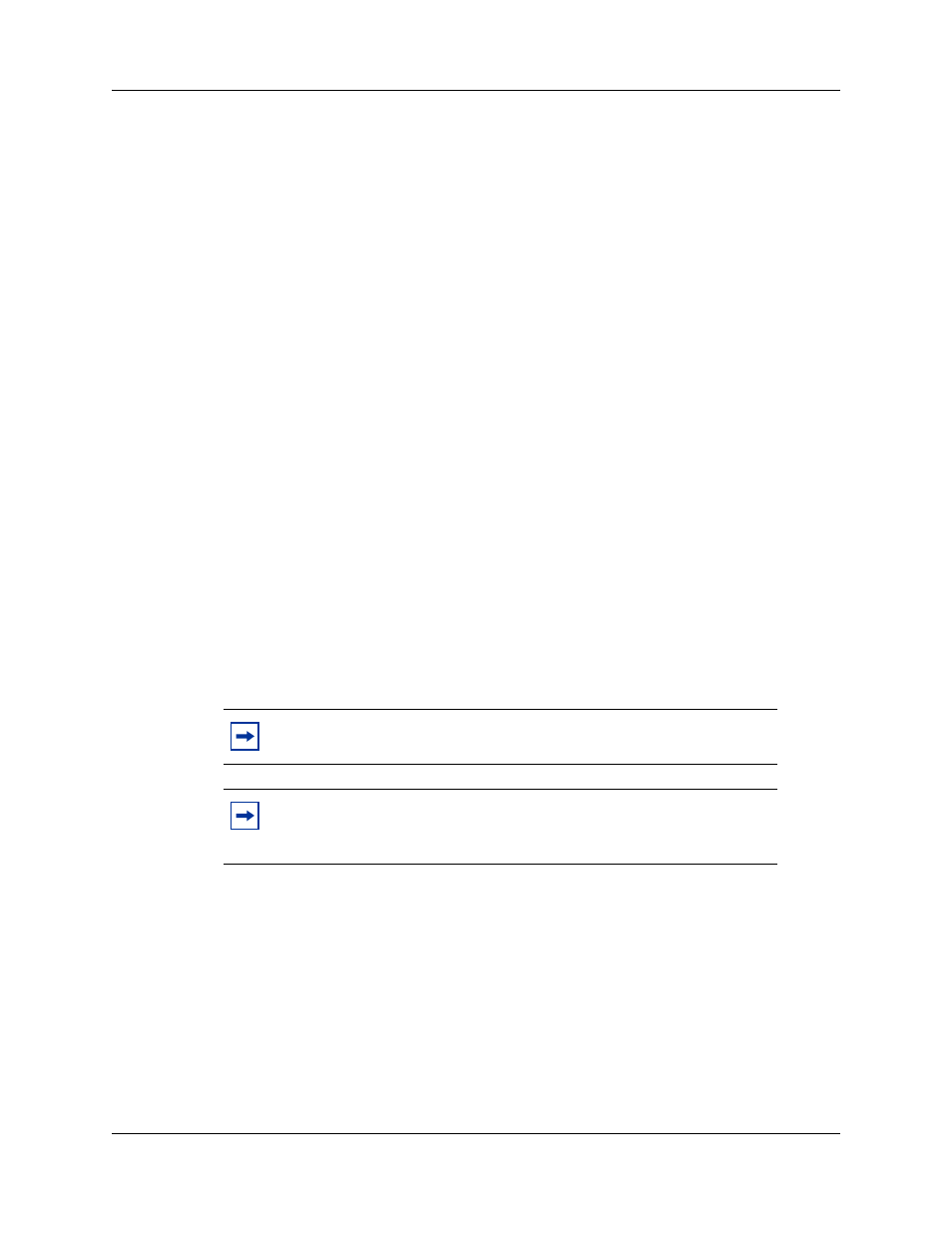
Chapter 4 CS 1000 considerations
41
SRG50 Configuration Guide
3
Define a route to the main office Attendant over the PSTN.
a
Access the Dialing Plan - Routing panel (Configuration > Telephony > Dialing Plan >
Routing) and select the Routes tab.
b
Add a new route (for example, 997).
c
Ensure that the DN Type is Public (Unknown).
d
In the External Number field, enter the PSTN number of the main office Attendant
telephone.
e
Assign the PSTN line pool to the route (select the line pool from the Use Pool list; default
is A).
4
Add a destination code.
a
Access the Dialing Plan - Routing panel (Configuration > Telephony > Dialing Plan >
Routing) and select the Destination Codes tab.
b
Add a new destination code.
Use the ALTPrefix as the destination code.
c
In the ALTPrefix Destination Code row, select the Normal Route field.
d
Enter the route for the Attendant telephone (997).
e
In the adjacent Absorbed Length field, select All from the list.
When the SRG receives the ALTPrefix+DN digits from the main office, it looks up the destination
code table, finds a match for the ALTPrefix, dumps all the digits (ALTPrefix+DN), and dials the
main office Attendant.
To configure Alternative Call Routing with DID trunks
1
Complete the procedure,
To configure SRG for NBWM and ADBWM
For more information, see
on page 74 and the Networking
Configuration Guide (NN40020-603).
2
Obtain the ALTPrefix for the SRG (configured at the main office).
3
Define a route for the NPA-NXXX portion of the main office DID numbers.
a
Access the Dialing Plan - Routing panel (Configuration > Telephony > Dialing Plan >
Routing) and select the Routes tab.
b
Add a new route (for example, 996).
Note: In order to support DID trunks, the MODN dialed by an SRG
caller must match the DID digits.
Note: In the following procedure, it is assumed that the MODN matches
the XXXX portion of the DID’s NPA-NXX-XXXX; and that the
ALTPrefix is 3 digits.
