Srg50 keycode activation, To activate the srg keycode, Bcm50 default user names and passwords – Nortel Networks SRG50 User Manual
Page 17
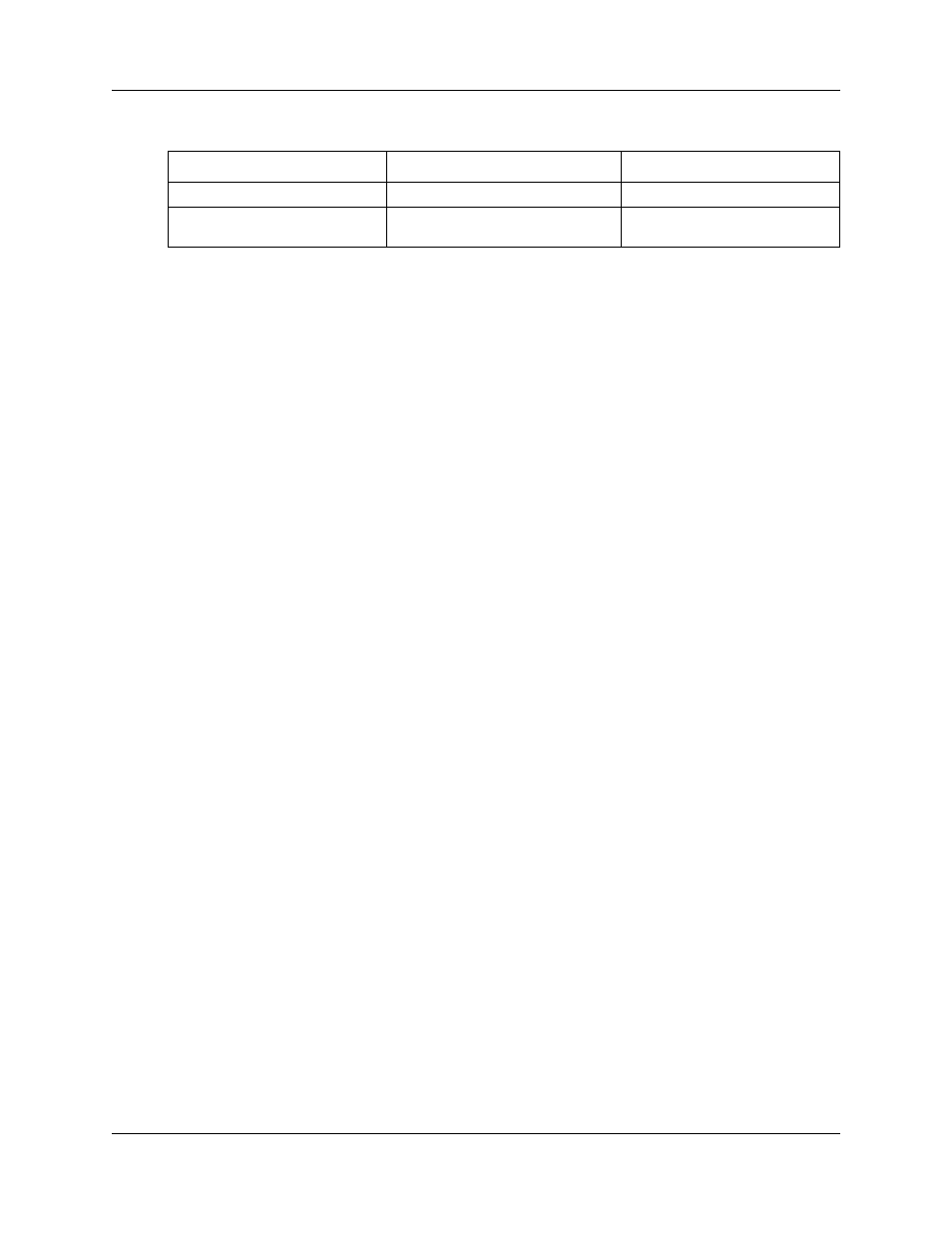
Chapter 2 SRG50 overview
17
SRG50 Configuration Guide
SRG50 keycode activation
To create an SRG50, use Element Manager to activate the SRG keycode on a BCM50 system
(BCM50 or BCM50b main unit).
To activate the SRG keycode
1
Locate the SRG authorization codes supplied with your product.
2
Open Element Manager. For information about installing and opening Element Manager, see
the Installation Checklist and Quick Start Guide (NN40020-308).
3
With Element Manager, connect to the BCM system that you want to convert to an SRG. For
information about connecting to a BCM system, see the Installation Checklist and Quick Start
Guide (NN40020-308).
4
Navigate to the Keycodes panel (Configuration > System > Keycodes).
5
Click Connect to Nortel Keycode Retrieval system to obtain the keycode file for your
system from the Nortel Keycode Retrieval System (KRS).
For more information about keycodes, see the Keycode Installation Guide (NN40010-301).
6
In the KRS, generate the keycode file for your system and save it on your management
computer.
Make sure the SRG feature is included in your keycode as well as any other features you
require for your system. To use the on-site notification for Emergency Services, you need to
include a LAN CTE port in your keycode.
7
In Element Manager, return to the keycodes panel.
8
Click Load File.
9
Browse to the location on your management computer containing the keycode file for this
system.
10 Select the keycode file, and then click Open.
The keycode file is applied.
11 Reboot your system to complete the creation of the SRG.
Table 4 BCM50 default user names and passwords
Tool
User ID| User Name
Password
Element Manager
nnadmin
PlsChgMe!
Onbox main web page
(http:// [IP address]
nnadmin
PlsChgMe!
