Setting the report period – Nortel Networks Attendant Console User Manual
Page 86
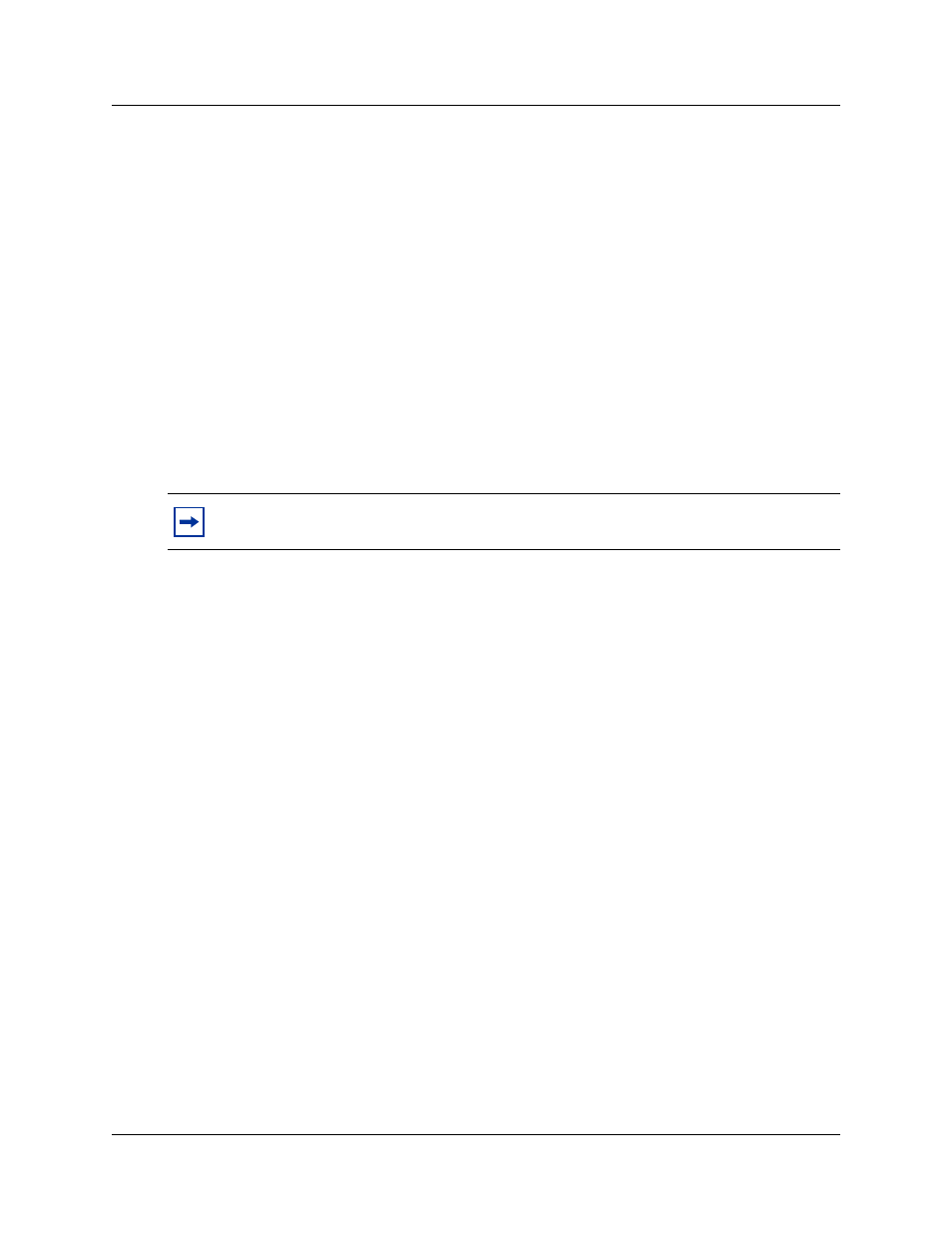
86 Chapter 6 Generating reports
P0936572 02
Setting the report period
Some reports require a report period. The report period defines the time span for which data is
considered. If you choose a report type that does not require a report period, the Period list box is
unavailable. The report period begins on the From date and ends on and includes the To date.
To set the report period
1
In the From box type the date.
The following are acceptable date formats:
•
June 5, 1997
•
6/5/1997
2
Press the Enter key.
3
In the To box type the date.
4
Press the Enter key.
To select a report of one week
1
Click the One Week button.
The One Week dialog box appears.
2
In the month list box, choose the month that the desired week starts or ends.
3
In the year list box, select the year the week occurs in.
You can type the year box or use the arrows.
4
In the list of weeks select a week and click the OK button, or double-click the desired week.
After you select a week, the start and end dates of the week appear in the From and To boxes.
To select a report of one month
1
Click the One Month button.
The One Month dialog box appears.
2
In the month list box, choose the desired month.
3
In the year select the desired year either by typing it or selecting it with the arrows.
4
Click the OK button to accept the month, or click the Cancel button to cancel your Report
Period selection.
If you select a month, the start and end dates of the month appear in the From and To boxes. Dates
for February automatically account for leap-years, centuries, and millennia.
To cancel a selection, press the Esc key or click the Cancel button.
The Period list box information does not change.
Note:
An error message appears if you type a date in an unrecognised format or if you
type a date that does not exist.
