Transferring a call – Nortel Networks Attendant Console User Manual
Page 52
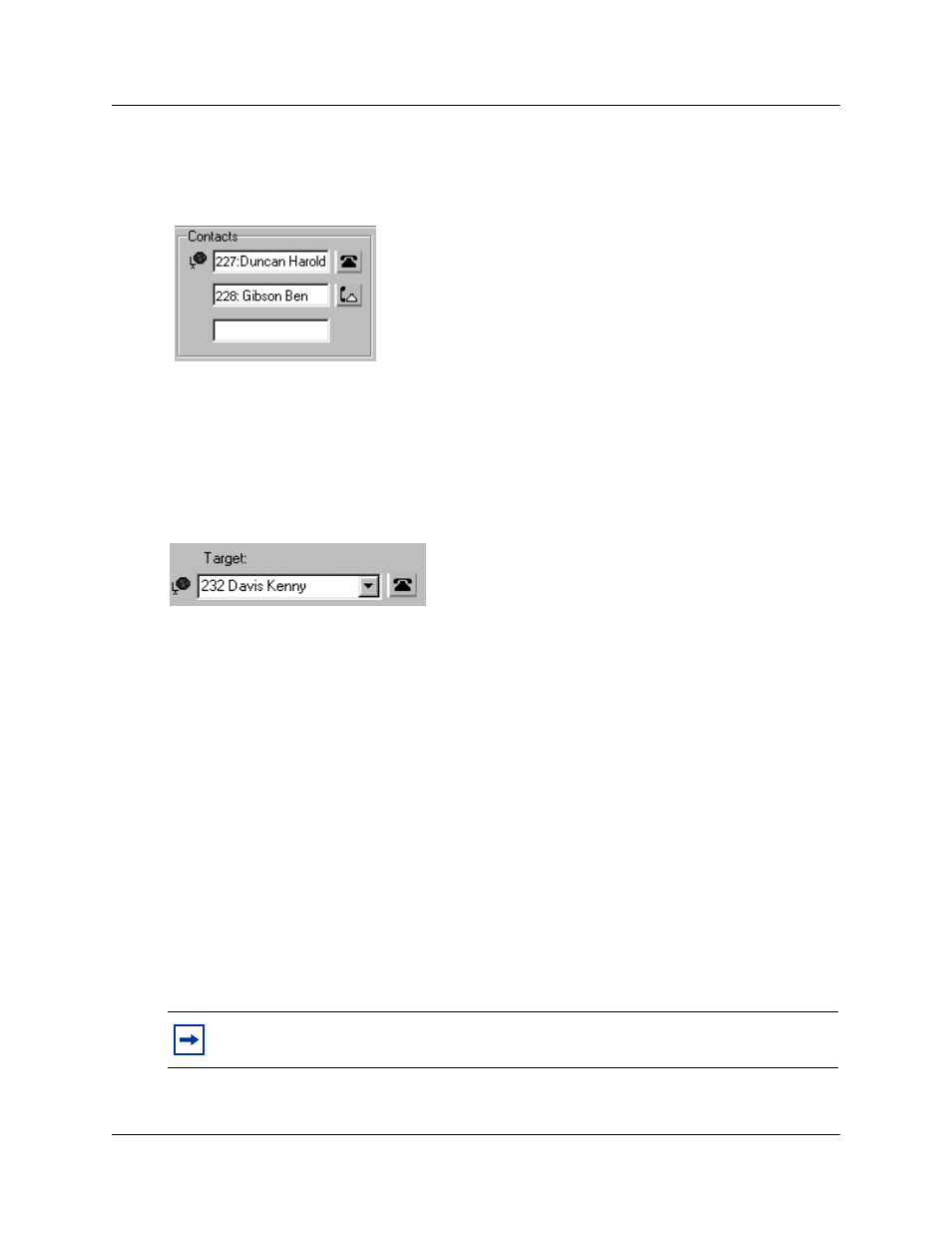
52 Chapter 4 Handling calls
P0936572 02
Transferring a call
You can transfer an active call to an extension using the Contacts box, the Target list box or the
Directory dialog box. You can also transfer a call to a voice message mailbox.
To transfer using the Contacts box
1
Double-click the telephone status icon to the right of the Contacts box.
The call transfers to the displayed extension.
To transfer using the Target list box
1
Make sure the extension in the Target list box is correct. Double-click the telephone status
icon beside the Target list box or click the Transfer button. You can also click the Target list
box and press the Enter key on the keyboard.
The call transfers to the displayed extension.
To transfer using the Directory list
1
Double-click the telephone status icon or the name of the person to whom you are transferring
the call. The call transfers.
To transfer a call to the mailbox of an extension in the Target list
box
1
Type the extension number of the employee in the Target list box.
2
Click the VMTransfer button.
The call transfers and the Loop button becomes idle.
Note:
You can make the VMTransfer button inactive when a non-CallPilot system is
attached to the Business Communications Manager base unit.
