Using keystroke commands, Access keys, Menu keystroke commands – Nortel Networks Attendant Console User Manual
Page 30
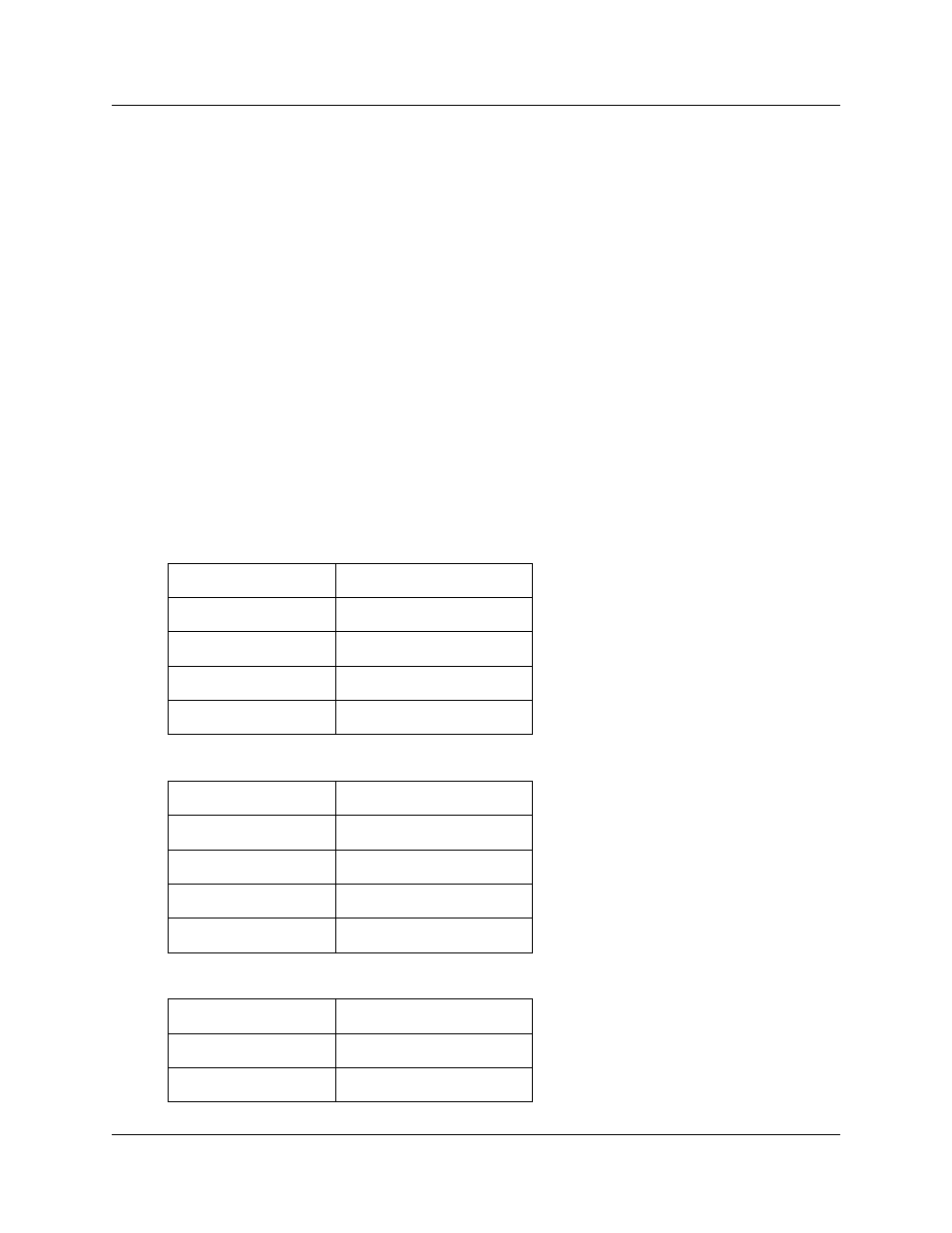
30 Chapter 3 Using the Attendant Console window
P0936572 02
Using keystroke commands
You can use keystroke commands to do many tasks quickly in Attendant Console.
Access keys
In Attendant Console, each menu and command has an underlined letter called an access key.
1
Press the Alt key.
This gives you access to the menu names in the menu bar.
2
Press the access key for the menu name. For example, to open the Edit menu, press Alt and
then E.
3
Press the access key for the desired command. For example, to select Caller Information from
the Edit menu, press I and the Edit Caller Information dialog box appears.
Menu keystroke commands
Keystroke commands are shown beside some menu commands. To use these you press Ctrl key
while you press another key. The keystroke commands are shown in the following tables.
Edit Menu keystroke commands
Transfer Menu keystroke commands
Caller Menu keystroke commands
Cut
Ctrl+X
Copy
Ctrl+C
Paste
Ctrl+V
Dial Paste
Ctrl+D
Transfer Paste
Ctrl+T
1st Contact
F9
2nd Contact
F10
3rd Contact
F11
Transfer to Target
Num Pad+
Screen Transfer
Ctrl Num Pad+
Answer Next
Esc
Hold
Ctrl+H
Release
F12
