Placing and retrieving calls on hold – Nortel Networks Attendant Console User Manual
Page 57
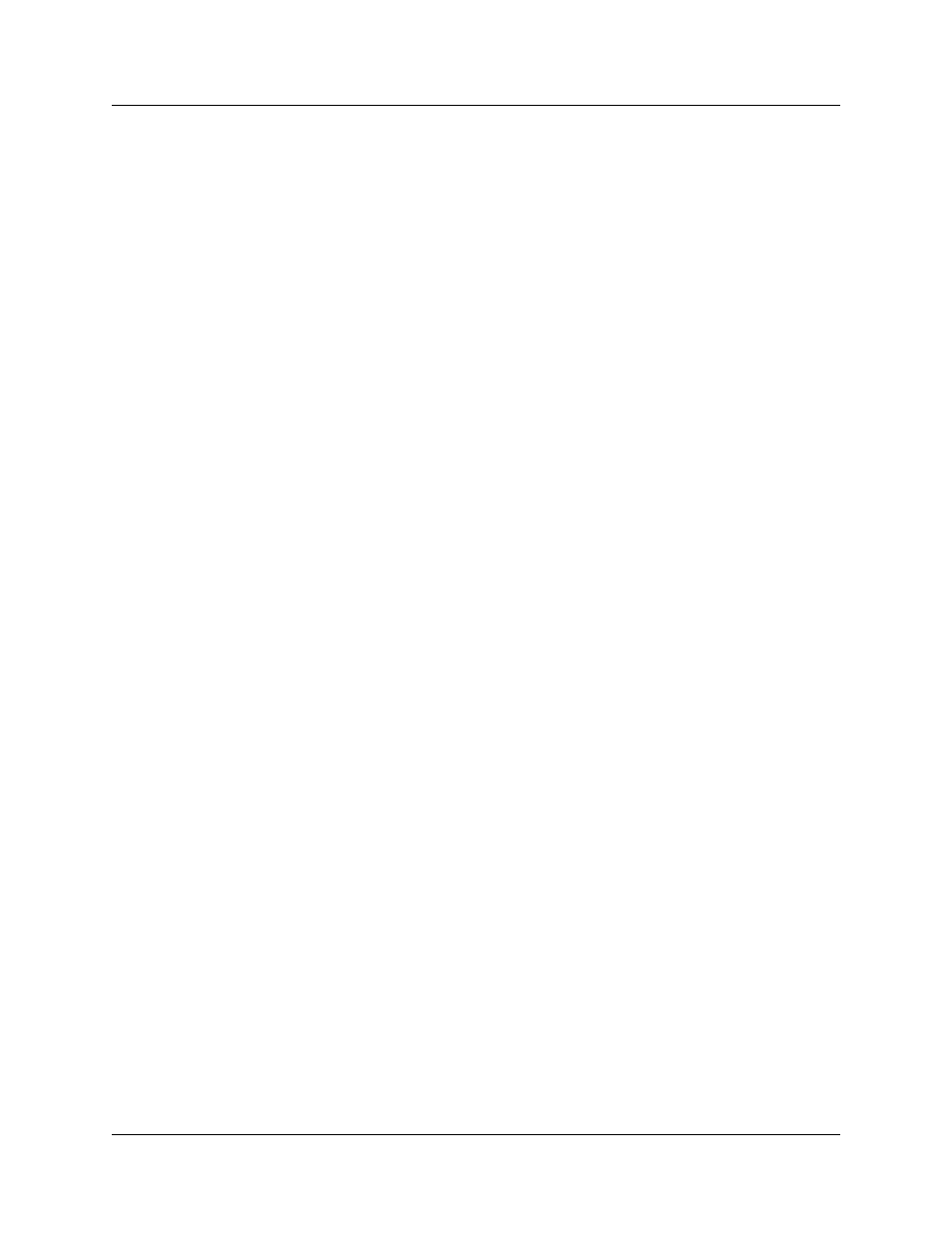
Chapter 4 Handling calls 57
Attendant Console User Guide
Placing and retrieving calls on hold
Calls can be placed on Hold and retrieved quickly.
To put an incoming call on hold
1
Click the Ringing Loop button.
2
Click the Hold button or click another Ringing Loop button.
The previous call is put on hold.
When the active call is placed on hold, the Loop button displays the words On Hold and the
Loop button color changes to blue.
To place a call on Hold at an active extension
1
With an active call on the Loop button and the employee’s extension in the Target list box,
click the Camp On button.
When the active call is camped on the Target list box extension (placed on hold at the Target
extension), the Loop button becomes idle.
2
The camped call sends a message with tones to the employee either on or off the telephone,
indicating a call is camped on their extension.
To retrieve a call on Hold
1
Click the blue On Hold Loop button.
The Caller Information boxes show all of the information related to this call.
2
Respond to the call accordingly.
