Finding and editing caller information – Nortel Networks Attendant Console User Manual
Page 70
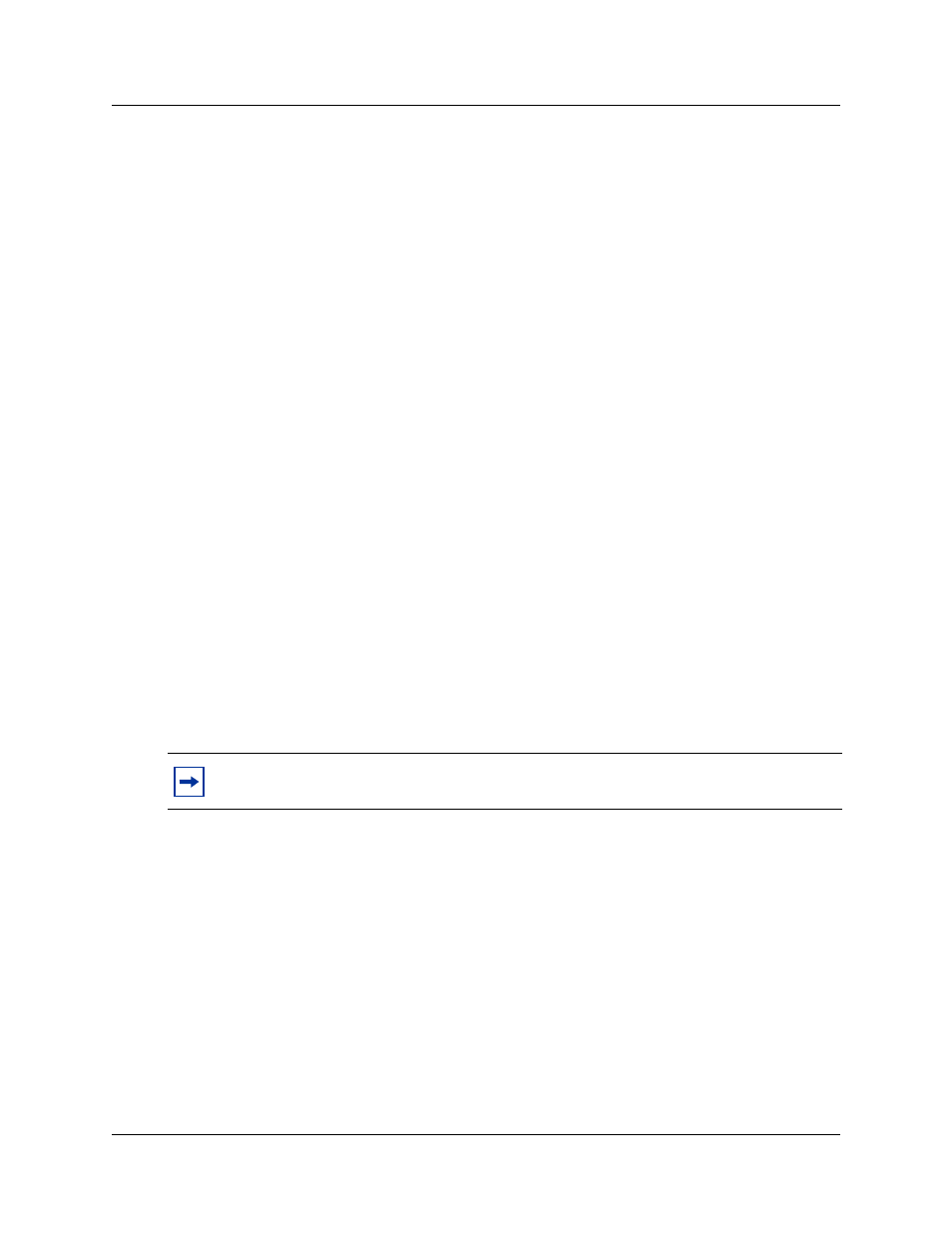
70 Chapter 5 Maintaining caller and employee information
P0936572 02
Finding and editing caller information
You can edit caller information at any time and save the changes.
To find caller information
1
In the Attendant Console window, in the Caller Information options, click the Edit button.
The Edit Caller Information dialog box appears.
2
Click the Find button.
The Find dialog box appears. Use the Find dialog box to find a caller’s name in the database.
3
In the Name box, type the first letter or letters of the caller’s last name.
If the caller’s first name is used instead of their last name, type the first letter or letters of the
caller’s first name.
4
Click the OK button or press the Enter key.
The Find dialog box closes.
5
Any matching names appear in the Name list box of the Edit Caller Information dialog box.
If there is more than one name, a list appears below the Name box.
6
Click the caller name you want to edit.
The information about the caller appears in the Edit Caller Information dialog box.
To edit a caller’s record
1
Make sure the caller name you want to edit appears in the Edit Caller Information dialog
box. Click the box you want to edit and make the change. Repeat if needed.
2
Click the Save button to save the changes to the database.
3
Click the Close button to close the Edit Caller Information dialog box.
To delete a caller record
1
In the Attendant Console window, in the Caller Information options, click the Edit button.
The Edit Caller Information dialog box appears.
2
Make sure the caller name you want to delete appears.
3
Click the Delete Caller button.
The record that appears in the Edit Caller Information dialog box is deleted from the database.
Note:
If you answer a call and then open the Edit Caller Information dialog box without
first selecting a name from the Name box list, you must click the Edit button twice.
