About loop buttons – Nortel Networks Attendant Console User Manual
Page 33
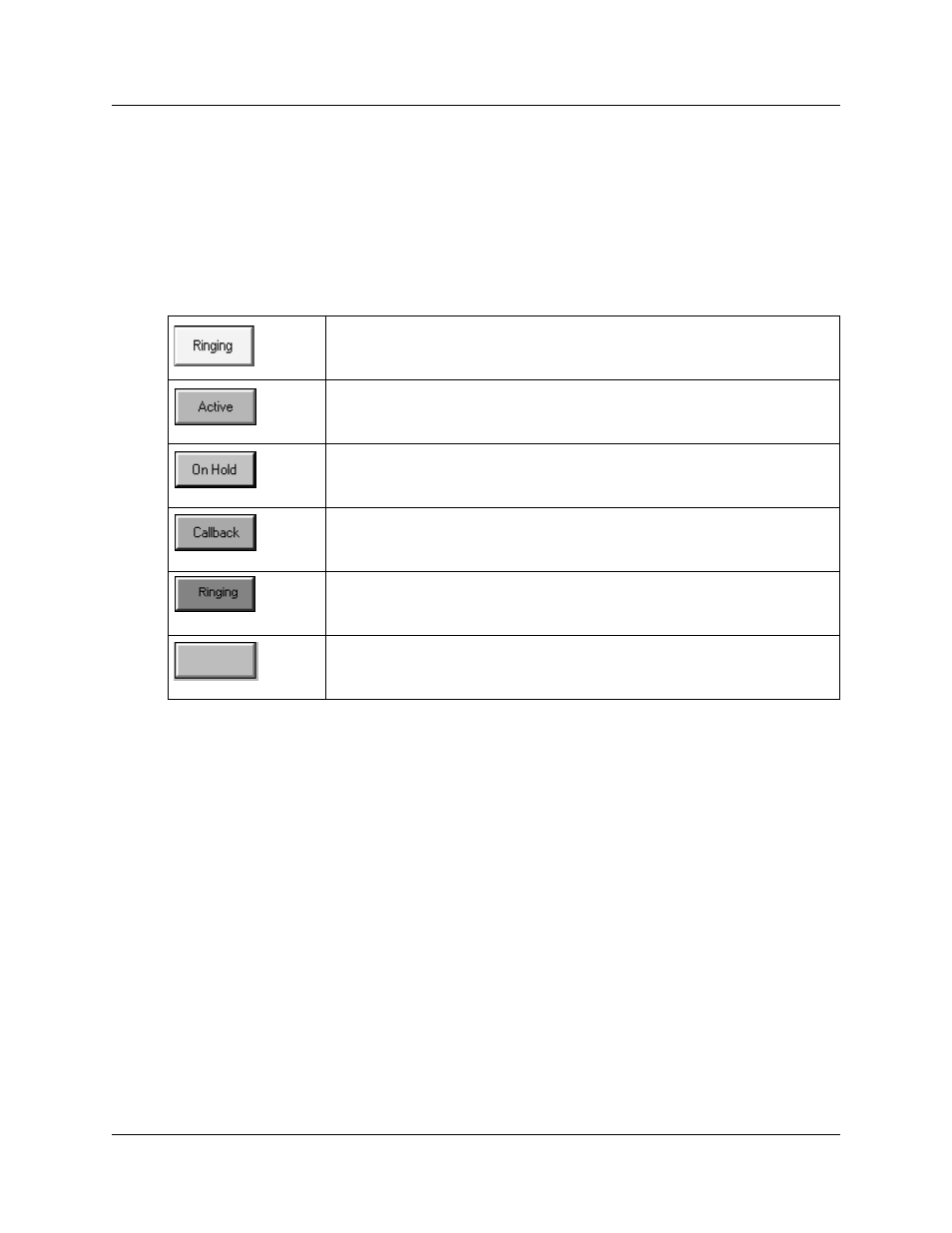
Chapter 3 Using the Attendant Console window 33
Attendant Console User Guide
About Loop buttons
The Loop buttons on the left of the Attendant Console window are labeled F1 to F6. You use the
Loop buttons to answer calls. Each Loop button can handle a single call. The Loop buttons have
colors and words that represent call activities. For example, a yellow Loop button with the word
"Ringing" represents an incoming call at your extension. For information on how to hide or
display the Loop buttons, except for those that indicate call activity, refer to
.
A yellow Loop button with the word Ringing appears when an incoming call rings
at your extension.
A green Loop button with the word Active appears when a call is answered by
you. Only one Loop button is active at one time.
A blue Loop button with the words On Hold appears when a call is on hold at your
extension.
An orange Loop button with the word Callback appears when a call returns to you
from the Target extension.
A red Loop button with the word Ringing appears when a call rings at an Assigned
extension.
Grey Loop buttons appear when the Loop button is inactive and when Hide Loop
Buttons is not selected.
