Chapter 2, Getting started, Configuring attendant console – Nortel Networks Attendant Console User Manual
Page 11: Starting attendant console, Chapter 2 getting started
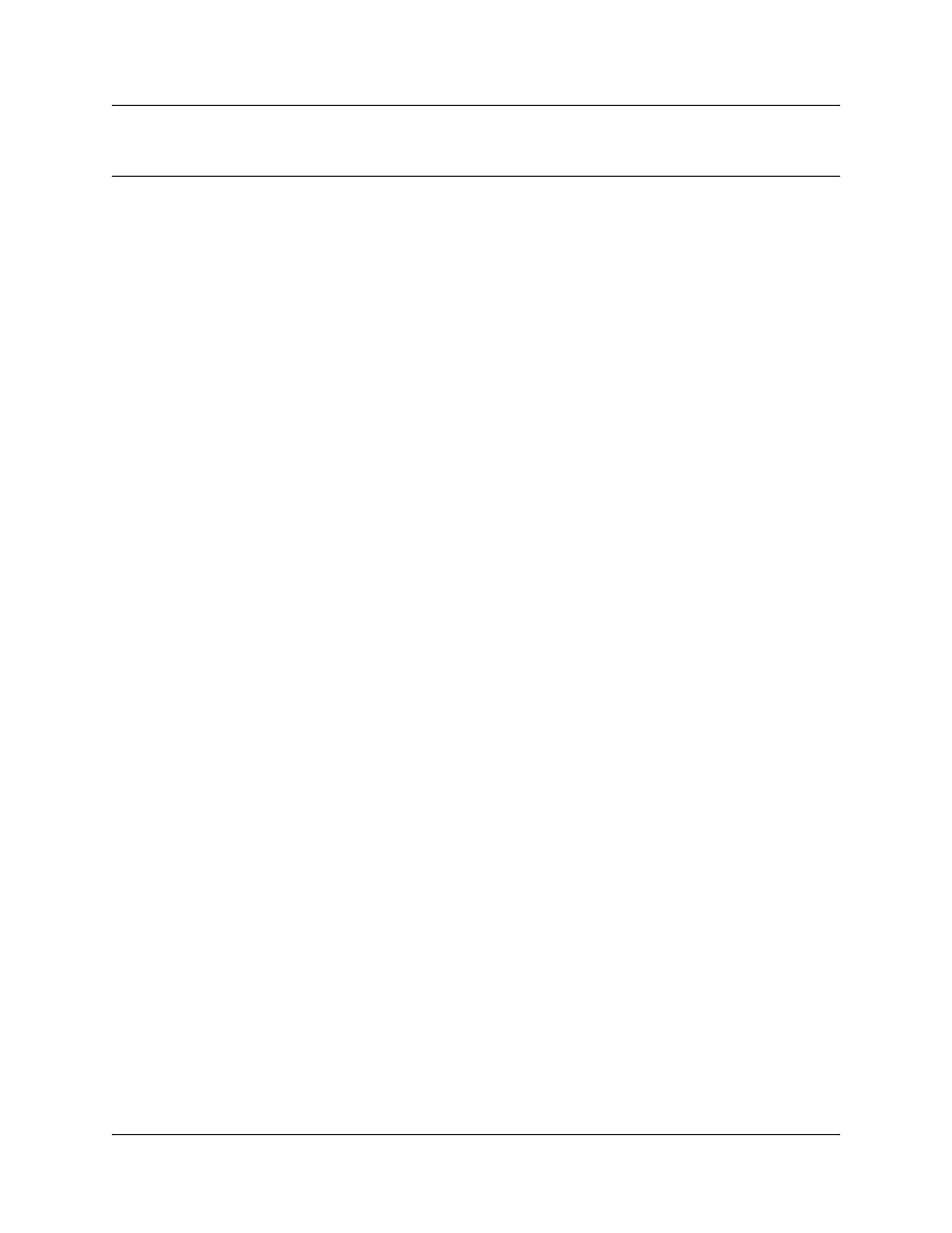
11
Attendant Console User Guide
Chapter 2
Getting started
Configuring Attendant Console
You must set up each computer that has Attendant Console installed to handle calls either as a
full-time main attendant, part-time main attendant, or a backup, overflow or assistant attendant.
Every Client component must have the Server ID and Attendant extension options set for the
Client component to function. The Server ID tells the Client component where the Server
component is located. The Attendant extension tells the Client component which telephone
belongs to the attendant.
To configure Attendant Console
1
On the taskbar, click Start, point to Programs, point to Attendant Console and click
Attendant.
The Client component starts. The first time the Client component starts after installation, the
Enter Attendant Options dialog box appears.
2
In the Attendant Extension box type the extension number of the attendant.
3
If your network has more than one Attendant Console Server running, you must enter the
Server ID for the Business Communications Manager 2.5 system you want to use in the
Server ID box. The Server ID refers to the Windows TCP/IP host name of the Server
computer. If you do not know the Server ID, ask your System Administrator.
4
Click the OK button.
The Tip of the Day dialog box appears over the Attendant Console window.
5
Click the Close button to see the Attendant Console window.
Refer to
“Components of the Attendant Console window” on page 23
.
When the setup is complete, the Directory list displays the extensions connected to the
Business Communications Manager 2.5 system.
Starting Attendant Console
1
On the Attendant computer, click Start and point to Programs, point to Nortel Networks,
point to Attendant Console and then click Attendant.
The Attendant Console taskbar button appears on the taskbar. The Attendant Console window
appears with the Tip of the Day window over it.
2
On the Tip of the Day window click the Close button.
