Philips KX-PNBC8 User Manual
Page 96
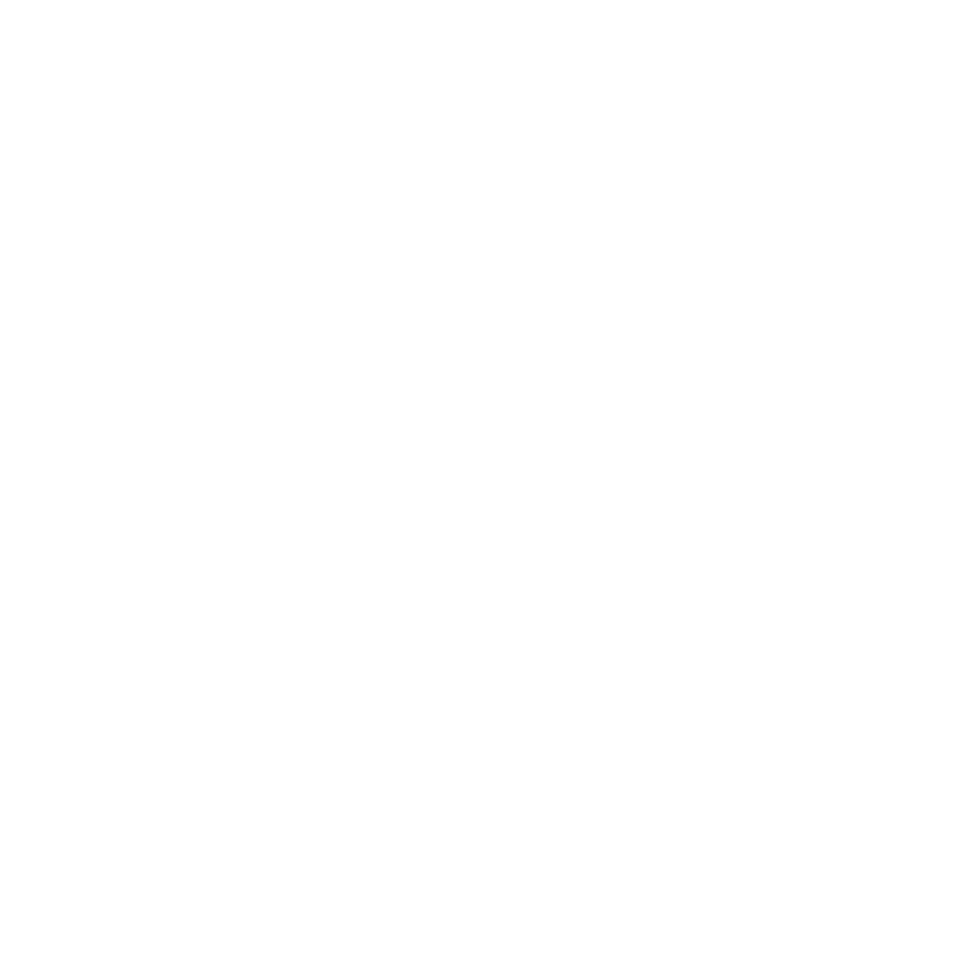
96
8. Press the ESC key to move to the New print queue field. Enter a
name and press the ENTER key.
9. Press the ESC key to move to the Printer type field and press the
ENTER key. From the list of printer types, select Other/Unknown
and press the ENTER key.
10. When you are finished, press the u key to save the configuration.
Repeat steps 5 through 10 for each file server that the printer server
services.
11. To view, add, delete, or modify print servers or queues after the
initial setup, select either the Print Queues or Print Servers option
on the Available Options screen.
See also other documents in the category Philips Hardware:
- SWA3301S/17 (1 page)
- Duplex SDJ6130W (2 pages)
- Swarovski SW60/27 (2 pages)
- PSC705 (34 pages)
- SNA6500 (47 pages)
- PSC70217 (2 pages)
- PSC702 (2 pages)
- SWV2591W (2 pages)
- 3LR12PBXC/10 (2 pages)
- PCA102CD (47 pages)
- S26.7912-006 (1 page)
- VOIP080IB (2 pages)
- PSC 604 (10 pages)
- HAPPY LAURA FM02SW00/00 (2 pages)
- WAR1900 (2 pages)
- SWV3558 (2 pages)
- FM01SW60 (72 pages)
- SWV3458W/17 (2 pages)
- SPE3071CC (2 pages)
- SWV4157W (2 pages)
- SPD5240 (51 pages)
- PH0900L (29 pages)
- Swarovski FM01SW40/00 (2 pages)
- FM02FD02B/00USB (2 pages)
- CGA7740N (26 pages)
- SNA6640 (42 pages)
- SJM2121 (2 pages)
- US2-P72069 (2 pages)
- FM02SW00 (104 pages)
- Mercury 1314L2S (2 pages)
- PHOTOFRAME 7FF1CWO (51 pages)
- SDJ6070W (2 pages)
- SJA9480 (2 pages)
- SWV3011W (2 pages)
- SCU5120NB (2 pages)
- TDA6800 (10 pages)
- SHOWVIEW VR400 (2 pages)
- SWV3459W/17 (2 pages)
- SWV3458W/27 (2 pages)
- Swarovski FM01SW21/00 (2 pages)
- TDA8767 (20 pages)
- SAA2051W (2 pages)
- SPE2010CC (2 pages)
- SCU3050NB (2 pages)
- SDJ6120W (2 pages)
