6 using the novell pconsole utility, 1 changing the file server – Philips KX-PNBC8 User Manual
Page 124
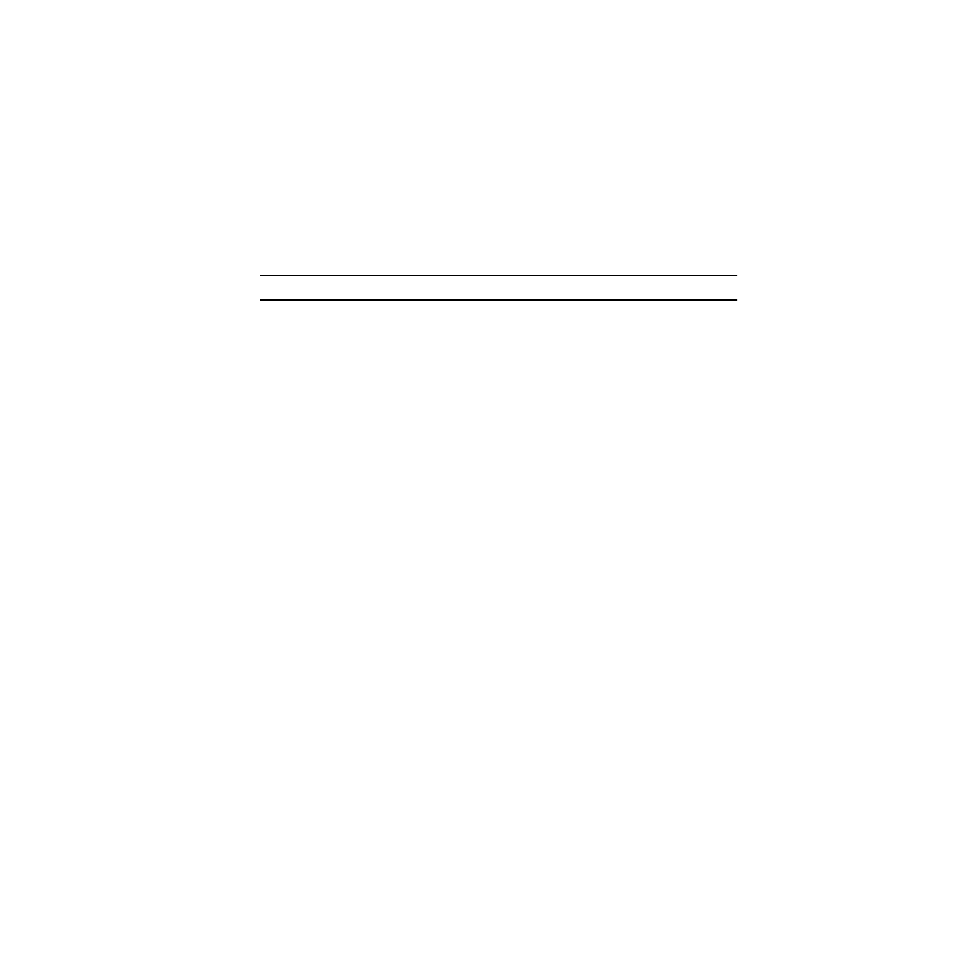
124
7.6 Using the Novell PCONSOLE Utility
This section explains how to use the PCONSOLE utility to perform the following tasks:
• Attach and select a file server
• Select or delete queues for the print server
• Set-up the Notify function
See the
NetWare Print Server Manual for detailed information on this utility.
Note:
You must have Supervisor privileges to perform many PCONSOLE operations.
7.6.1 Changing the File Server
You can specify a file server as the current one. To change the file server, use the
following procedures:
1. Login to the current file server and start the PCONSOLE utility.
2. Select Change Current File Server from the Available Options
menu.
3. Press the INSERT key to display the available file servers.
4. Select the file server you want as the current one and press the
ENTER key.
5. Enter your username and press the ENTER key. If the username
requires a password, the Password screen is displayed. Enter the
password and press the ENTER key.
6. Select Change Current File Server from the Available Options
menu. A list of the attached file servers is displayed.
7. Select the current file server from the File Server/Username
screen.
