5 assign print queues to the printer – Philips KX-PNBC8 User Manual
Page 90
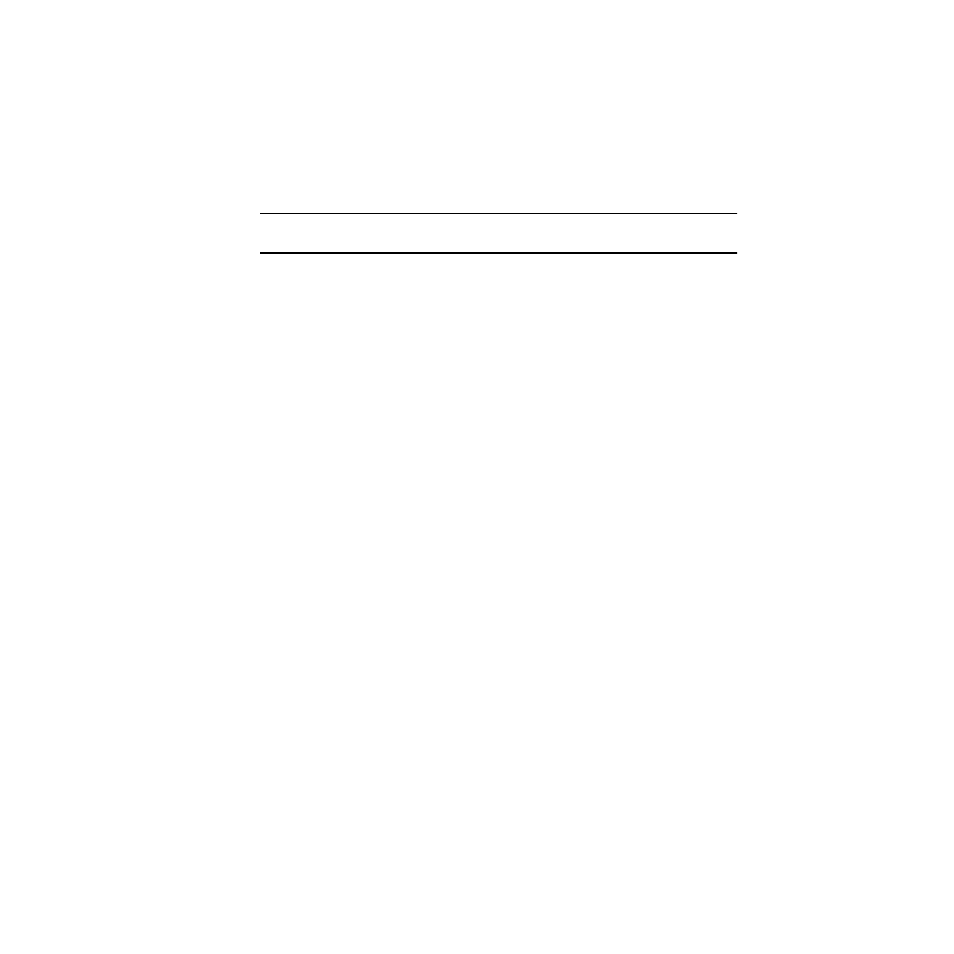
90
7.1.5 Assign Print Queues to the Printer
When you assign queues to the defined printer, you authorize the print server to
service these queues.
Note:
Do not assign the same queue to two different print servers. If a queue is
assigned to multiple print servers, print jobs may not go to the intended printer.
1. Choose Queues Serviced By Printer from the Print Server
Configuration menu.
2. Select the printer name from the list of defined printers.
3. Press the ENTER key to display the Available Queues list for the
printer.
4. Select the queue you want and then assign a priority level from 1 to
10. It is recommended that you accept the default priority level.
Press the ENTER key. The queue is displayed on the list for the
printer.
Press the ENTER key again to assign additional queues.
5. When you finish assigning queues, press the ESC key and then
save your changes. Continue to press the ESC key to return to the
Print Server Configuration menu. If you want to set Notify options,
go to section
7.1.6. If you are finished, continue to press the ESC
key and then save your changes.
