2 how to install map in windows, 3 using the map program, 4 web ip browser – Philips KX-PNBC8 User Manual
Page 81
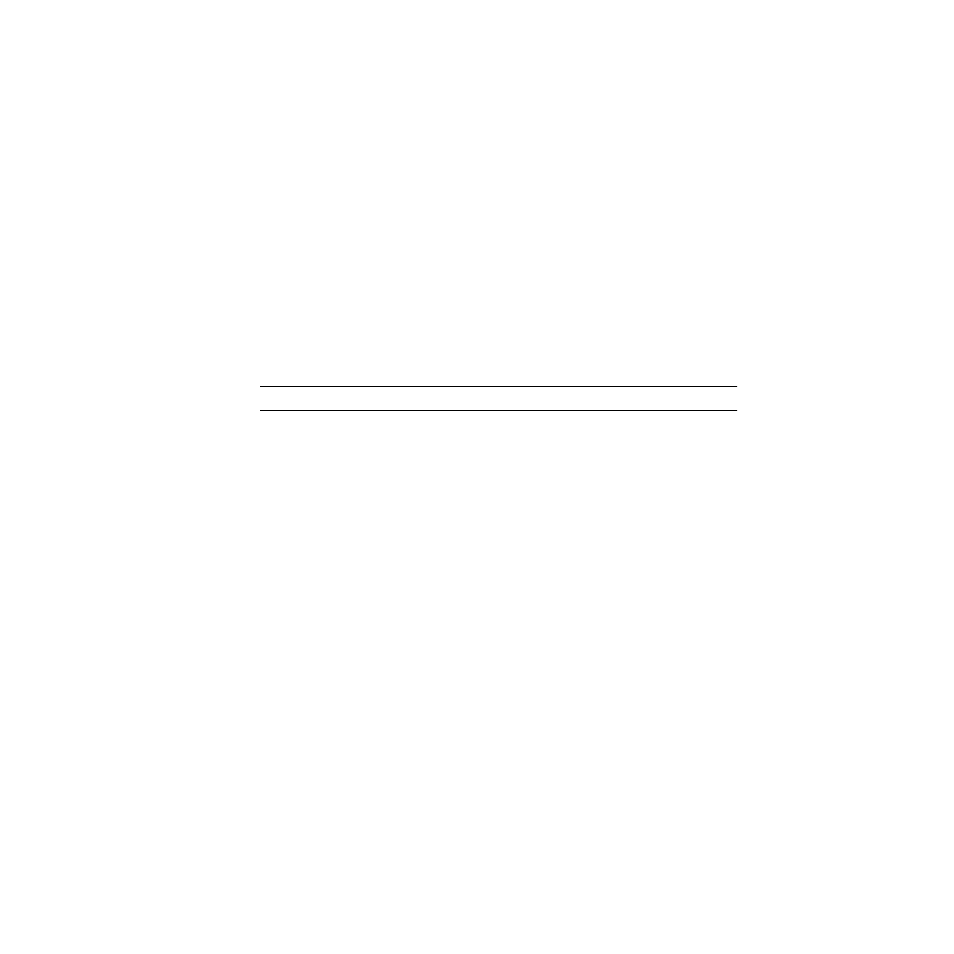
81
6.2 How to Install MAP in Windows
The Management Access Program must be installed from Windows 95/Windows 98 or
Windows NT 4.0. It CANNOT be installed from DOS. Use the following procedures to
install:
1. Start Windows on your PC or workstation.
2. Insert the KX-PNBC8 CD-ROM into your CD-ROM drive.
3. Click Start, then click Run.
4. Type in your CD-ROM drive name followed by :\SETUP.EXE and
click OK.
5. Follow the instructions on the screen and select a language and
Network Utility.
Note:
If the language selection window is not displayed, select only Network Utility.
6. Follow the instructions on the screen to complete the installation.
6.3 Using the MAP Program
When you click on the MAP icon in the Windows Start menu to start the program, the
program will prompt you with a list of IPX print servers listed by their SAP identification
and IP print servers by their IP address. Select the print server you want to access.
The program will setup a link to the print server and obtain HTML code describing the
home page.
6.4 Web IP Browser
Once you have assigned an IP address to your Network Card, you may use an IP
browser, such as Netscape, to access the HTTP Server and the HTML code allowing
Network Card monitoring and maintenance. To access the HTTP Server screens from
your browser, do the following:
1. Open up your browser by clicking on its icon.
2. For the URL, type in the IP address of the Network Card. The HTTP
Server screens should appear. If you have problems, check to make
sure you are using the correct IP address.
