Workstation checklist, Network card configuration checklist – Philips KX-PNBC8 User Manual
Page 134
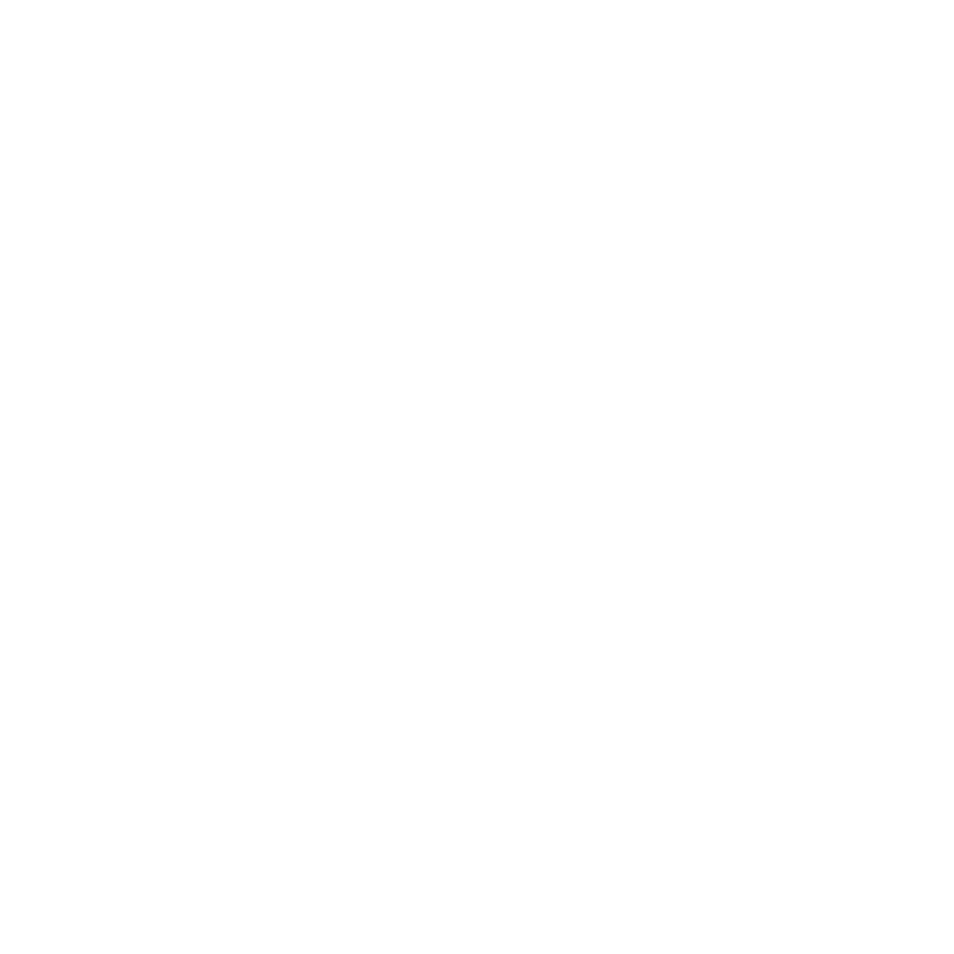
134
Workstation Checklist
• Is the network loaded onto the workstation? See the NetWare documentation.
• Is the application set up to print to the printer? For instance, are you using the
correct driver?
• Is the workstation connected to the correct print queue? Print a file and verify that
the file goes to the queue.
• Are the print queues assigned to the Network Card-connected printer also
assigned to another network printer? If they are, the print jobs may be going to that
printer.
• From PCONSOLE, enter a sample print job directly into an assigned queue. Does
the job become Active? Is job printed?
• Is AUTO ENDCAP enabled? Auto Endcap lets you send data to a network printer.
Use PRINTCON to check. If not, enable it.
Network Card Configuration Checklist
If all your hardware connections are correct, check the following:
• Use MAP to check the status of the print server. The Report Print Server Status
screen shows the status for the selected network interface card. This report
includes a status of file servers and queues assigned to a printer along with a
description of any problems.
• The printer may not be assigned to the correct print queues. Use PCONSOLE to
direct print jobs to the correct queues, then check to see if the print job is in the
queue.
• If devices were added or changed, use PCONSOLE to make sure you configured
the new devices correctly.
• Make sure the Network Card's name has been entered correctly. If you changed
the name in MAP, you must also change the name in PCONSOLE before you can
print.
• Use PCONSOLE to check the Printer Status. Make sure it is not stopped or
paused.
• You cannot use PCONSOLE Version 1.0 to configure the network interface card.
Contact Novell for an upgrade.
