2 ipx peer-to-peer printing – Philips KX-PNBC8 User Manual
Page 69
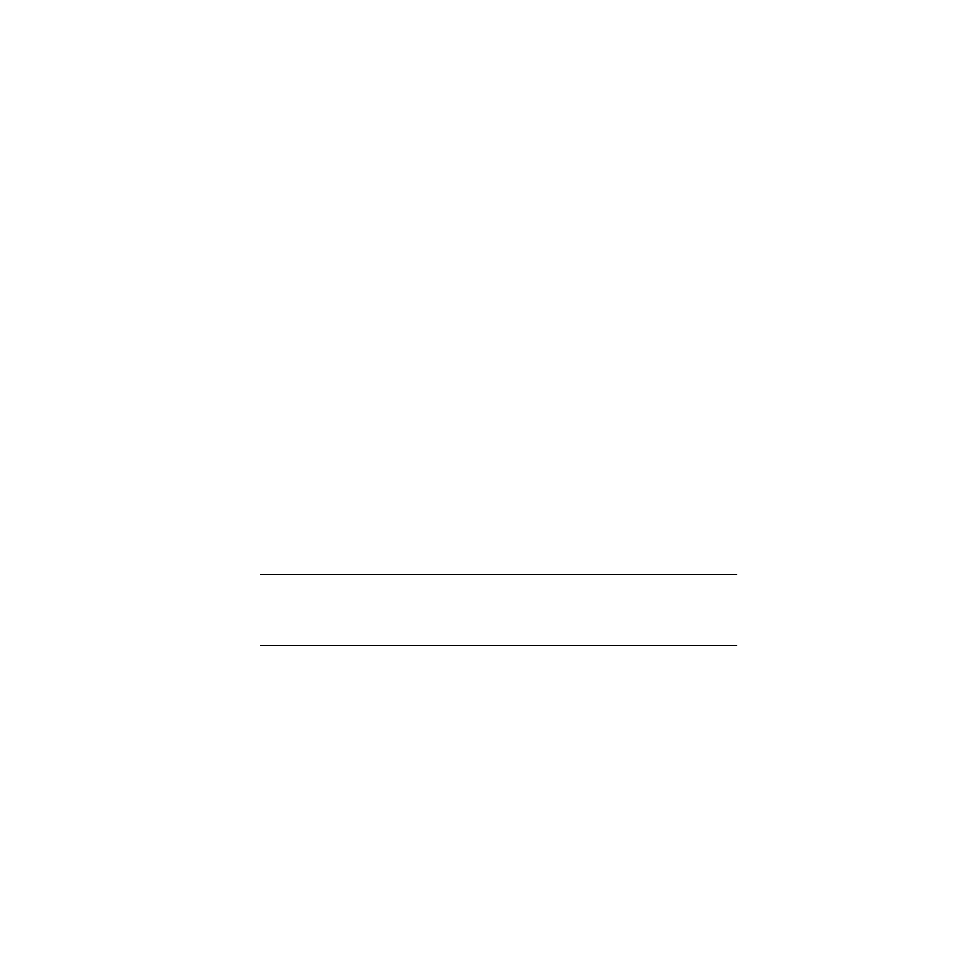
69
5.2 IPX Peer-to-Peer Printing
The following steps describe how to set up printing via the server computer (Windows
95/Windows 98) from the client computer (Windows 95/Windows 98)using IPX Peer-
to-Peer printing.
Step 1: Setting up the IPX/SPX protocol on the server computer
Step 2: Installing and setting up the IPX Peer-to-Peer Windows redirector
on the server computer
Step 3: Setting up the printer driver and the printer port on the server computer
Step 4: Sharing the printer port on the server computer
Step 5: Setting up the printer driver and the printer port on the client computer
When printing via the server computer, to perform step1 through step3, refer to
section
4.2.1 on
4.2.3 on
.
5.2.1 Step 4:Sharing the Printer Port on the Server Computer
1. Click Start, move the pointer to Settings, then click Printers.
2. Using the right mouse button, click the printer with the Network Card
installed.
3. Click Properties.
The Panasonic KX-P8415 Properties window is displayed.
4. Click the Sharing tab.
Important: If the Sharing tab does not appear, using the right mouse button, click
Network Neighborhood icon and click Properties.
To set up printer as shared, click File and Print Sharing... button, select I
want to be able to allow others to print to my printer(s), and click OK.
