Palm 650 User Manual
Page 284
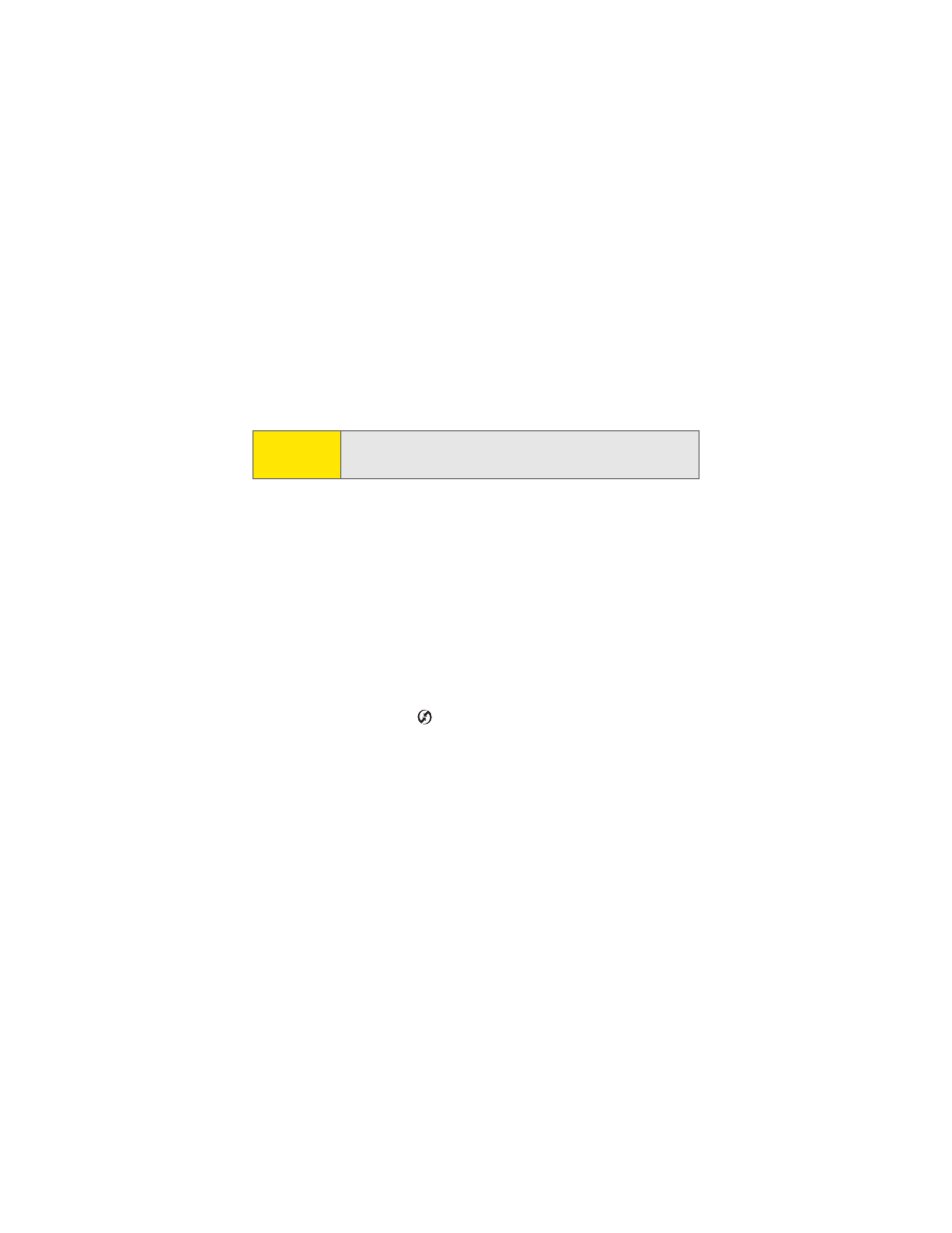
272
6.
Reboot your computer.
7.
Reinstall the Palm Software Installation CD that came with your Treo 650.
Synchronization Finishes But Information Does Not Appear Where It Should
1.
Make sure you’re synchronizing with the intended desktop Personal
Information Manager (PIM).
Ⅲ
The Software Installation CD that came with your Treo includes
software to synchronize with Palm Desktop or Microsoft Outlook for
Windows. If you use a different PIM, you will need to install third-party
software to synchronize it with your Treo. (Consult the company that
makes the PIM for more information.)
2.
If there are multiple Palm Powered devices synchronizing with your
computer, make sure you are synchronizing with the correct username.
If information is not appearing in Palm Desktop, make sure the correct
username is selected in the toolbar of Palm Desktop.
3.
Open HotSync Manager
on your computer, and make sure the necessary
conduits are set to Synchronize the files.
4.
Uninstall the Palm software.
5.
Reboot your computer.
6.
Reinstall the Software Installation CD that came with your Treo 650.
Tip:
The HotSync Log can tell you when and why synchronization stopped.
Right-click the HotSync Manager icon in your Windows System Tray, and
then select View Log.
