Palm 650 User Manual
Page 266
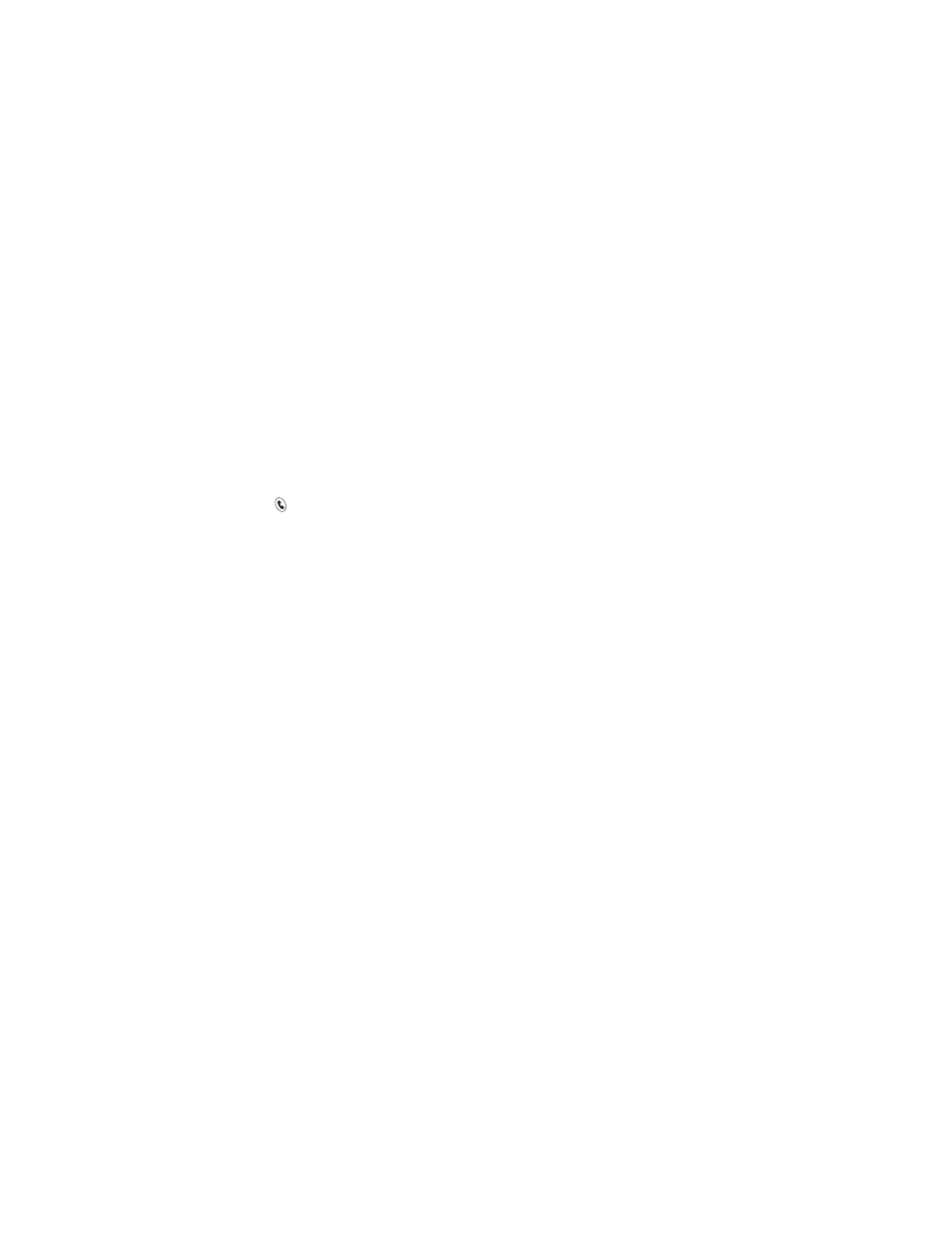
254
ⅷ
Backlight. Your Treo 650 smart device includes a keyboard backlight. The
keyboard backlight activates automatically when the screen turns on. It shuts
off automatically when the screen turns off and when an active call lasts
longer than a minute.
ⅷ
Center button. If you used a previous Treo 650, you probably pressed the
Spacebar to activate commands or dial numbers. With the Treo 650, we
recommend pressing Center to activate commands and pressing Phone/Send
to dial.
ⅷ
Power/End button. The fourth button on the right is used to turn your device
on and off and to wake up the screen; it is not an application button.
ⅷ
Internet connection. The Treo 650 was designed to work on the Sprint PCS
Vision Network. When you sign up for a Sprint PCS Vision account, these
settings are automatically transferred to your device; you don't need to do
any extra setup. If you have trouble connecting to the Internet, you may need
to contact Sprint and ask them to re-provision your Treo 650 for Sprint PCS
Vision.
ⅷ
5-way navigator compatibility. Some Palm OS 5 applications are optimized for
5-way navigation on devices other than the Treo 650. You may notice
inconsistencies with software that is not designed with Treo 650 in mind.
ⅷ
Web browser bookmarks. The Web browser on your Treo 650 can store up to
100 bookmarks, but you cannot import or transfer bookmarks from other
Web browsers, such as Web Pro.
ⅷ
Photos. You can use the Media Desktop application to transfer photos from
your old device onto your Treo 650 (Windows only). To transfer photos from
your old device onto your Treo 650, open the Media Desktop application, select
your username, click Add Media, and then locate the files in the backup folder.
The files may be located in any of the following folders:
