Palm 650 User Manual
Page 208
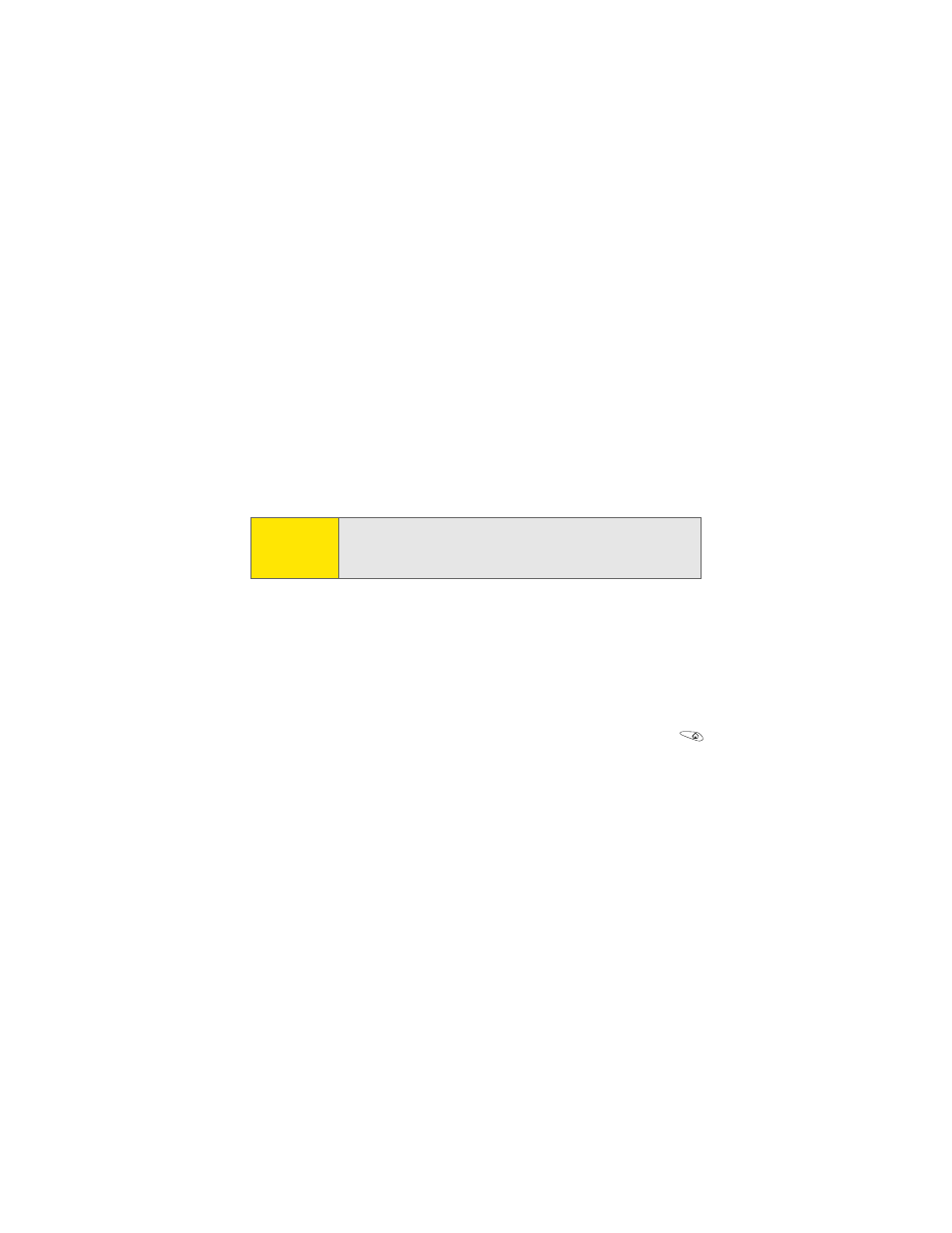
196
Section 3C: Sending and Receiving Email
Viewing Attachments
There are a number of attachment types you can open with the built-in software
on your Treo 650 (for example, Microsoft Word, Excel, and PowerPoint files;
ringtones; and photos).
1.
From any folder, open the message with the attachment you want to view.
(Messages with downloaded attachments are indicated by a paper clip icon
to the left of the message icon.)
2.
Tap the attachment name to view it in the default viewer on your device.
–or–
Tap the folder icon to the left of the attachment name to open a menu of
tasks you can do with the attachment, including View, Install, or Unzip,
depending on the attachment file type; Save to save the attachment to your
device or to an expansion card; or Select Viewer to select the application you
want to use to view the attachment.
3.
When you finish with the attachment, select Done to return to the
Attachments dialog box. (If there is no Done button, go to Applications
and select VersaMail to return to the Inbox of the account you were in.)
Note:
If an attachment is not downloaded because it is larger than your
maximum message size, the paper clip icon does not appear, and the
attachment does not display at the bottom of the message screen. Select
More to download and display any attachments.
