Palm 650 User Manual
Page 282
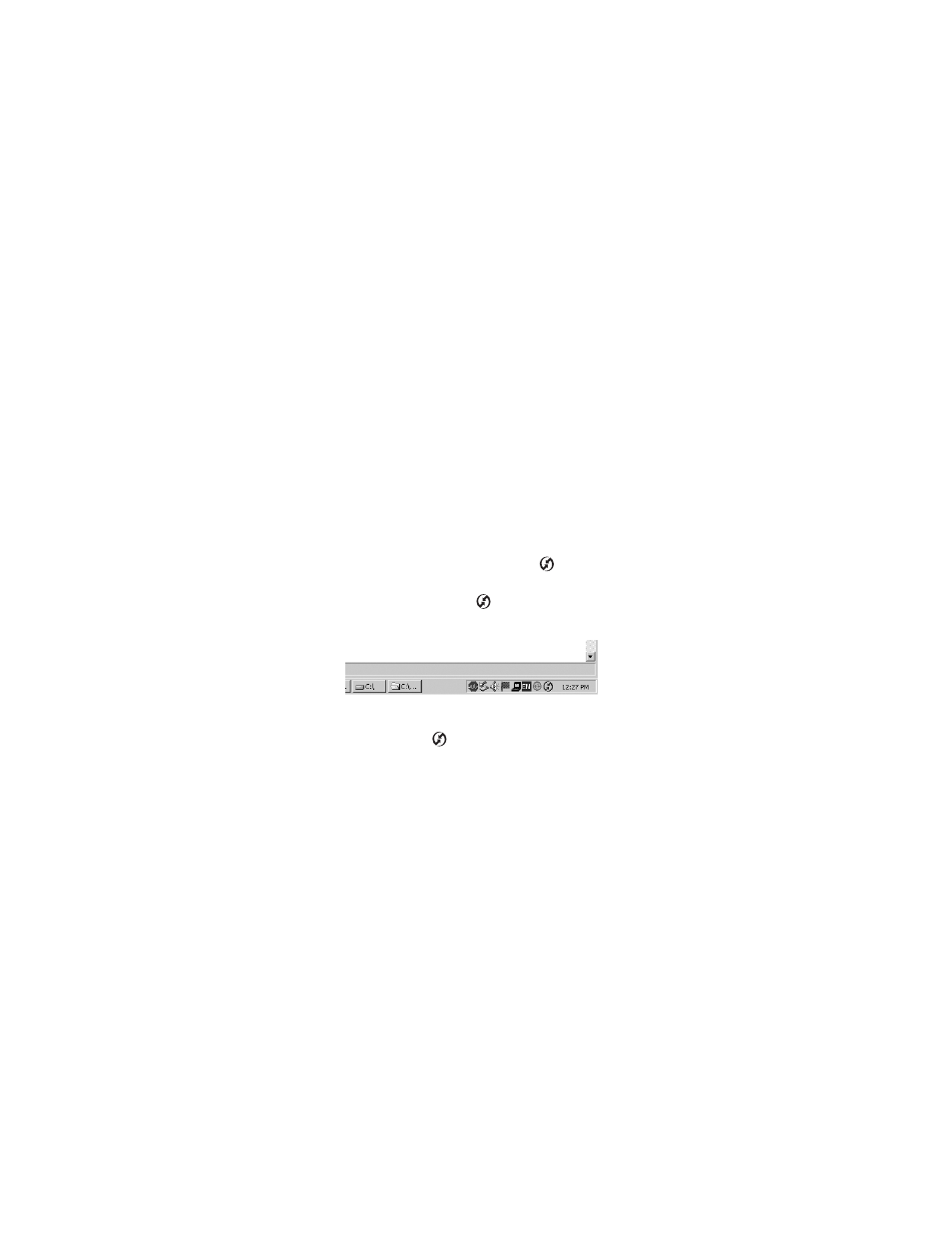
270
Every device needs a unique name. Never synchronize more than one device to
the same username on your computer.
Palm Desktop Software Does Not Respond to a Synchronization Attempt
As you complete the following steps, synchronize after each step. If the
synchronization is successful, you do not need to complete the remaining steps. If
the synchronization is not successful, continue to the next step.
1.
Verify that the USB sync cable is securely connected at all points (see
“Connecting Your Treo 650 to Your Computer” on page 22).
2.
Make sure that HotSync Manager is running:
Ⅲ
Windows. Click the HotSync Manager icon
in the lower-right corner of
your computer screen and make sure Local USB is checked. If you don’t
see the HotSync Manager icon
, click Start, select Programs, select
Palm, and then select HotSync Manager.
Ⅲ
Mac. Find the Palm folder on your Mac hard drive. Double-click the
HotSync Manager icon
in the Palm folder. In the Connection Settings
panel, set Local Setup Port to Palm USB.
3.
Verify with your computer hardware vendor that your operating system
supports your internal USB Controller.
4.
Perform a soft reset (see “Soft Reset” on page 258).
