Palm 650 User Manual
Page 235
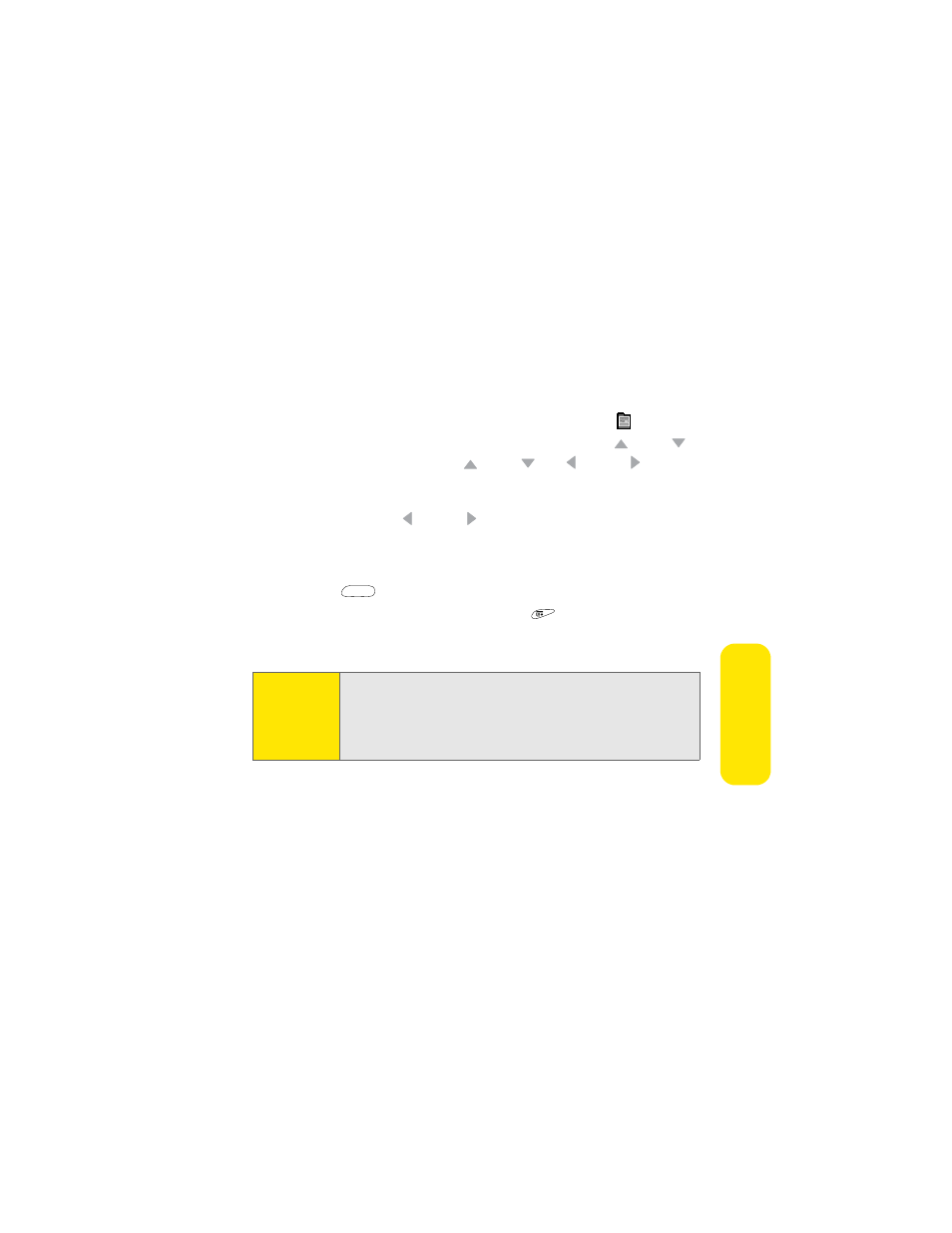
223
Br
o
w
sing the
W
e
b
Ⅲ
To switch between Optimized view (where content is optimized for your
device) and Wide Page view (where content is formatted as it is on your
computer and may require horizontal scrolling), select
.
Ⅲ
To scroll through the page in Optimized view, press Up ,
Down .
In Wide Page view, press Up ,
Down ,
Left ,
or
Right to scroll
in all directions.
Ⅲ
To follow a link to another Web page in Optimized view, highlight the
link by press Left ,
or
Right to highlight the link, and then press
Center to go to the selected page. You can also tap the link on the
screen with your stylus.
Ⅲ
To move between the navigation bar and the page content, press
Space
.
Ⅲ
To adjust the font size, open the menus ,
select
Options, and then
select Font. To fit more text on the screen, select Small. To make the text
easier to read, select Large.
Tip:
The navigation bar shows status information while a page is loading.
You don’t have to wait for a page to fully load to navigate within the
page or to select a link to another page. If graphics are slowing you
down, you can browse the Web faster by turning off images. Open the
Options menu, select Preferences, select General, and then check the
Disable Images box.
