Adjusting the platen gap for heavy stock, Turning off paper monitoring features – Epson Stylus Pro 7000 User Manual
Page 52
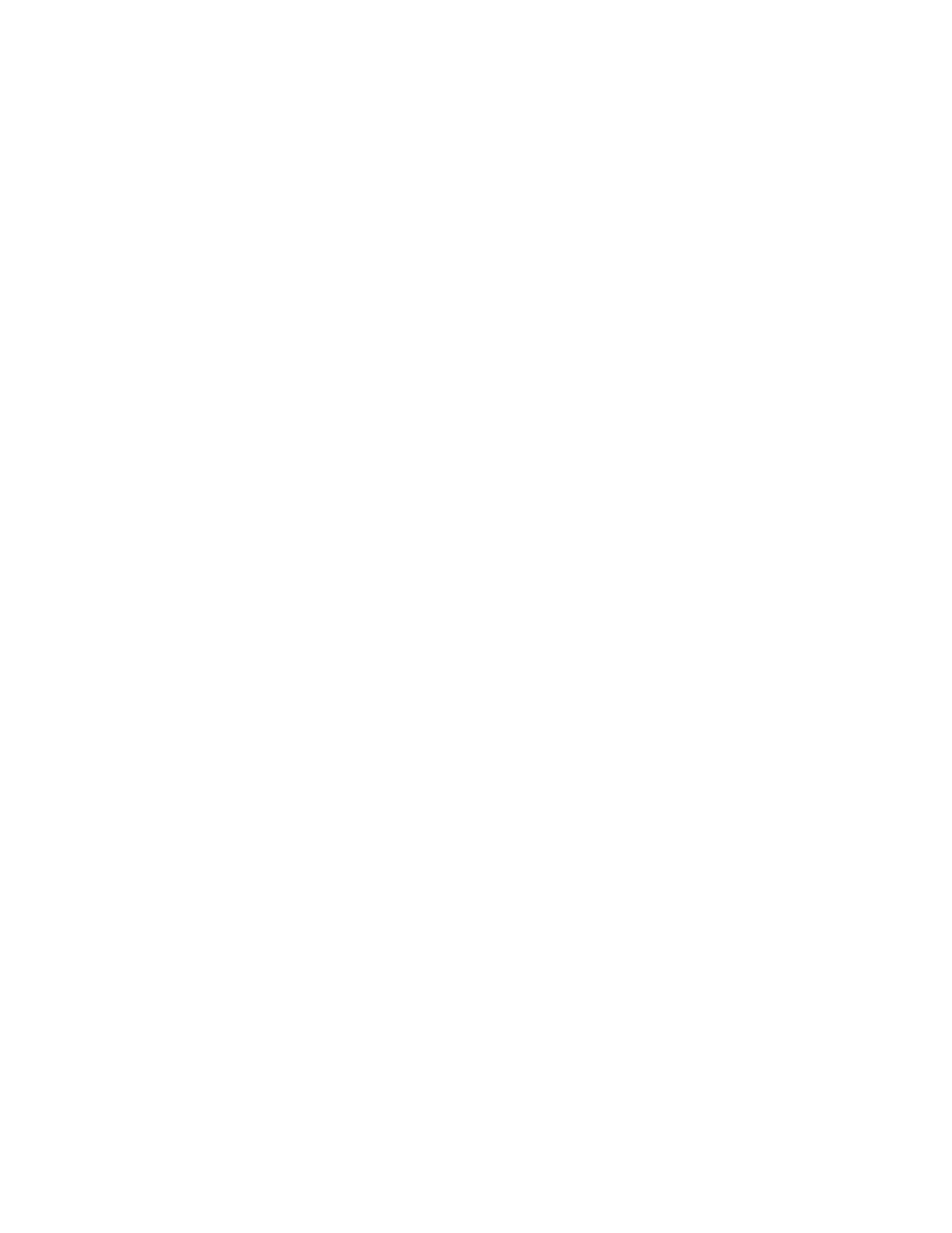
2-18
2-18
|
Handling Paper
Adjusting the Platen Gap for Heavy Stock
When you print on thick media, you may need to adjust the platen gap
setting. Normally, the
AUTO
setting allows the printer to adjust
automatically. However, if print quality is not satisfactory when you use
heavy stock, change this setting to
WIDE
. Follow these steps:
1. Press the
SelecType
button.
PRINTER SETTING MENU
appears on
the display.
2. Press the
Item
button.
PLATEN GAP=AUTO
appears on the display.
3. Press the
+
button.
PLATEN GAP=WIDE
appears on the display.
4. Press the
Enter
button to save the new setting.
5. Press the
SelecType
button to exit the Printer Setting menu.
The letter
W
appears on the right side of the control panel display to remind
you of the wide setting. When you switch paper, don’t forget to change this
setting back to
AUTO
.
Turning Off Paper Monitoring Features
The printer normally stops and displays an error message if you try to print
an image wider than the paper, or if paper is fed at an angle. You can turn off
the paper size check and/or paper alignment check if you don’t want to use
these monitoring features. However, ink may be sprayed on the platen if you
print an image that is too wide for the paper. Follow these steps to turn off
paper monitoring:
1. Press the
SelecType
button.
PRINTER SETTING MENU
appears on
the display.
2. Press the
Item
button repeatedly until
PAPER SIZE CHK=ON
or
PAPER ALIGN CHK=ON
appears on the display.
3. Press the
+
button.
PAPER SIZE CHK=OFF
or
PAPER ALIGN
CHK=OFF
appears on the display.
4. Press the
Enter
button to save your new setting.
5. Press the
SelecType
button to exit the Printer Setting menu.
