Connecting to the parallel interface, Connecting to the parallel interface -6 – Epson Stylus Pro 7000 User Manual
Page 22
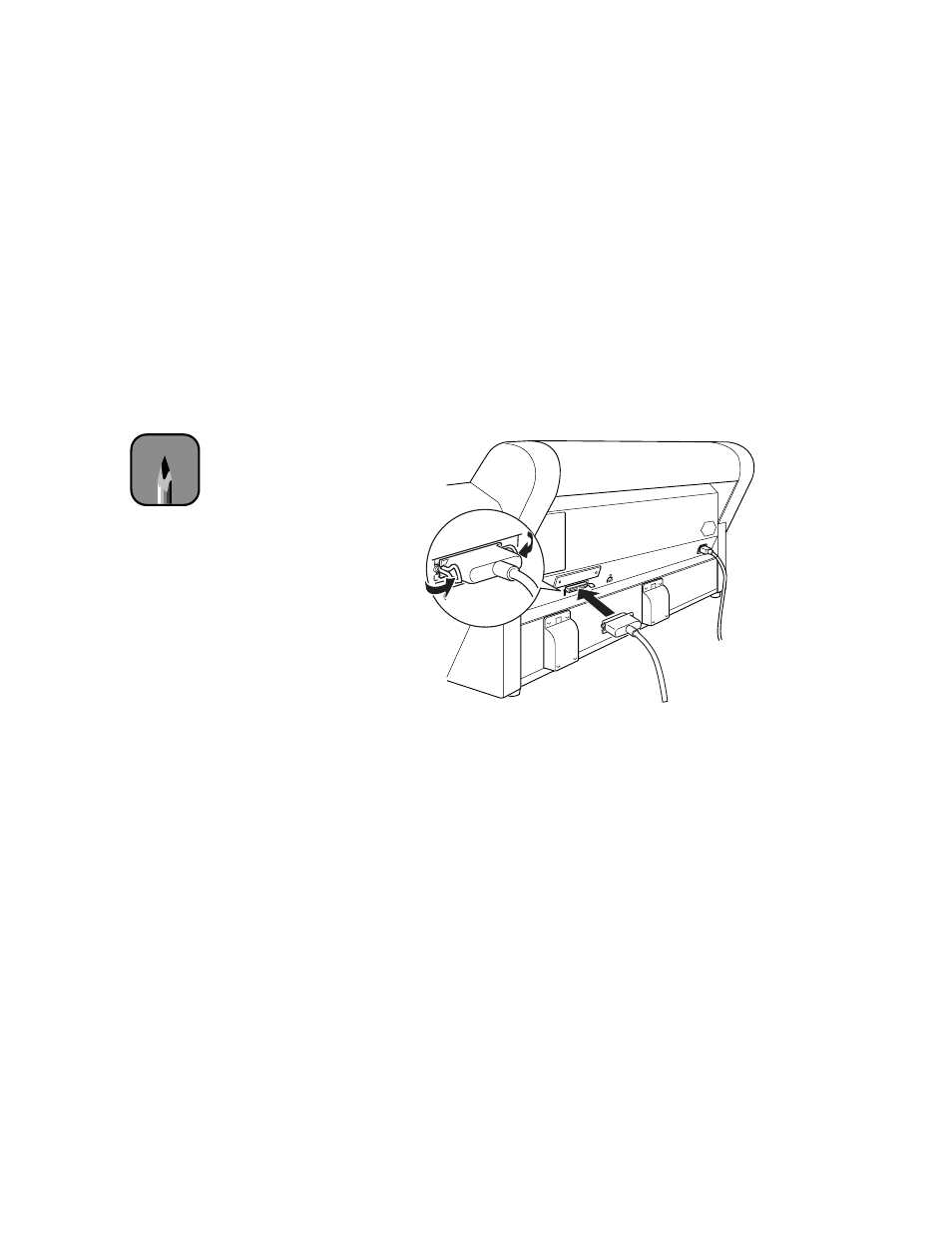
1-6
1-6
|
Connecting Your Printer and Installing Drivers
Connecting to the Parallel Interface
You’ll need a high-speed, high-quality, bidirectional, IEEE-1284 parallel
cable, not more than 6 feet long. Follow these steps to connect a Windows
system to the printer’s built-in parallel interface:
1. Make sure both the printer and computer are turned off.
2. Plug the cable connector securely into the printer’s interface.Then
squeeze the wire clips together until they lock into place on both sides.
3. Plug the other end of the cable into the computer’s parallel port.
See page 1-10 for instructions on installing the printer software. You must
install the software before using the printer.
Note
You can’t use both
the USB and Parallel
interfaces at the same
time.
- Stylus Pro 7800 (11 pages)
- Stylus Pro 4000 (49 pages)
- Stylus Photo R300 (2 pages)
- AcuLaser C3000 (316 pages)
- Stylus Pro 7900 (24 pages)
- Stylus Pro 4450 (21 pages)
- 1000 (272 pages)
- T034120 (4 pages)
- T580300 (4 pages)
- 300 (91 pages)
- B 510DN (190 pages)
- B 510DN (218 pages)
- Stylus NX510 (8 pages)
- Stylus Photo RX580 (95 pages)
- T549300 (4 pages)
- B 500DN (168 pages)
- AculaserCX11NF (5 pages)
- 480SXU (24 pages)
- 4500 (317 pages)
- STYLUS RX500 (99 pages)
- 2100 (13 pages)
- Stylus NX215 (2 pages)
- T098320 (4 pages)
- T041020 (4 pages)
- R210 (8 pages)
- All-In-One Stylus Photo RX600 (164 pages)
- 777I (53 pages)
- T033120 (4 pages)
- Stylus CX7000F (8 pages)
- 60 (113 pages)
- T034220 (4 pages)
- WorkForce 40 Series (36 pages)
- T054220 (4 pages)
- Stylus CX3200 (11 pages)
- Stylus CX7800 (18 pages)
- T060220 (4 pages)
- 2500 (180 pages)
- AcuLaser CX11N (32 pages)
- AcuLaser CX11N (4 pages)
- 2000P (16 pages)
- T606600 (4 pages)
- Stylus CX6000 (18 pages)
- FS-4000DN (2 pages)
- MSDS T544700 (4 pages)
