Configuring the parallel interface, Changing the printer’s code page setting – Epson Stylus Pro 7000 User Manual
Page 137
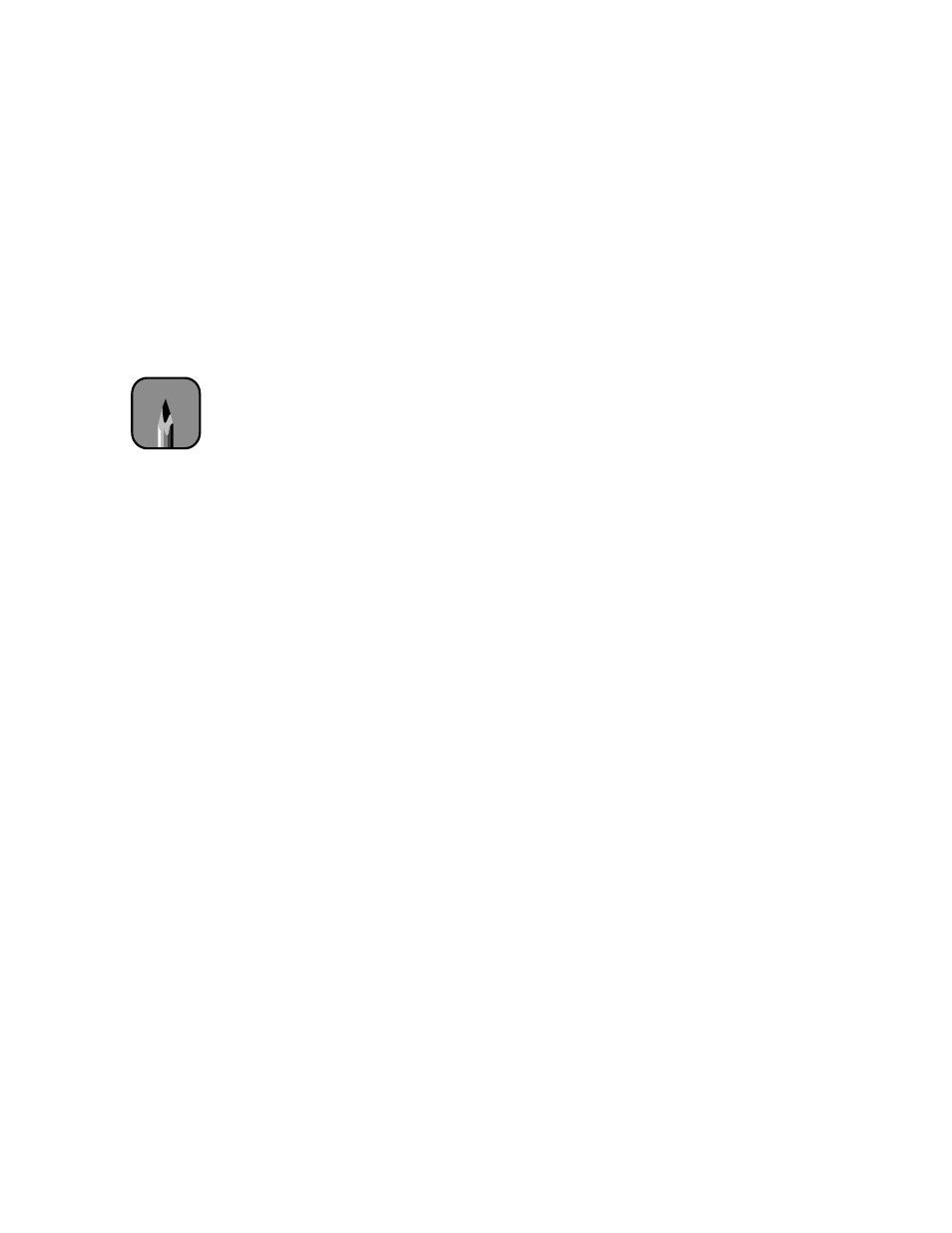
A-3
Configuring the Printer
|
A-3
Configuring the Parallel Interface
You can use the control panel to change the parallel interface to ECP mode
for faster printing. To use this mode, you must connect a computer directly
to the printer’s parallel interface (without a RIP), and the computer must
support ECP mode. See your computer’s documentation for more
information.
Follow these steps to configure the parallel interface:
1. Press the
SelecType
button.
PRINTER SETTING MENU
appears on
the display.
2. Press the
Item
button repeatedly until
PARA. I/F=COMPAT*
appears
on the display. This indicates that compatible mode (the default) is
selected.
3. Press the
+
button.
PARA. I/F=ECP
appears on the display. This sets the
parallel interface to ECP mode.
4. Press the
Enter
button to save your setting.
5. Press the
SelecType
button to exit the Printer Setting menu.
Changing the Printer’s Code Page Setting
The printer uses the PC437 code page (U.S. and standard European
character sets) by default. You can use the control panel to change it to the
PC850 code page (multilingual character sets) if necessary. Follow these
steps:
1. Press the
SelecType
button.
PRINTER SETTING MENU
appears on
the display.
2. Press the
Item
button repeatedly until
CODE PAGE=PC437*
appears
on the display.
3. Press the
+
button.
CODE PAGE=PC850
appears on the display.
4. Press the
Enter
button to save your setting.
5. Press the
SelecType
button to exit the Printer Setting menu.
Note
If you experience any
problems using ECP
mode, switch back to
compatible mode. For
USB connection, use
compatible mode.
