Color balancing for multiple displays, Adjusting color temperature – Planar M46L User Manual
Page 64
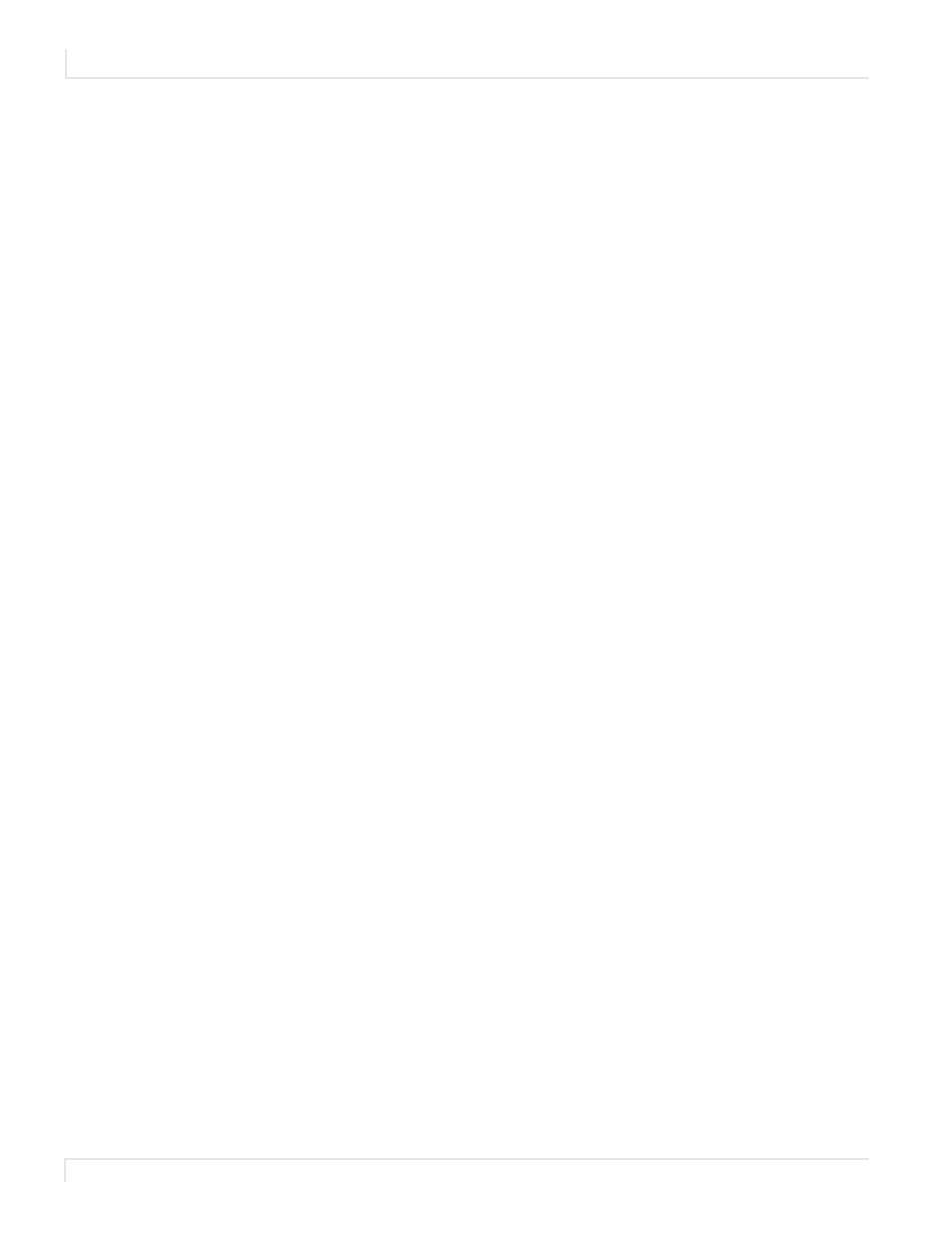
Adjusting Color Balance
54
m40L/m46L Installation & Configuration Guide
Adjusting Color Temperature
Select
COLOR
TEMPERATURE
in the
COLOR
BALANCE
menu and select from 3200°K
(Warm), 5500°K, 6500ºK and 8500°K (Cool). If you want the brightest display, select
the
NATIVE
option.
Changing the color temperature changes the three
WHITE
BALANCE
values. You can
also change the
WHITE
BALANCE
values individually to create a custom color
temperature. Once you have changed the values, a new
CUSTOM
option is available
on the
COLOR
TEMPERATURE
line.
Color Balancing for Multiple Displays
The object of color balancing is to make the individual displays in an array show the
same colors. When you see a yellow car move across a video array from one display to
another, you want it to have the same color for the whole trip, not change from
yellow to tan to orange.
Colors vary slightly from one display to the next, because of slight variations in the
backlights and display panels. This cannot be avoided, but you can compensate for it
with color balancing.
Caution:
In order to maintain temperature specifications, displays with cover glass installed
have a lower maximum brightness. Do not attempt to color balance a mixture of displays
with and without cover glass.
Color balancing is subjective. It may seem strange at first, but it gets easier with
practice. Fortunately, you don't have to match all the colors; you only have to match
whites and grays.
When you make all the displays look the same with white and gray, all the other
colors will look the same. It is not necessary to achieve a perfect white or a perfectly
colorless gray. It is only necessary that all the displays look alike when they display
white and gray.
Caution:
Never try to match the colors of the displays with the Black and White Level
controls or with the Video Controls. You will not like the results if you do.
Caution:
If you are color blind, even a little bit, do not color balance your array. Have
someone else color balance the wall.
1
Turn on all the displays in the array and let them warm up for at least five
minutes. The backlights must be thoroughly warm before you color balance.
