Customizing your synchronization settings, Choosing how your computer responds to, Synchronization requests – Palm Z22 User Manual
Page 97
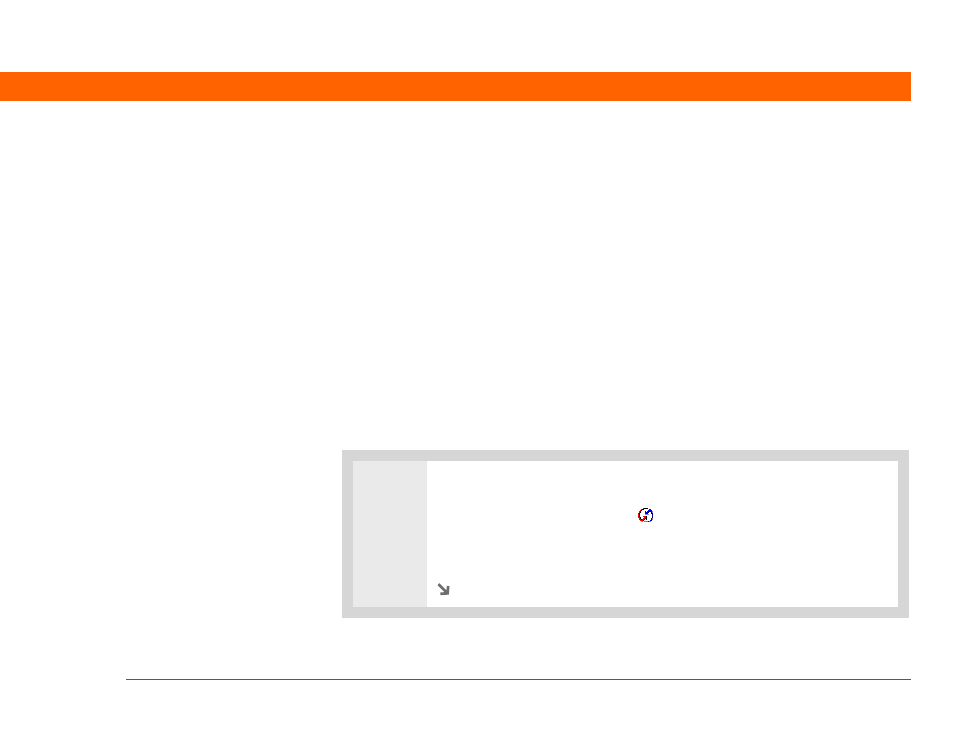
Palm
®
Z22 Handheld
83
CHAPTER 6
Moving Info Between Your Handheld and Your Computer
Customizing your synchronization settings
You can set the following options for synchronization:
• Choosing how your computer responds when you initiate synchronization on your handheld
(Windows only)
• Enabling or disabling synchronization on your computer, setting whether synchronization is
enabled automatically when you start your computer, and choosing how much information to
include in the synchronization troubleshooting log (Mac only)
• Choosing how application information is updated during synchronization
Choosing how your computer responds to synchronization requests
WINDOWS ONLY
In order for your computer to respond when you initiate synchronization on your handheld,
HotSync manager must be running. By default, HotSync manager always runs automatically; you
can choose whether you must perform some action to start HotSync manager.
0
1
Open the synchronization options screen:
a. Click the HotSync manager icon
in the taskbar in the lower-right corner of
your screen.
b. Select Setup.
Continued
