Writing graffiti 2 characters – Palm Z22 User Manual
Page 57
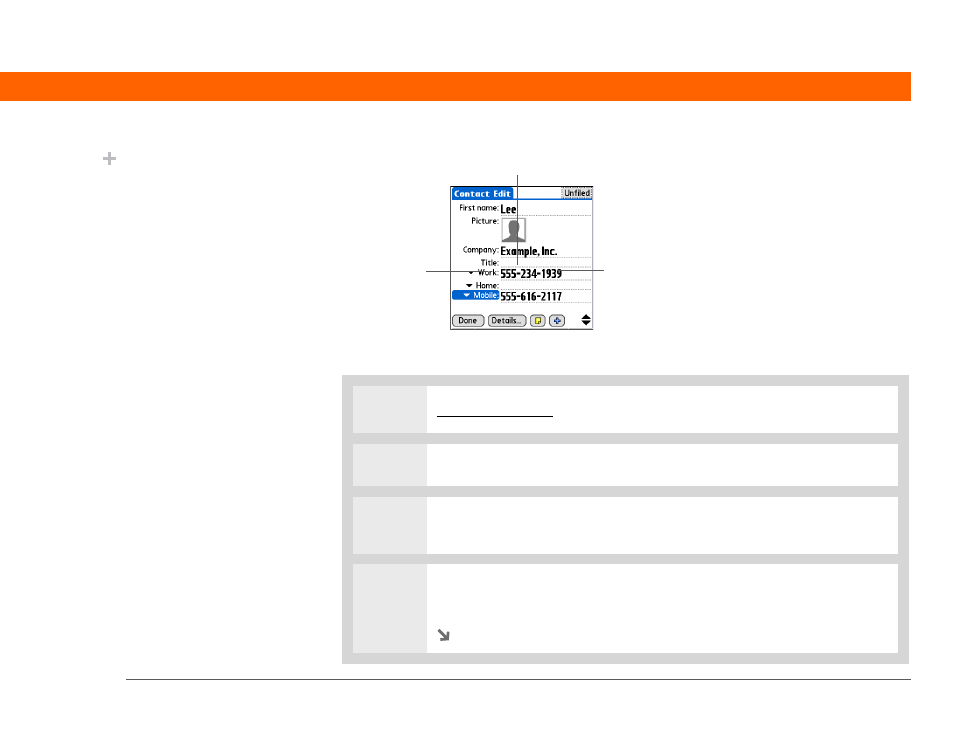
Palm
®
Z22 Handheld
43
CHAPTER 4
Entering Information on Your Handheld
Writing Graffiti 2 characters
0
1
Open an application you use to enter information, like Calendar.
2
Tap the screen where you want your character to appear.
3
Position the stylus in the correct part of the input area or in the correct part of
the screen if full-screen writing is turned on.
4
Write the characters exactly as shown in the tables that follow these steps. Be
sure to start each stroke at the heavy dot.
Continued
Write letters on
the left side
Write capital or uppercase
letters in the middle
Write numbers on
the right side
Did You Know?
Graffiti 2 writing
automatically capitalizes
the first letter of a
sentence or a new entry.
See also other documents in the category Palm Mobile Phones:
- Pre (344 pages)
- TREO SMARTPHONE 680 (10 pages)
- i700 (34 pages)
- Treo 185-10441-00 (8 pages)
- Treo 755P (390 pages)
- Treo Smartphone 700p (16 pages)
- Treo 700w (290 pages)
- PDA CentroTM Smart Device (326 pages)
- Handheld by palmOne Software installation CD T5 (12 pages)
- Treo Pro GSM-1800 (2 pages)
- Handhelds m500 Series (150 pages)
- 3350WW (8 pages)
- TREO 700wx (128 pages)
- palmOne Treo Smartphone 600 (2 pages)
- Treo 755 (2 pages)
- 700P (286 pages)
- TREOTM 650 (208 pages)
- 680 (312 pages)
- HandPHONE SMS (21 pages)
- Pre P100EWW (204 pages)
- 650 (388 pages)
- Smart Phone (22 pages)
- Treo 800w (2 pages)
- TreoTM 90 (2 pages)
- 700w (290 pages)
- Treo 300 (286 pages)
- Pre Plus (209 pages)
- Treo 600 (178 pages)
- TreoTM 750 (2 pages)
- XPLORE G18 (276 pages)
- 700wx (288 pages)
- Pixi Plus (201 pages)
- TreoTM (19 pages)
- 755P (304 pages)
- Electronics & Handheld Devices (8 pages)
- F8P3500 (16 pages)
- 3404WW (8 pages)
- Treo Smartphone 600 (14 pages)
- Treo 270 (2 pages)
