Keys to success with graffiti 2 writing – Palm Z22 User Manual
Page 58
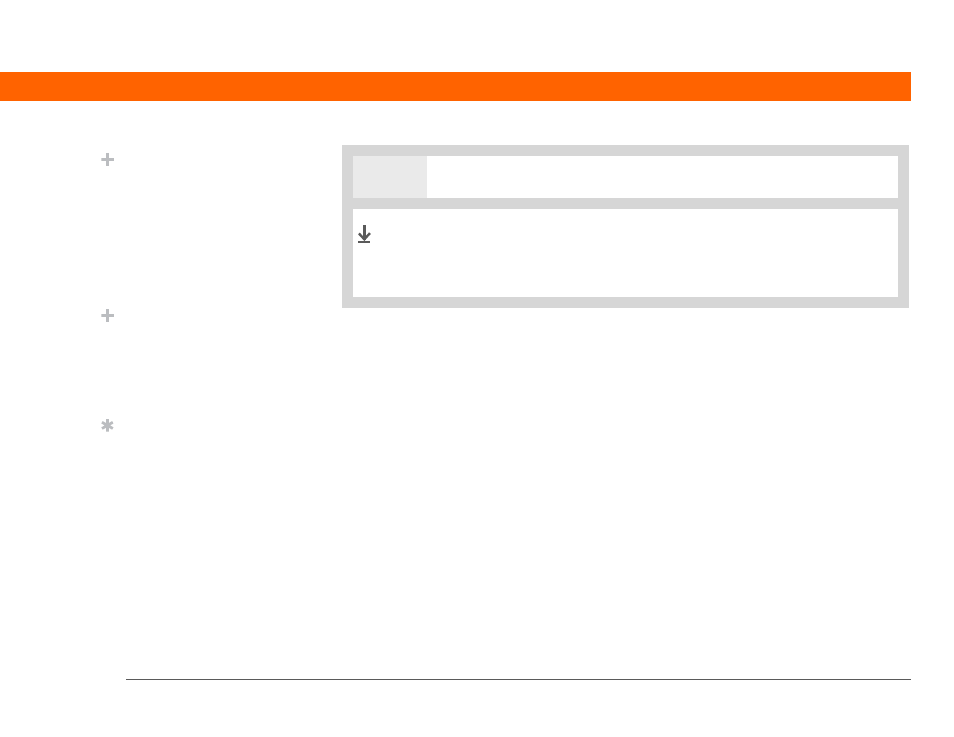
Palm
®
Z22 Handheld
44
CHAPTER 4
Entering Information on Your Handheld
Keys to success with Graffiti 2 writing
Keep these guidelines in mind when using Graffiti 2 writing:
• Write the characters exactly as shown in the following tables. Don’t write the dot. It’s only there
to show you where to begin writing the character.
• The input area has two sections. Write lowercase letters on the left, numbers on the right, and
capital letters across the middle.
• Write at a natural speed, and do not write on a slant.
• Press firmly.
• Write large characters.
If you’re already familiar with Graffiti writing from an older Palm Powered™ device, Graffiti 2
writing will be easy to master. Characters are entered in exactly the same way, except for i, t, k,
and the number 4. These letters are now made with two strokes, just the way you would write
them if you were using a pen and paper.
Also, you no longer have to use the Punctuation Shift stroke for common punctuation like periods
and commas or for @. Just write these characters on the correct side of the input area and your
handheld immediately recognizes them.
5
Lift the stylus at the end of the stroke.
When you lift the stylus from the screen, your handheld recognizes
the stroke immediately and prints the character at the insertion
point on the screen.
Done
Did You Know?
Graffiti 2 characters made
with two strokes are
recognized after the
second stroke. Make the
second stroke quickly
after the first so that the
correct character is
recognized.
Did You Know?
Write uppercase letters
the same way you write
lowercase ones. The only
difference is where you
write them.
Tip
Your handheld has tables
displaying all of the
Graffiti 2 characters, short
cuts, and commands.
Display these tables by
drawing a line from the
bottom of the screen to
the top.
