Using the 5-way navigator, Moving around with the 5-way, Use the 5-way navigator – Palm Z22 User Manual
Page 46
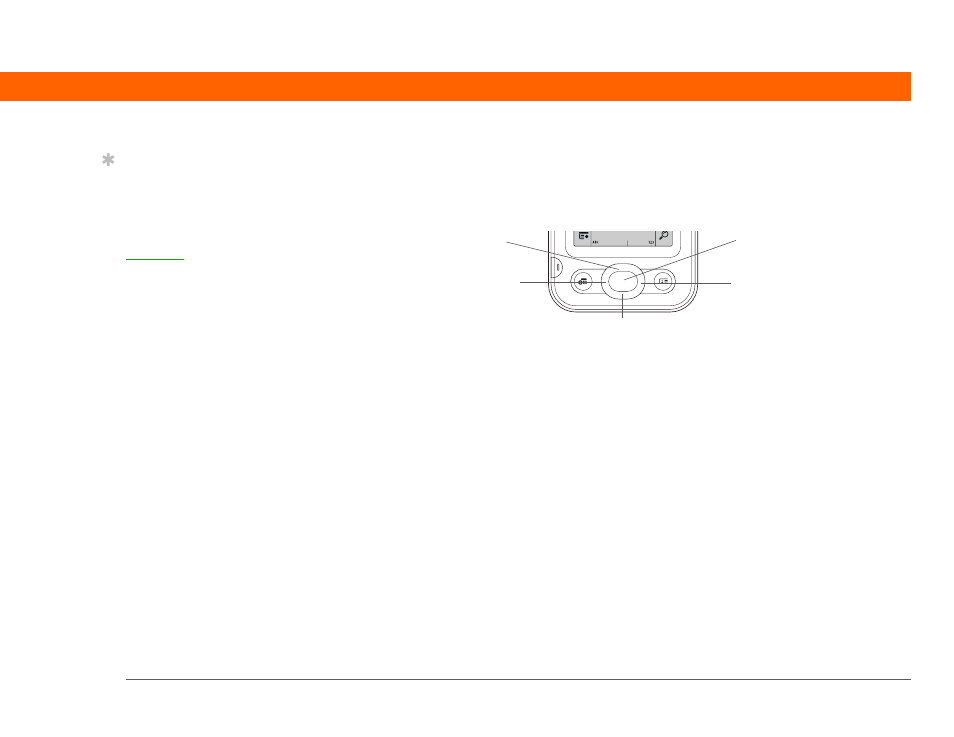
Palm
®
Z22 Handheld
32
CHAPTER 3
Moving Around in Applications
Using the 5-way navigator
The 5-way navigator lets you access information quickly with one hand and without the stylus.
The 5-way does various things based on which type of screen you’re viewing and which item on
the screen is highlighted. To use the 5-way, press Up, Down, Left, Right, or Center
.
Moving around with the 5-way
On most screens, one item—a button, a list entry, or an entire screen—is highlighted by default.
The highlight identifies what element will be affected by your next action. Use the 5-way to move
the highlight from one item to another onscreen.
Tip
A few onscreen elements
of your device can only
be activated by tapping
them with your stylus, for
example, icons in the
input area.
Up
Right
Left
Center
Down
