How can i enter information on my handheld, Entering information with graffiti® 2 writing, Entering information with graffiti – Palm Z22 User Manual
Page 55: 2 writing
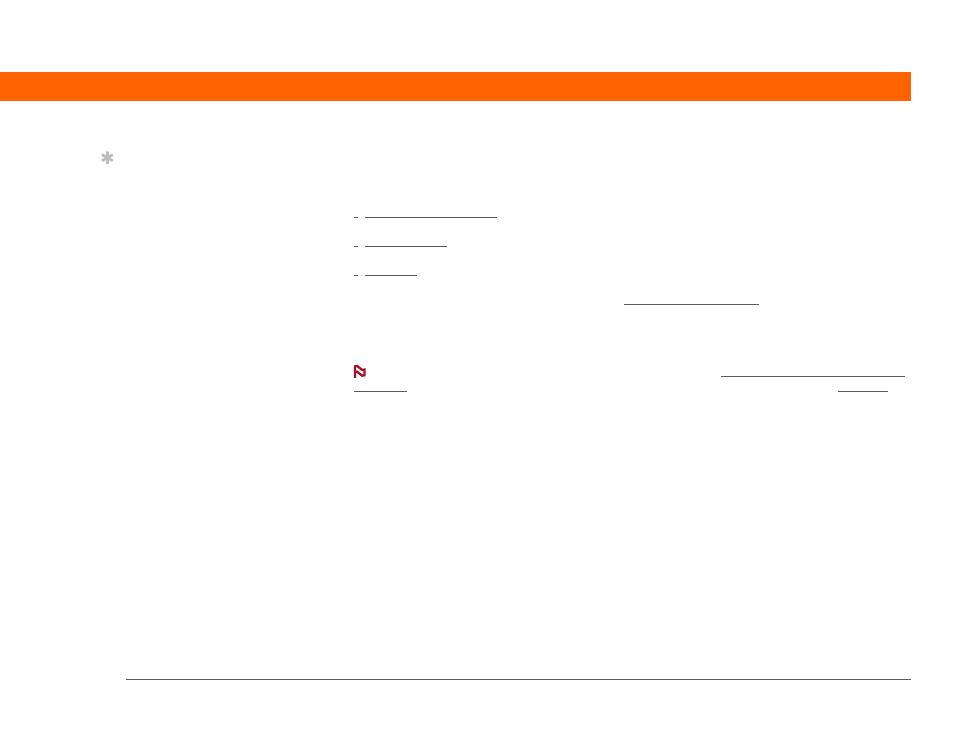
Palm
®
Z22 Handheld
41
CHAPTER 4
Entering Information on Your Handheld
How can I enter information on my handheld?
• Graffiti® 2 writing
• An accessory keyboard (sold separately; visit .palm.com/myZ22 and click the
Accessories link)
The most popular methods are using Graffiti 2 writing and the onscreen keyboard.
You can also enter information on your computer and transfer the information to your
handheld. Or, you can send information to and receive info from other devices using beaming.
Entering information with Graffiti
®
2 writing
You can enter info directly on your handheld with Graffiti 2 writing. Graffiti 2 writing includes any
character you can type on a standard keyboard. Entering these characters on your handheld is
very similar to the way you naturally write letters, numbers, and symbols. But instead of using a
pen and paper, you use the stylus and the input area on your handheld. With only a few minutes
of practice, you can learn to use Graffiti 2 writing.
Tip
A blinking cursor on your
handheld screen
indicates where the
information you enter will
appear. Tap or use the
5-way to move the cursor
to the location you want.
In most cases, if you do
not see a blinking cursor,
you cannot enter
information on that
screen.
NOTE
