Marking a task as complete – Palm Z22 User Manual
Page 176
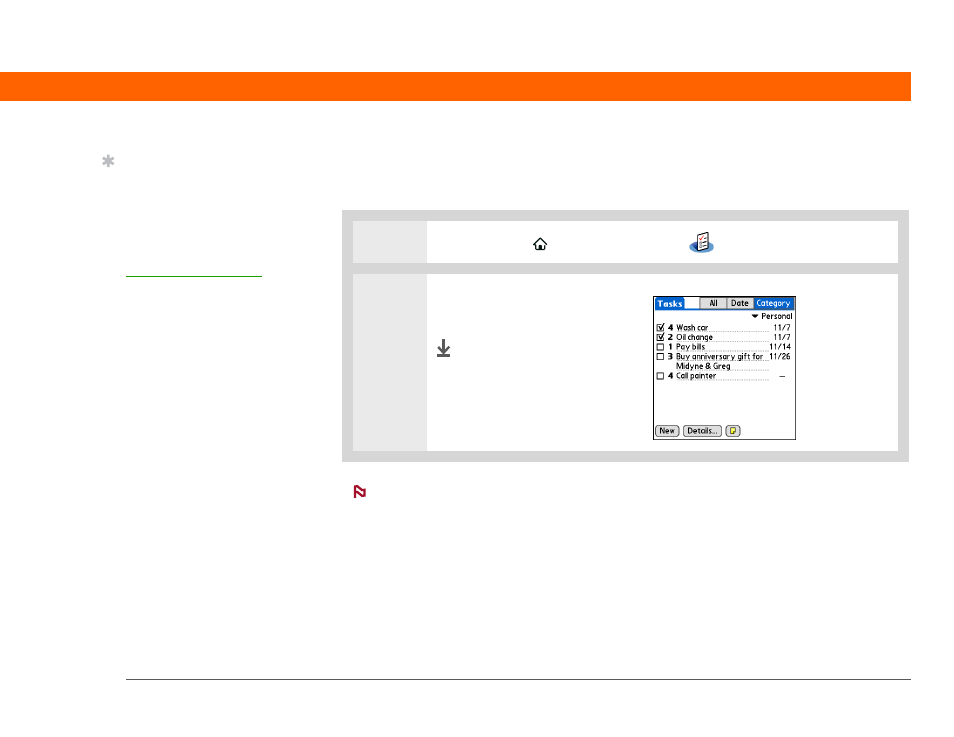
Palm
®
Z22 Handheld
162
CHAPTER 9
Managing Your Tasks
Marking a task as complete
You can check off a task to indicate that you’ve completed it.
0
Palm
®
Desktop software and Microsoft Outlook handle completed repeating tasks
differently. Palm Desktop software checks off all overdue instances of the task, and Microsoft
Outlook checks off only the oldest instance of the task.
1
Go to the Home
screen and select Tasks
.
2
Check the box on the left side of
the task.
Done
Tip
You can set Tasks
Preferences to record the
date that you finish your
tasks, and you can show
or hide finished tasks.
To change these settings,
open the Options menu
and select Preferences.
NOTE
See also other documents in the category Palm Mobile Phones:
- Pre (344 pages)
- TREO SMARTPHONE 680 (10 pages)
- i700 (34 pages)
- Treo 185-10441-00 (8 pages)
- Treo 755P (390 pages)
- Treo Smartphone 700p (16 pages)
- Treo 700w (290 pages)
- PDA CentroTM Smart Device (326 pages)
- Handheld by palmOne Software installation CD T5 (12 pages)
- Treo Pro GSM-1800 (2 pages)
- Handhelds m500 Series (150 pages)
- 3350WW (8 pages)
- TREO 700wx (128 pages)
- palmOne Treo Smartphone 600 (2 pages)
- Treo 755 (2 pages)
- 700P (286 pages)
- TREOTM 650 (208 pages)
- 680 (312 pages)
- HandPHONE SMS (21 pages)
- Pre P100EWW (204 pages)
- 650 (388 pages)
- Smart Phone (22 pages)
- Treo 800w (2 pages)
- TreoTM 90 (2 pages)
- 700w (290 pages)
- Treo 300 (286 pages)
- Pre Plus (209 pages)
- Treo 600 (178 pages)
- TreoTM 750 (2 pages)
- XPLORE G18 (276 pages)
- 700wx (288 pages)
- Pixi Plus (201 pages)
- TreoTM (19 pages)
- 755P (304 pages)
- Electronics & Handheld Devices (8 pages)
- F8P3500 (16 pages)
- 3404WW (8 pages)
- Treo Smartphone 600 (14 pages)
- Treo 270 (2 pages)
