Using commands in the hotsync menu – Palm Z22 User Manual
Page 108
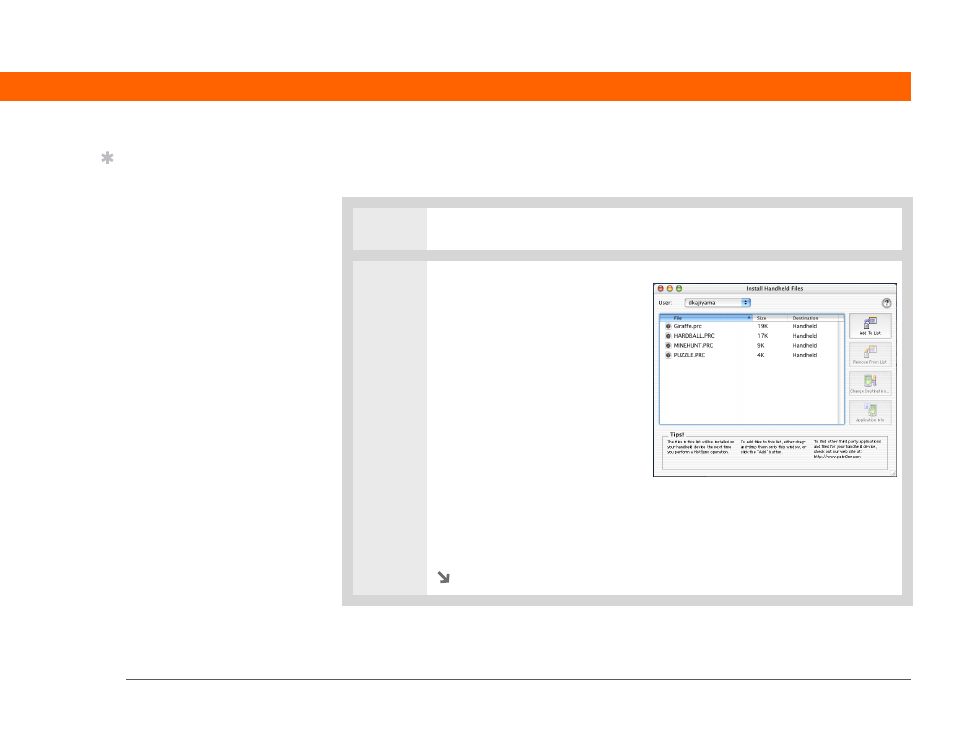
Palm
®
Z22 Handheld
94
CHAPTER 6
Moving Info Between Your Handheld and Your Computer
Using commands in the HotSync menu
MAC ONLY
0
1
Copy or download the application you want to install on your computer.
2
Select the files to install on your
handheld:
a. In the Palm folder, double-
click the HotSync manager.
b. Select the HotSync menu, and
then select Install Handheld
files.
c. In the User pop-up menu,
select the name that
corresponds to your
handheld.
d. Click Add to List.
e. Select the file(s) you want to
install.
Continued
Tip
If you do not see the
application in the folder,
go to the folder that
contains the application
you want to install.
See also other documents in the category Palm Mobile Phones:
- Pre (344 pages)
- TREO SMARTPHONE 680 (10 pages)
- i700 (34 pages)
- Treo 185-10441-00 (8 pages)
- Treo 755P (390 pages)
- Treo Smartphone 700p (16 pages)
- Treo 700w (290 pages)
- PDA CentroTM Smart Device (326 pages)
- Handheld by palmOne Software installation CD T5 (12 pages)
- Treo Pro GSM-1800 (2 pages)
- Handhelds m500 Series (150 pages)
- 3350WW (8 pages)
- TREO 700wx (128 pages)
- palmOne Treo Smartphone 600 (2 pages)
- Treo 755 (2 pages)
- 700P (286 pages)
- TREOTM 650 (208 pages)
- 680 (312 pages)
- HandPHONE SMS (21 pages)
- Pre P100EWW (204 pages)
- 650 (388 pages)
- Smart Phone (22 pages)
- Treo 800w (2 pages)
- TreoTM 90 (2 pages)
- 700w (290 pages)
- Treo 300 (286 pages)
- Pre Plus (209 pages)
- Treo 600 (178 pages)
- TreoTM 750 (2 pages)
- XPLORE G18 (276 pages)
- 700wx (288 pages)
- Pixi Plus (201 pages)
- TreoTM (19 pages)
- 755P (304 pages)
- Electronics & Handheld Devices (8 pages)
- F8P3500 (16 pages)
- 3404WW (8 pages)
- Treo Smartphone 600 (14 pages)
- Treo 270 (2 pages)
