Setting up shortcuts – Palm Z22 User Manual
Page 279
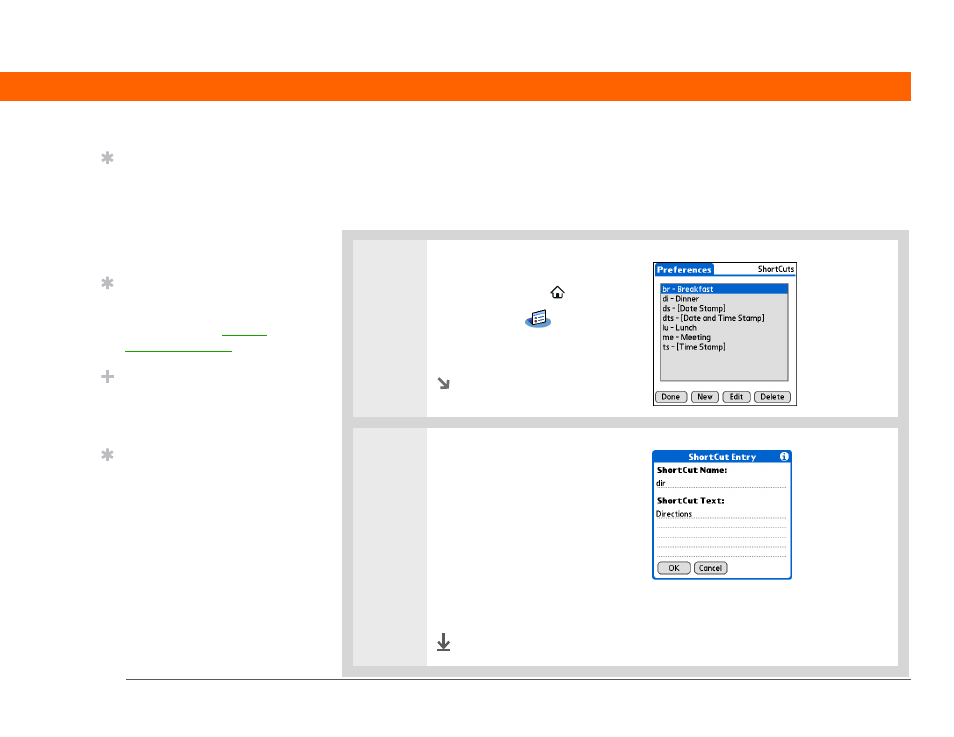
Palm
®
Z22 Handheld
265
CHAPTER 18
Customizing Your Handheld
Setting up shortcuts
Are you looking for a quicker way to enter information on your handheld? Use shortcuts to define
abbreviations for any words, letters, or numbers that you enter often. You can use your shortcuts
anywhere you enter info with Graffiti 2 writing.
0
1
Open ShortCuts Preferences:
a. Go to the Home
screen
.
b. Select Prefs
.
c. Select ShortCuts.
Continued
2
Create a shortcut:
a. Select New.
b. On the ShortCut Name line, enter
the abbreviation.
c. On the ShortCut Text line(s),
enter the text you want to insert
when you write the abbreviation.
d. Select OK, and then select Done.
Done
Tip
You may want to add a
space character after the
last word in your shortcut
text. This way, a space
automatically follows the
shortcut text.
Tip
To learn how to use
shortcuts while entering
information, see Writing
Graffiti 2 shortcuts.
Did You Know?
Your shortcuts are backed
up on your computer
when you synchronize.
Tip
The shortcut text can be
45 characters long. That’s
long enough for a name
whose spelling you
always forget or a
complex email address.
