Manual day/night mode, To switch day/day 2/night modes using feature acce – Panasonic 524X07801B User Manual
Page 38
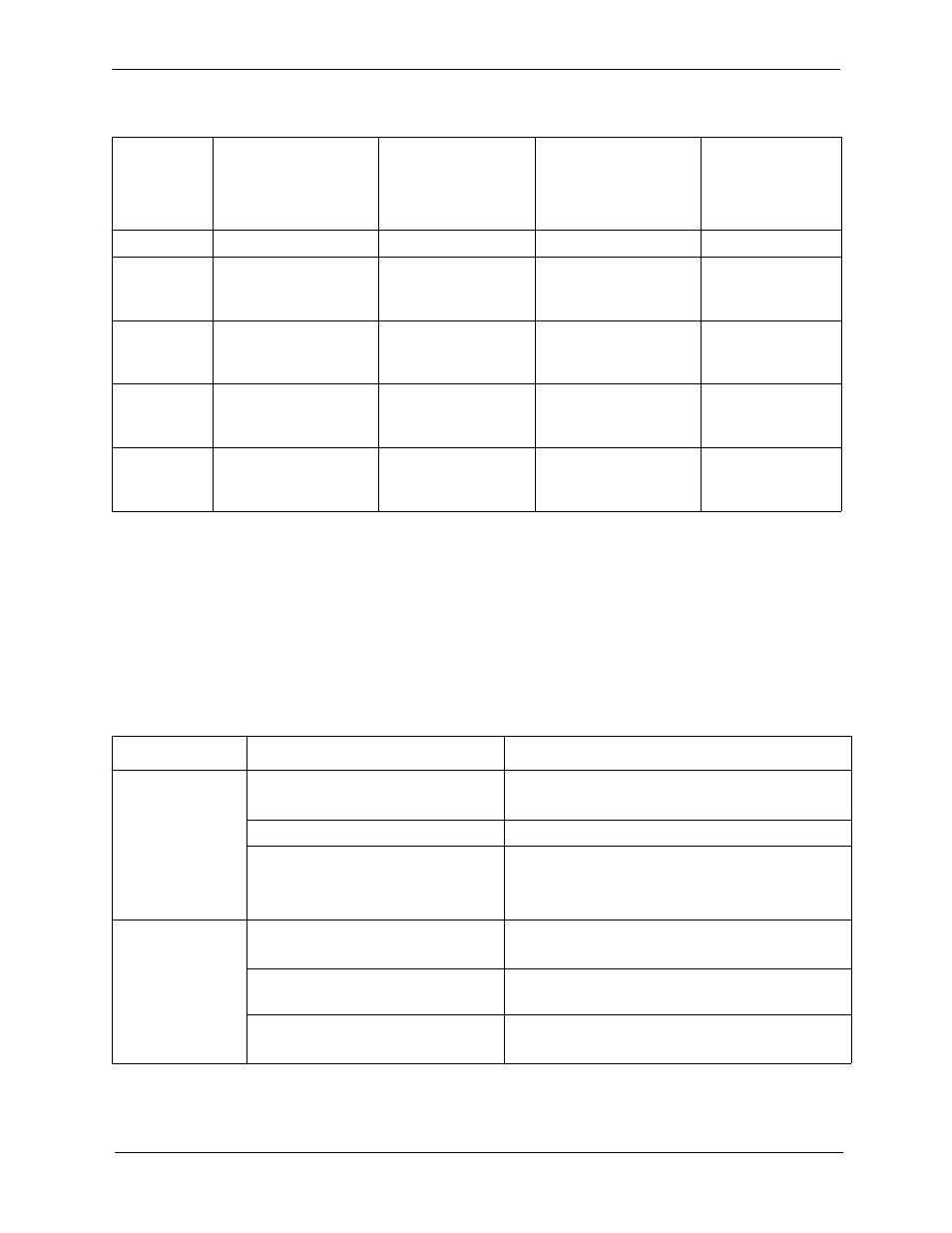
38
DBS 576 (USA), Revised 6/11/98
576-13-700
Chapter 3. System Features
Section 700 - Operation
Table 6.
System Mode Impact on TRS, Ringing, Attendant, and Built-in Voice Processing Unit
Manual Day/Night Mode
You can manually change the System mode to Day 1, Day 2, Night, Night 2, or Night 3 mode by
either entering the correct dial code or by pressing the appropriately programmed FF key.
When using manual mode, the System may be configured to either use MCO tenant Day/Night modes
or system-wide Day/Night mode.
Operation
To switch Day/Day 2/Night modes using Feature Access Codes:
SYSTEM
MODE
TRS
RING
ATTENDANT
BUILT-IN
VOICE
PROCESSING
UNIT
Day 1
Day TRS Mode
Day 1 Ring Pattern
Day 1 Attend. Group
Day 1 Message
Day 2
Day TRS Mode
(Same for Day 1 and
Day 2)
Day 2 Ring Pattern
Day 2 Attend. Group
Handling
Day 2 Message
Night Night
TRS
Mode
(Same for Night 1,
and 2)
Night Ring Pattern
(Same for Night 1,
and 2)
Night Attend. Group
(Same for Night 1,
and 2)
Night Message
Night 1
Night TRS Mode
(Same for Night 1,
and 2)
Night Ring Pattern
(Same for Night 1,
and 2)
Night Attend. Group
(Same for Night 1,
and 2)
Night 1 Message
Night 2
Night TRS Mode
(Same for Night 1,
and 2)
Night Ring Pattern
(Same for Night 1,
and 2)
Night Attend. Group
(Same for Night 1,
and 2)
Night 2 Message
Switch Mode
Procedure
Indication
Toggle Day and
Night Modes
1. Press the ON/OFF key.
Intercom dial tone
ON/OFF LED lights
2. Enter 760.
3. Press the ON/OFF key
ON/OFF LED goes off
If changing to Night mode, Red LED lights
If changing to Day mode, Red LED goes off
Day 2 Mode
1. Press the ON/OFF key.
Intercom dial tone
ON/OFF LED lights
2. Enter 761 for the Day 2 Feature
code.
3. Press the ON/OFF key
ON/OFF LED goes off
Red LED goes off
