Troubleshooting – Printronix ThermaLine T5000r User Manual
Page 92
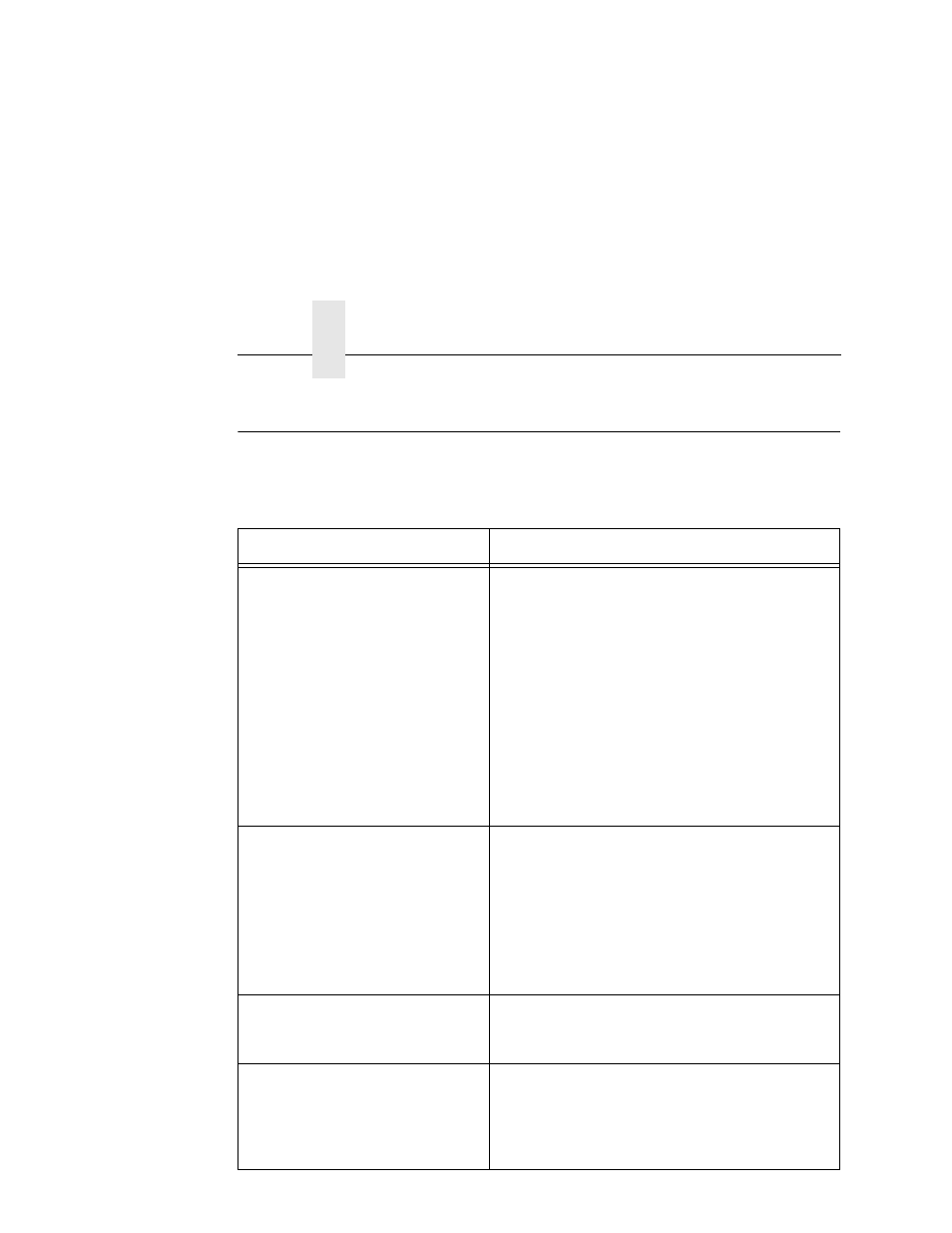
Chapter 2
Troubleshooting
92
Troubleshooting
If you are having problems with the validator, consult Table 7 for a
list of symptoms and possible solutions.
Table 7. Troubleshooting the Validator
Symptom
Solution
The scanning beam does not
come on.
1.
Make sure the power/data cable is plugged
into the validator and the controller board on
the printer. See “Installation and Removal”
on page 15.
2.
Make sure the validator has not been
disabled in the VALIDATOR menu. See
“Enabling And Disabling The Validator” on
page 44.
3.
Print a bar code validation demo page
(page 36).
4.
Call your service representative if the
problem persists.
The scanning beam does not
cover the entire width of the
labels being printed.
1.
Adjust the validator along the length of the
lower bracket so that the scanning beam
covers the complete width of labels printed.
See “Installation and Removal” on page 15.
2.
Use Beam Shift to move the beam
horizontally to cover the entire width of the
labels. See “Shifting The Scanning Beam”
on page 33.
The printer pauses after scanning
each label.
If you have an RFID encoder but are not
encoding RFID tags, make sure RFID Reader is
set to Disable (in the RFID CONTROL menu).
Printing 3 mil or 5 mil x-dimension
width bar codes constantly
causes error messages.
The validator does not recognize x-dimensions
as small as 3 mil or 5 mil. If you have to print bar
codes this size, disable the validator to prevent
error reports. See “Enabling And Disabling The
Validator” on page 44.
