Printronix ThermaLine T5000r User Manual
Page 48
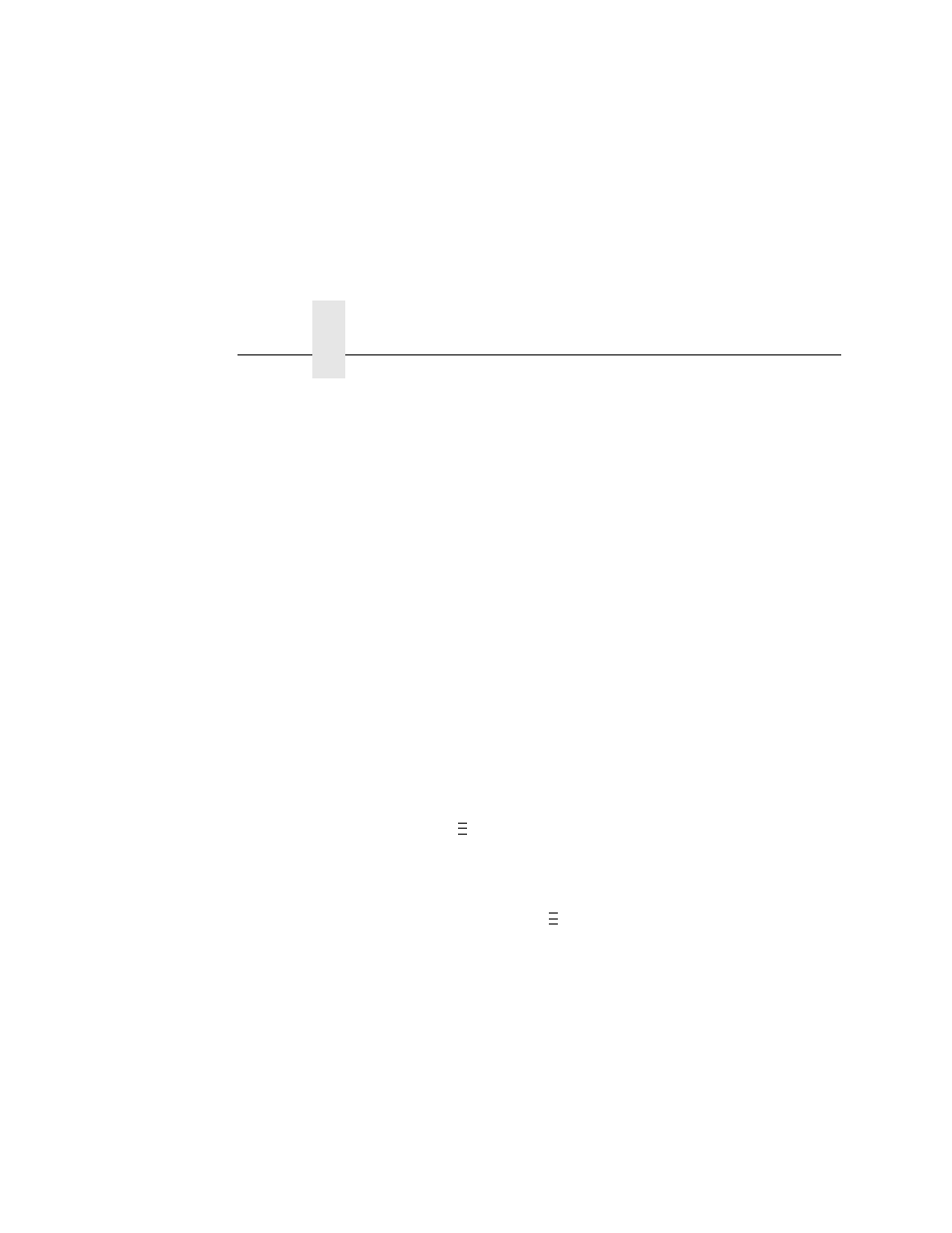
Chapter 2
Configuring The Validator
48
5.
Press + or – to cycle through the choices:
•
Disabled. Default setting. The validator does not send any
data to an external device.
•
Network Port. The printer outputs the bar code analysis
and underlying data from the validator to a device
connected to the network port so the validator data can be
seen and analyzed with the optional remote management
software.
6.
When your selection displays, press
↵
to activate it. All future
reports are output to your selection.
7.
Press
↓
and
↵
at the same time to lock the
↵
key, then press
PAUSE to take the printer offline.
8.
Press PAUSE again to put the printer online.
Selecting The Type Of Report For the
Data Output Destination (Telemetry Data)
By default, the validator sends the Short Report to the selected data
output destination, but there are two other report options available:
Full Report and Validation Mode.
1.
Press
to take the printer offline and place the printer in
Menu mode.
2.
If necessary, press
↓
and
↵
at the same time to unlock the
↵
key.
3.
If necessary, press
until VALIDATOR displays.
4.
Press
↓
until Telemetry Data displays.
5.
Press + or – to cycle through the choices:
•
Short Report. Default setting. Provides the encoded failure
cause or pass indication and the bar width deviation,
shown as a percentage.
•
Full Report. Provides a completed report of all the data
captured by the validator.
•
Validation Mode. Provides the same data as the Short
Report, but adds the actual bar code data read.
6.
When your selection displays, press
↵
to activate it.
..
.
..
.
