Enable the validator – Printronix ThermaLine T5000r User Manual
Page 26
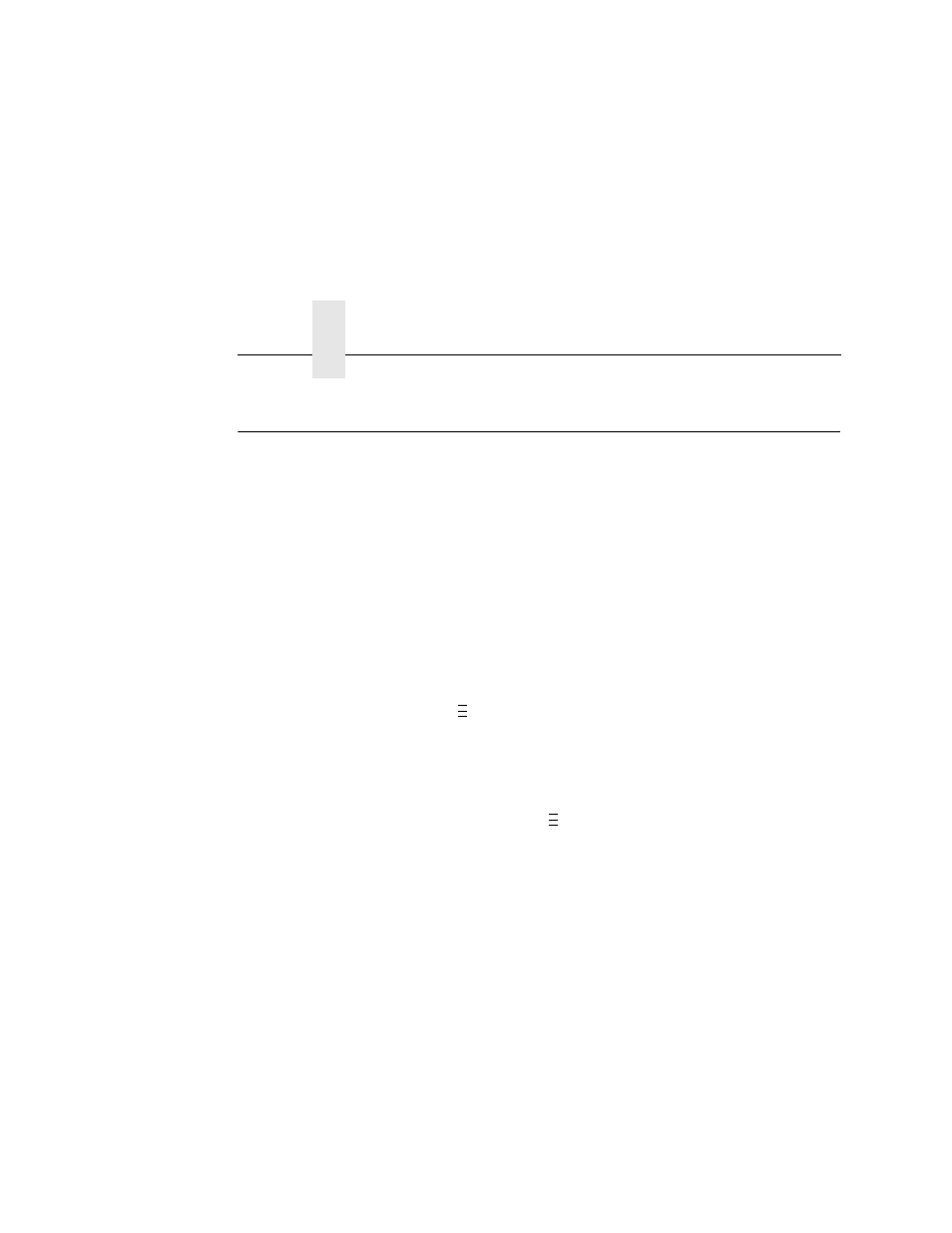
Chapter 1
Enable The Validator
26
Enable The Validator
NOTE: If you make any changes to the default configuration menu
items, you will be prompted to save the configuration.
See “Auto Save Configuration” in the
Quick Setup Guide.
Software can automatically detect an installed validator when the
printer is powered up. If the printer is powered up with Power-Up
Config. set to Factory, the VALIDATOR menu will be available and
Validator Funct. is set to Enable in the QUICK SETUP and
VALIDATOR menus.
If Power-Up Config. is not set to Factory, the VALIDATOR menu
appears, but Validator Funct. is set to Disable. Enable Validator
Funct. by completing the following steps. (This is a one-time setting
once you save the configuration.)
1.
Press
to take the printer offline and place the printer in
Menu mode.
2.
If necessary, press
↓
and
↵
at the same time to unlock the
↵
key. (This key combination can be changed by the user. Use
the customer’s key combination if necessary.)
3.
If necessary, press
until VALIDATOR displays.
4.
Press
↓
until Validator Funct. displays.
5.
Press + or – until the Enable displays.
6.
Press
↵
to enable the validator. An asterisk (*) should appear
after Enable. Once enabled, the printer will command the
validator to begin scanning and reporting errors, and the
counters will be incremented.
7.
Press
↓
and
↵
at the same time to lock the
↵
key, then press
PAUSE to take the printer offline.
8.
Press PAUSE again to put the printer online.
..
.
..
.
