Scan report – Printronix ThermaLine T5000r User Manual
Page 63
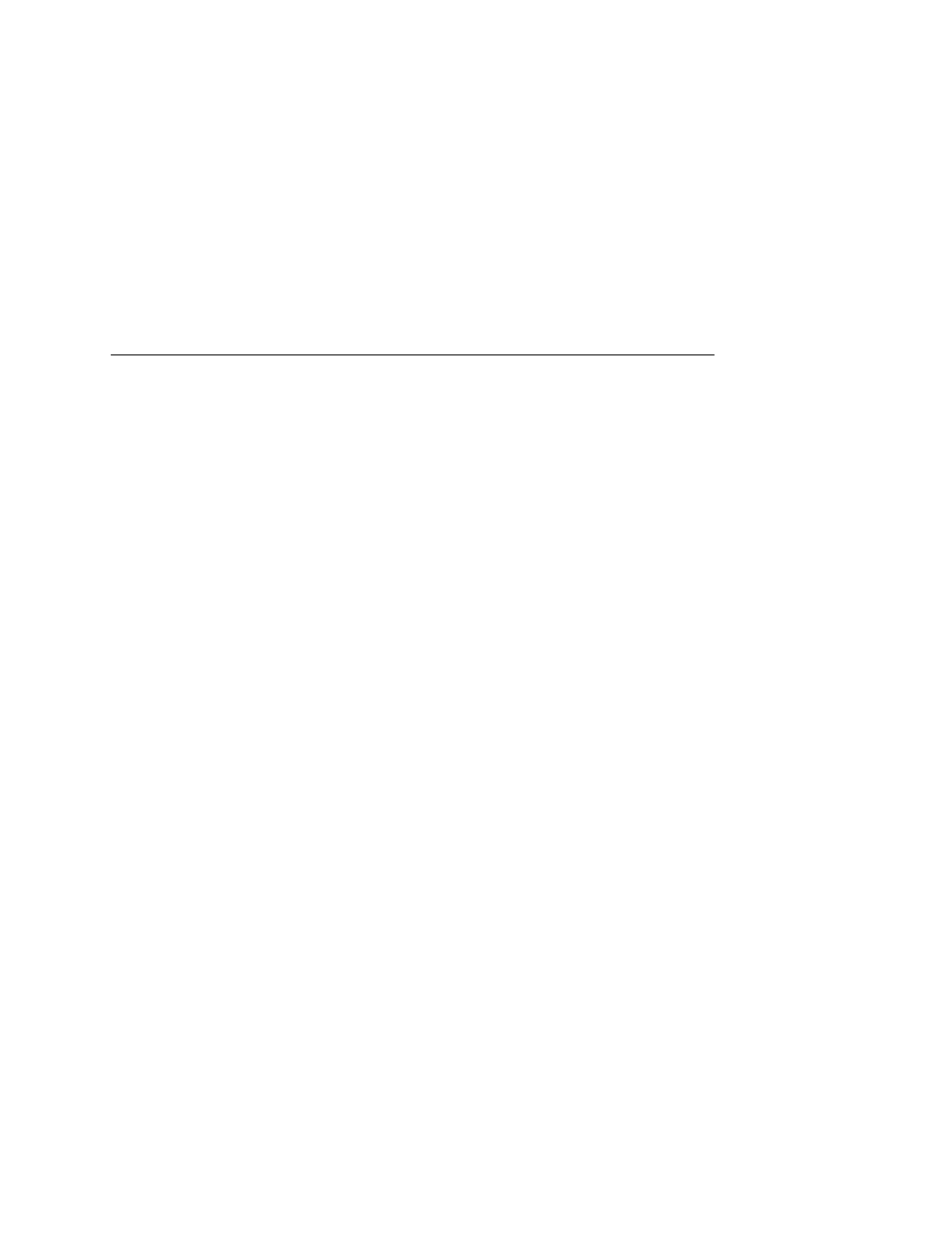
Advanced Validator Options
63
5.
Press + or – to scroll through the values: 5 to 199.
The default is 70.
6.
Press
↵
to select the desired value.
7.
Press
↓
and
↵
at the same time to lock the
↵
key, then press
PAUSE to take the printer offline.
8.
Press PAUSE again to put the printer online.
Scan Report
IMPORTANT
To print a Scan Report, Telemetry Data must be set to
Full Report.
This executable menu item prints a diagnostic printout of bar code
analysis parameters calculated by the validator. It allows you to
determine which parameter may be the cause of bar code
verification failures. The report printed is based on the last Full
Report received from the validator. This allows you to send a bar
code print job to the printer, have the bar code scanned by the
validator, and view a report of the parameters as seen by the
validator.
For forms with multiple bar codes, only information from the last
scanned bar code will be included in the report. To view validator
parameters for all bar codes on a form, use the Online Data
Validator Data Manager software.
NOTE: If the label is not wide enough, not all of the information will
print.
The printed report is generated from validator reports received by
the printer during printing. The report does not include information
about bar codes that are placed in the validator scan beam while
the printer is idle or from print jobs that generate an “Unscannable
code / check media” error message.
The number of Total Scans and Good Scans can help you
determine if the print speed is set too high and causing borderline
failures by not allowing for enough scans to be done by the
validator. The Scan Report is based on the last Full Report received
by the validator. So if the last bar code printed is positioned close to
the last inch of the form, and on-demand printing occurs to force the
last bar code to be fed past the laser beam, the Total Scans and
Good Scans reported will not be the same as those reported by the
