Checking the firmware revision number – Printronix ThermaLine T5000r User Manual
Page 51
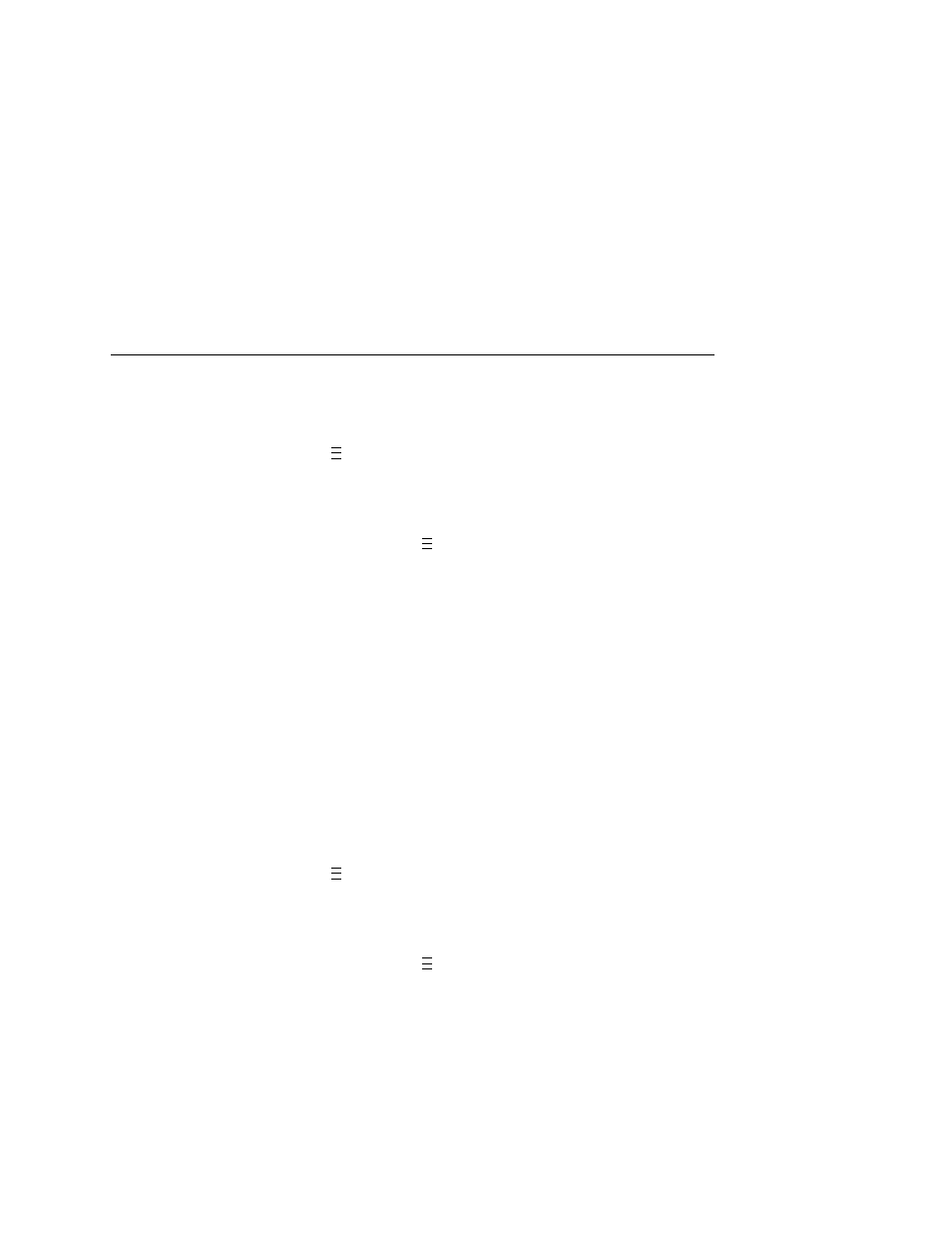
Defining Validator Options
51
When set to Enable (the default), then the bar code quiet zone is
included as part of the pass/fail criteria.
1.
Press
to take the printer offline and place the printer in
Menu mode.
2.
If necessary, press
↓
and
↵
at the same time to unlock the
↵
key.
3.
If necessary, press
until VALIDATOR displays.
4.
Press
↓
until Quiet Zones displays.
5.
Press + or – to scroll through the choices: Enable or Disable.
The default is Enable.
6.
Press
↵
to select the desired value.
7.
Press
↓
and
↵
at the same time to lock the
↵
key, then press
PAUSE to take the printer offline.
8.
Press PAUSE again to put the printer online.
NOTE: The validator does not recognize x-dimensions greater
than 40 mil with Quiet Zones enabled.
Checking The Firmware Revision Number
For troubleshooting purposes, you may need to reference the
firmware revision number.
1.
Press
to take the printer offline and place the printer in
Menu mode.
2.
If necessary, press
↓
and
↵
at the same time to unlock the
↵
key.
3.
If necessary, press
until VALIDATOR displays.
4.
Press
↓
until F/W Revision displays. The firmware revision
number displays.
5.
Press
↓
and
↵
at the same time to lock the
↵
key, then press
PAUSE to take the printer offline.
6.
Press PAUSE again to put the printer online.
..
.
..
.
..
.
..
.
