Paper jam, Removing paper jammed in the paper tray (tray 1), P.92 "paper jam – Lanier GX5050 User Manual
Page 95
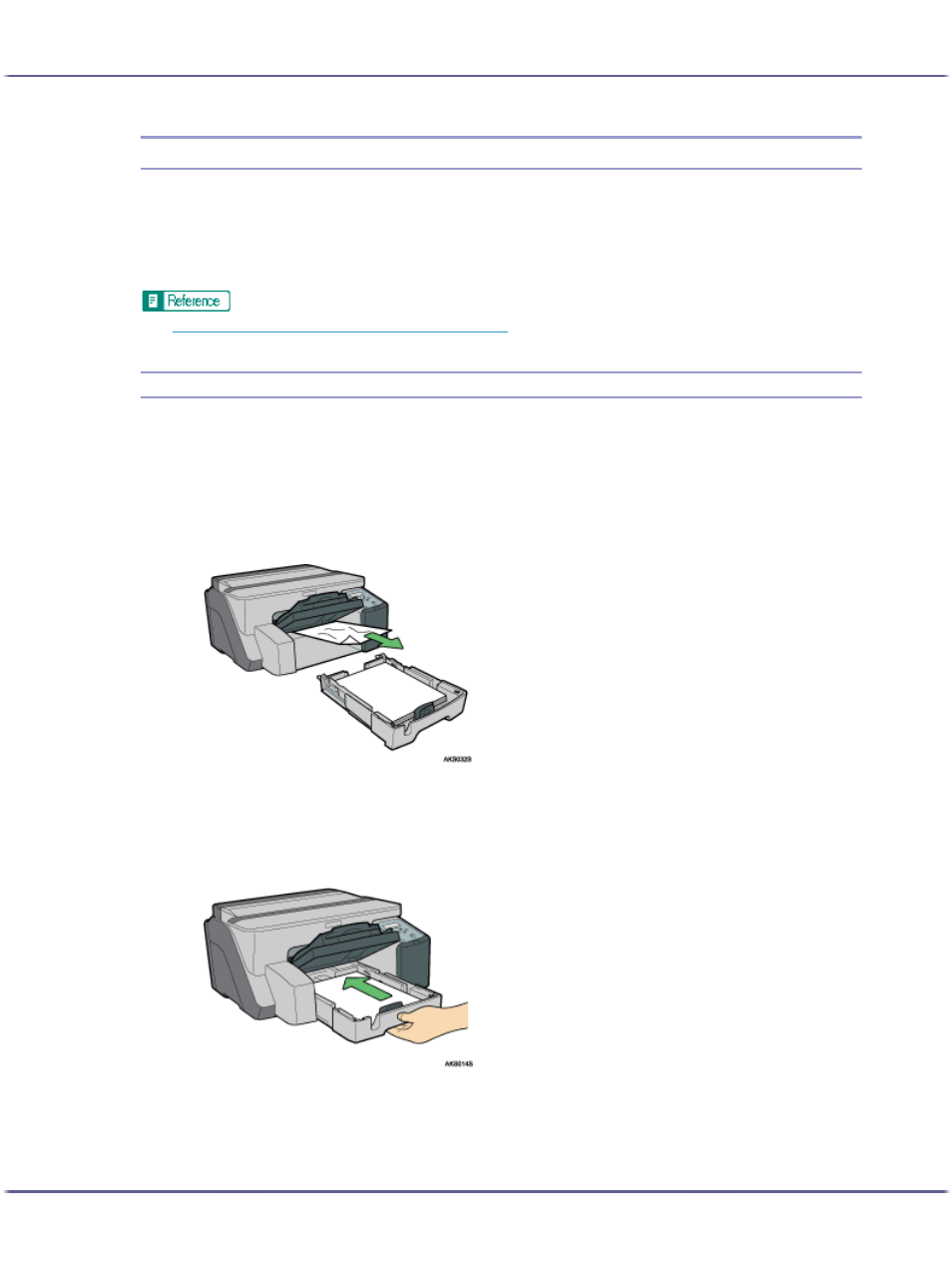
92
Troubleshooting
Paper Jam
This explains how to remove a paper jam. When a paper jam error appears in the Status monitor, remove the
paper from the location indicated.
If you cannot locate paper jams or jammed paper cannot be removed easily, you can check the condition of
paper from the top of the printer.
z
p.22 "Detaching and Reattaching the Multi Bypass Tray (Optional)"
Removing Paper Jammed in the Paper Tray (Tray 1)
Follow the procedure below to remove paper jammed in tray 1.
1. Lift the output tray.
2. Pull out tray 1.
Pull tray 1 completely out. Take care not to drop it.
3. Remove jammed paper.
If you cannot remove the jammed paper or it is difficult to remove, the paper may be jammed inside the
printer. Examine the paper carefully and remove.
If you cannot locate jammed paper, it may be jammed inside the printer.
4. Push tray 1 gently in until it stops.
