Changing the colour profiling pattern, Printing grayscale images using black or cmyk, P.189 "changing the colour pro – Lanier GX5050 User Manual
Page 192: Filing pattern
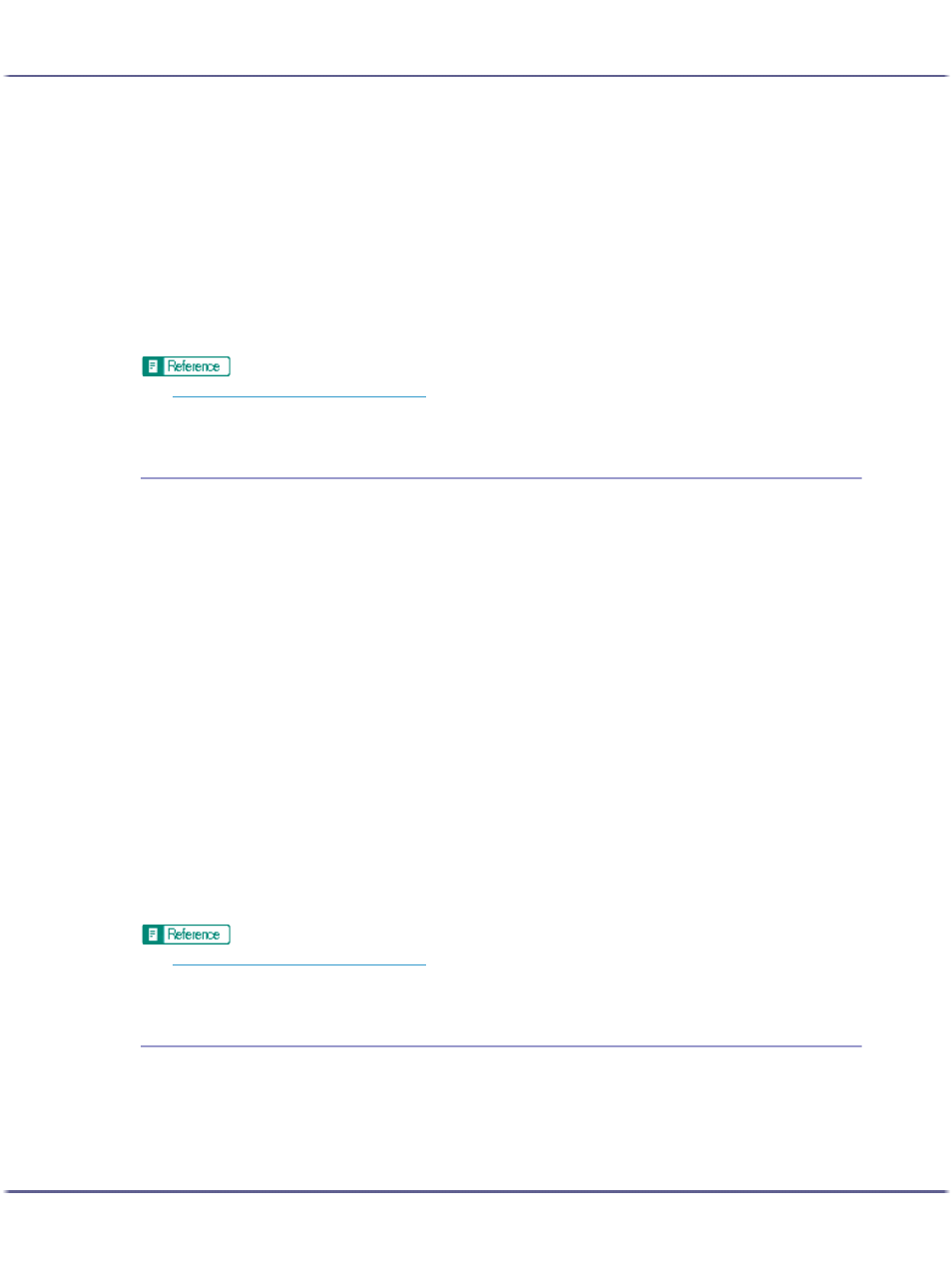
189
Printing
The [Change User Settings] dialog box appears.
4. On the [Image Adjustments] tab, select the [Use error diffusion] check box.
5. Select the error diffusion target from the drop-down menu.
6. Click [OK].
The [Change User Settings] dialog box closes.
7. Make the necessary settings, and then click [OK].
The printer properties dialog box closes.
8. Make print settings, and then click [OK].
z
p.168 "Two Types of Printer Properties Dialog Box"
z
For details about [Dithering], see the printer driver Help.
Changing the Colour Profiling Pattern
Follow the procedure below to select a colour profiling pattern to adjust the tone of colours for prints according
to the colours displayed on the computer screen.
Colours on the computer screen are expressed using the three RGB colours, but colours used for printing are
composed of the four CMYK colours. When printing, RGB colours are converted to CMYK colours.
1. Open the file you want to print from the application, and then open the printer properties dialog
box.
2. On the [Print Settings] tab, click [User settings] in the [Print Quality] area.
If the dialog box type is Multi-tab, click [User settings] in the [Print Quality] area on the [Setup] tab.
3. Click [Change...].
The [Change User Settings] dialog box appears.
4. On the [Image Adjustments] tab, select a colour profiling pattern in the [Color profile:] list.
5. Click [OK].
The [Change User Settings] dialog box closes.
6. Make the necessary settings, and then click [OK].
The printer properties dialog box closes.
7. Make print settings, and then click [OK].
z
p.168 "Two Types of Printer Properties Dialog Box"
z
For details about [Color profile:], see the printer driver Help.
Printing Grayscale Images Using Black or CMYK
Follow the procedure below to print black or gray parts of an image using black or CMYK.
1. Open the file you want to print from the application, and then open the printer properties dialog
box.
2. On the [Print Settings] tab, click [User settings] in the [Print Quality] area.
