Printing text in black – Lanier GX5050 User Manual
Page 193
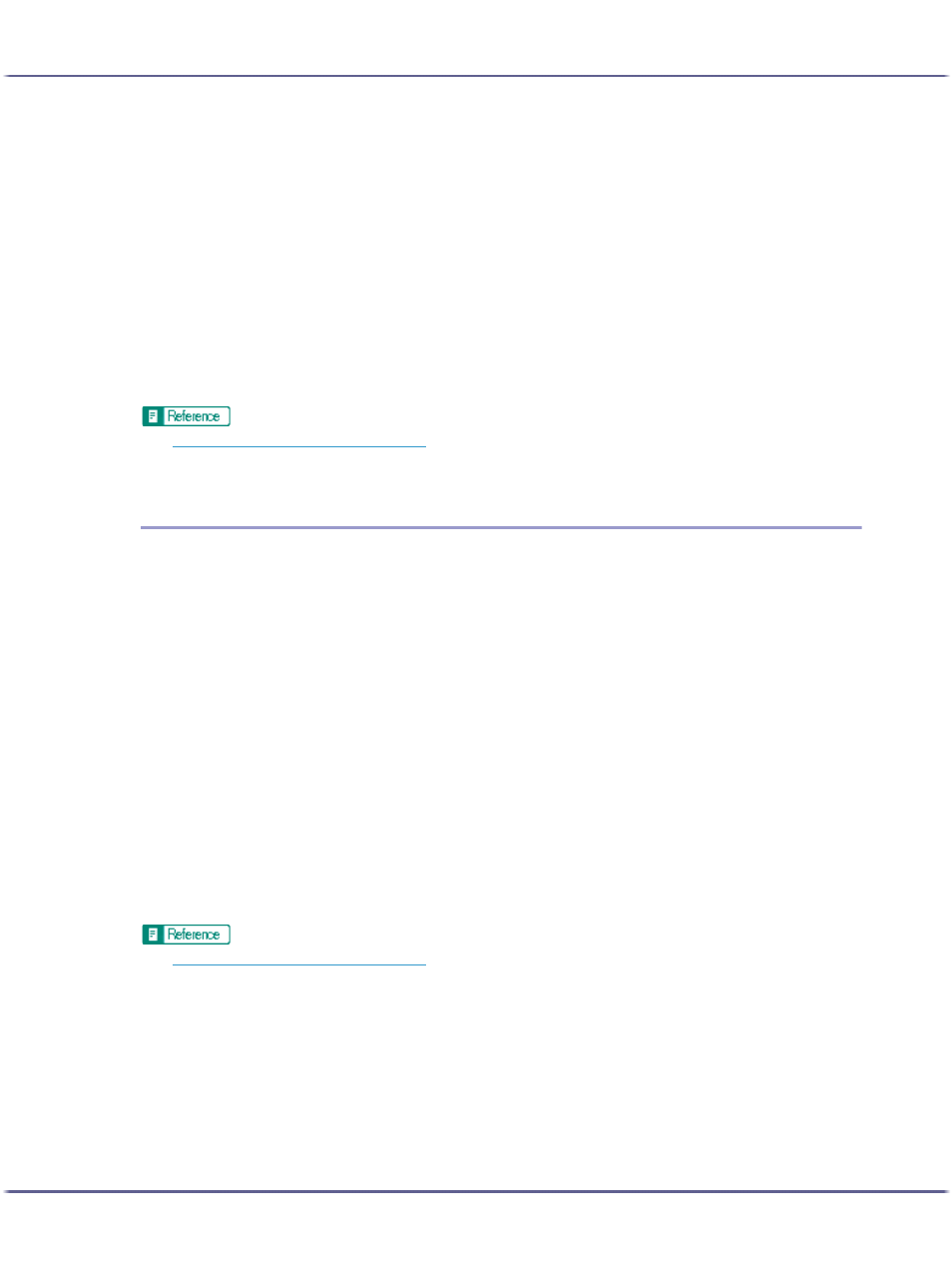
190
Printing
If the dialog box type is Multi-tab, click [User settings] in the [Print Quality] area on the [Setup] tab.
3. Click [Change...].
The [Change User Settings] dialog box appears.
4. On the [Image Adjustments] tab, select a gray reproduction method in the [Gray reproduction
(Text/Line Art):] list.
5. Click [OK].
The [Change User Settings] dialog box closes.
6. Make the necessary settings, and then click [OK].
The printer properties dialog box closes.
7. Make print settings, and then click [OK].
z
p.168 "Two Types of Printer Properties Dialog Box"
z
For details about [Gray reproduction (Text/Line Art):], see the printer driver Help.
Printing Text in Black
Follow the procedure below to print text other than black in black. This is useful when text other than black looks
lighter when printed.
1. Open the file you want to print from the application, and then open the printer properties dialog
box.
2. On the [Print Settings] tab, click [User settings] in the [Print Quality] area.
If the dialog box type is Multi-tab, click [User settings] in the [Print Quality] area on the [Setup] tab.
3. Click [Change...].
The [Change User Settings] dialog box appears.
4. On the [Image Adjustments] tab, select the [Print all texts in black] check box.
5. Click [OK].
The [Change User Settings] dialog box closes.
6. Make the necessary settings, and then click [OK].
The printer properties dialog box closes.
7. Make print settings, and then click [OK].
z
