Preparing for printing – Lanier GX5050 User Manual
Page 147
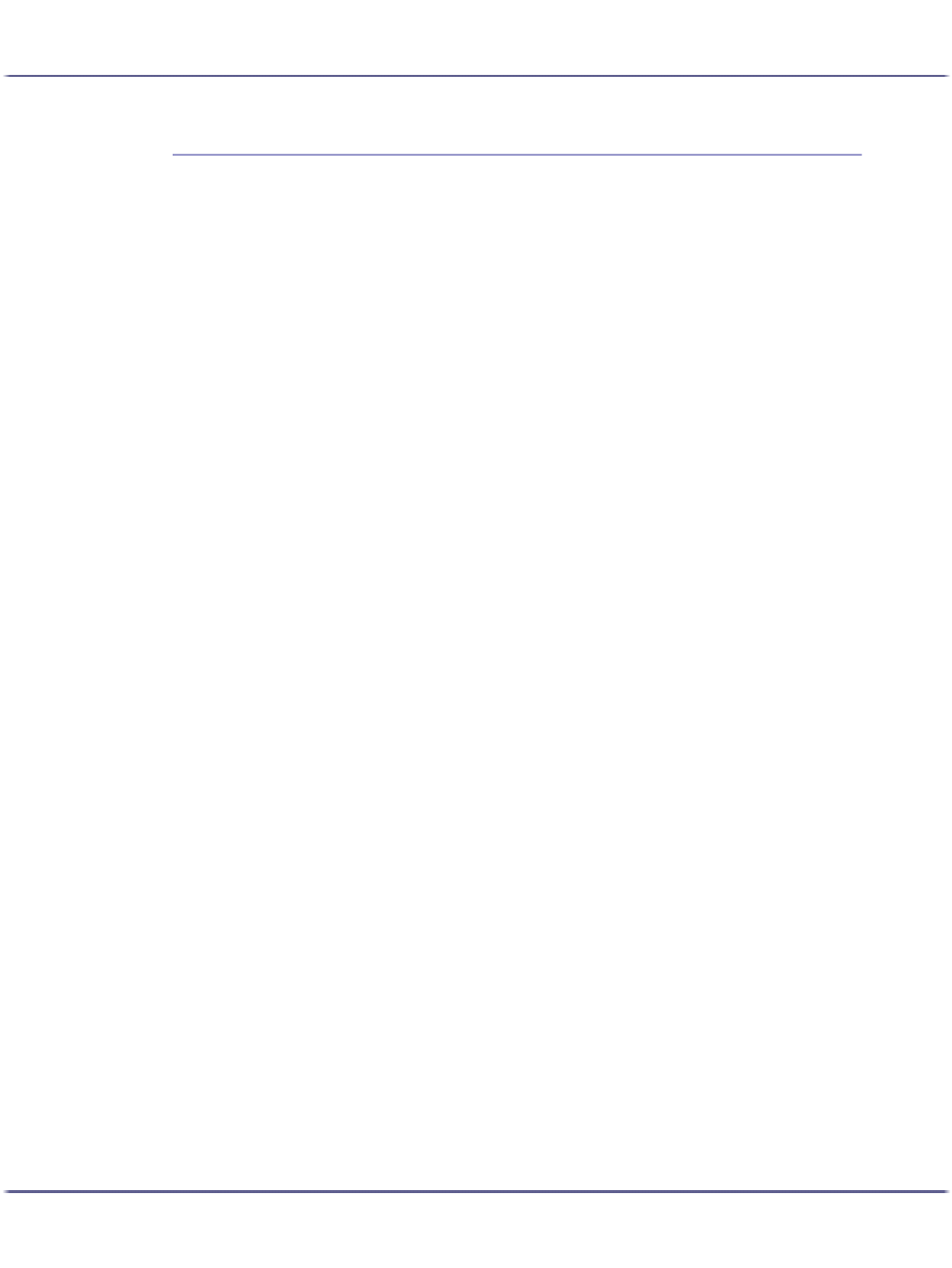
Preparing for Printing
144
J0116601_1.01
Copyright © 2005, 2006 All rights reserved.
Preparing for Printing
Confirming the Connection Method
Using this Printer as the Windows Printing Port
Installing the Printer Driver (USB)
Using the SmartDeviceMonitor for Client Port
Installing SmartDeviceMonitor for Client
Installing the PCL or RPCS Raster Printer Driver (TCP/IP)
..............................................................................................151
Installing the PCL or RPCS Raster Printer Driver (IPP)
Changing the Port Settings for SmartDeviceMonitor for Client
.................................................................................. 154
Windows 2000 / Windows NT 4.0:
Windows XP, Windows Server 2003:
Using the Standard TCP/IP Port
Installing the PCL or RPCS Raster Printer Driver
Installing the PCL or RPCS Raster Printer Driver
Using as the Windows Network Printer
Installing the PCL or RPCS Raster Printer Driver
Using as the NetWare Print Server/Remote Printer
Printing after Resetting the Printer
If a Message Appears during Installation
Making Option Settings for the Printer
Conditions for Bidirectional Communication
