Replacing a print cartridge, Checking the remaining ink – Lanier GX5050 User Manual
Page 48
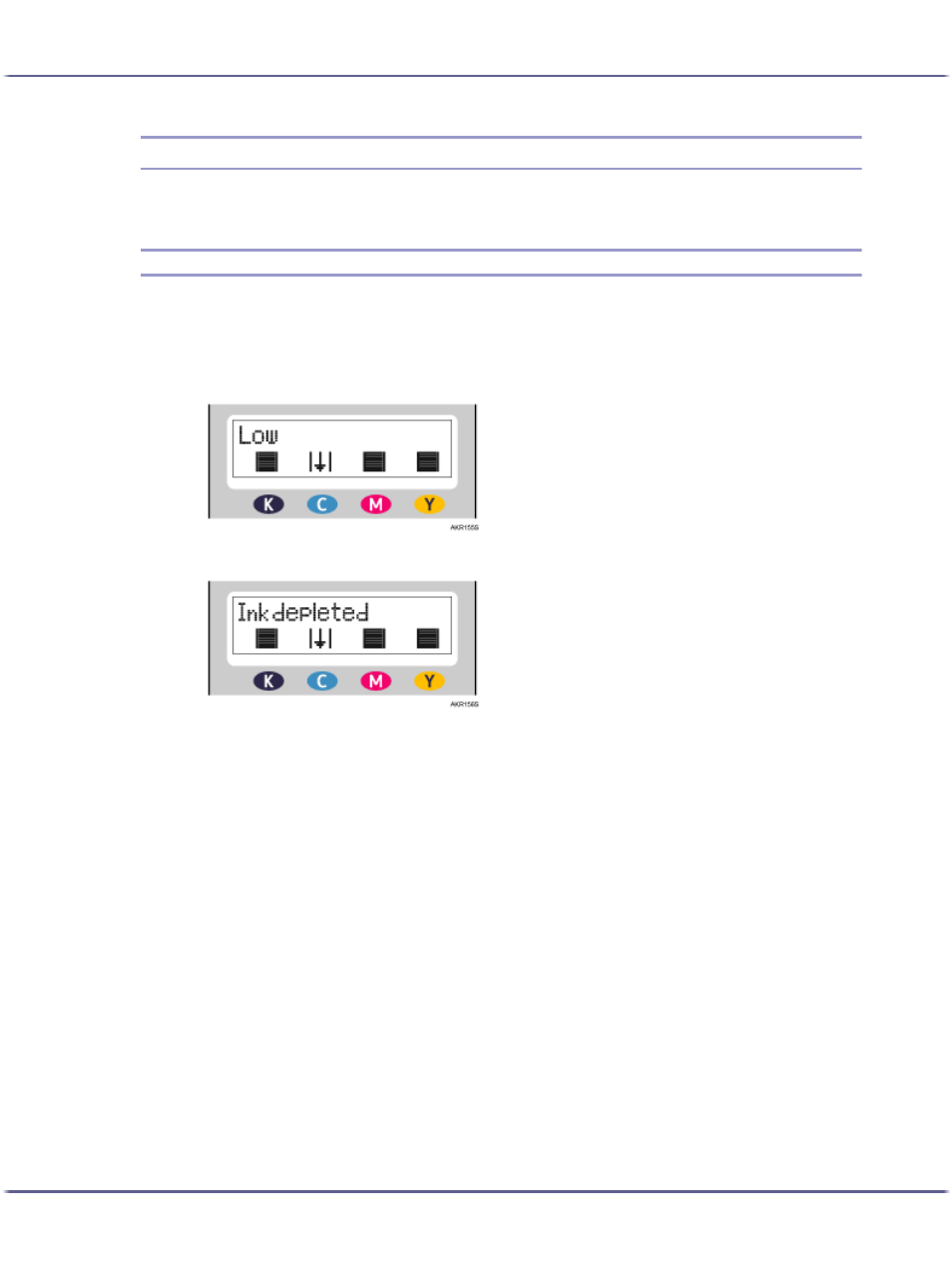
45
Replacing Consumables
Replacing a Print Cartridge
Follow the procedure below to replace a Print cartridge.
Checking the Remaining Ink
Follow the procedure below to check when to replace Print cartridges using the Status monitor or the cartridge
replacement indicators.
Checking the cartridge replacement indicators of the printer control panel
In the above diagram, the control panel is indicating that the cyan print cartridge is almost empty.
In the above diagram, the control panel is indicating that the cyan print cartridge is empty.
Checking Using the Status Monitor
1. Open the printer properties dialog box.
2. Click the [Maintenance] tab.
3. Click [Display Status Monitor].
The Status monitor dialog box appears.
See also other documents in the category Lanier Printers:
- 6110 (3 pages)
- CP-282 (3 pages)
- 6213 (3 pages)
- 480-0332 (3 pages)
- 556 (3 pages)
- LP222cn (536 pages)
- PSW-6 (2 pages)
- AP2610 (182 pages)
- LD228C (3 pages)
- 5505 (368 pages)
- GX3050N (4 pages)
- MILO 60 (3 pages)
- 5645 (288 pages)
- 5355 (3 pages)
- 5455 (184 pages)
- 117-0154 (3 pages)
- LD020C (3 pages)
- MP CW2200/MP (220 pages)
- 480-0083 (3 pages)
- LDD030 (128 pages)
- AP206 (141 pages)
- 5515 (3 pages)
- FX-061 (2 pages)
- 5625 (180 pages)
- FX-071 (3 pages)
- M1D (2 pages)
- T 6055 (3 pages)
- MERIDIAN G SERIES G08 (3 pages)
- 5627 AG (118 pages)
- 5722 (3 pages)
- 5518 (97 pages)
- GX3050 (265 pages)
- RS232 (3 pages)
- DIGITAL COLOR PRINTER/COPIER 5722 (173 pages)
- 480-0209 (3 pages)
- 5811 (2 pages)
- LP 036c (3 pages)
- LD160C (3 pages)
- LF215 (196 pages)
- 5813 (264 pages)
- 117-0230 (2 pages)
- CP-458 (3 pages)
- 5613 (86 pages)
- DF-4 (2 pages)
