Control panel – Lanier GX5050 User Manual
Page 23
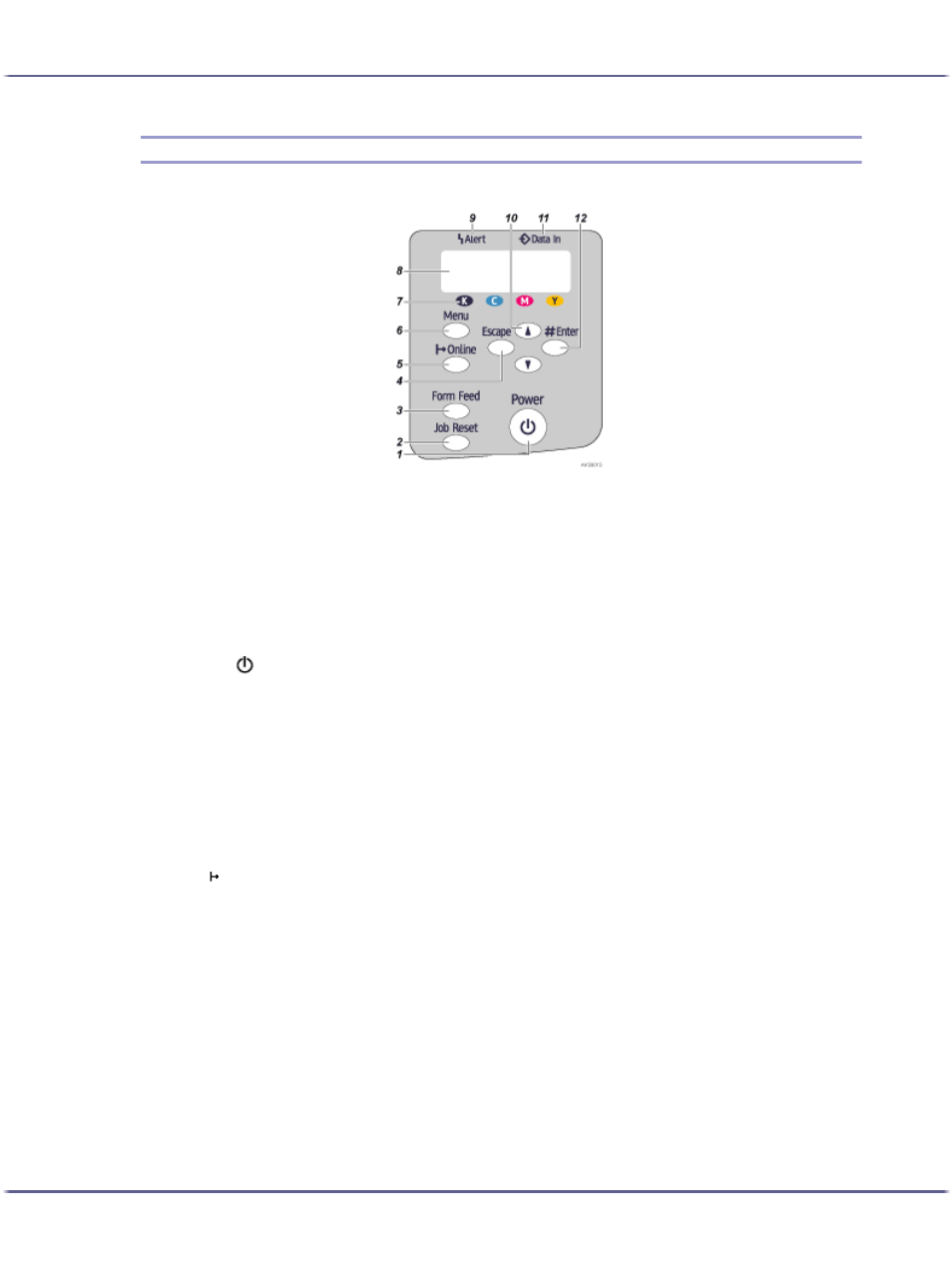
20
Read This First
Control Panel
1. [Power] key
z
Press to turn the power on and off.
z
To turn the power on, press the key for one second until it lights.
z
After the power is turned on, the [Power] key will blink until the printer is ready for printing at which point the key
will stop blinking and stay lit.
z
The [Power] key will also blink when the printer is processing data.
z
When the power is turned off, the key will blink slowly until the printer has completely shut down at which point
the key will be dark.
z
means "standby".
2. [Job Reset] key
When the printer is online, press this key to cancel an ongoing print job.
3. [Form Feed] key
When the printer is offline, press this to print all data left in the printer's input buffer.
You can use this to force the printer to print data received in the online status when the paper size or type does not
match the actually set size or type.
4. [Escape] key
Press this key to return to the previous condition on the display.
5. [ Online] key
Indicates whether the printer is online or offline. Press this to switch between online and offline.
When the lamp is lit, the printer is online, enabling data reception from the host computer.
When the lamp is unlit, the printer is offline, disabling data reception from the host computer.
Press to return to the ready condition.
6. [Menu] key
Press this key to make and check the current printer settings.
7. Print Cartridge End LED
Each LED corresponds to a print cartridge. From the left, the LEDs show the status of the black (K), cyan (C), magenta
(M), and yellow (Y) cartridges.
8. Display
Displays current printer status and error messages.
