Displaying the printer status – Lanier GX5050 User Manual
Page 229
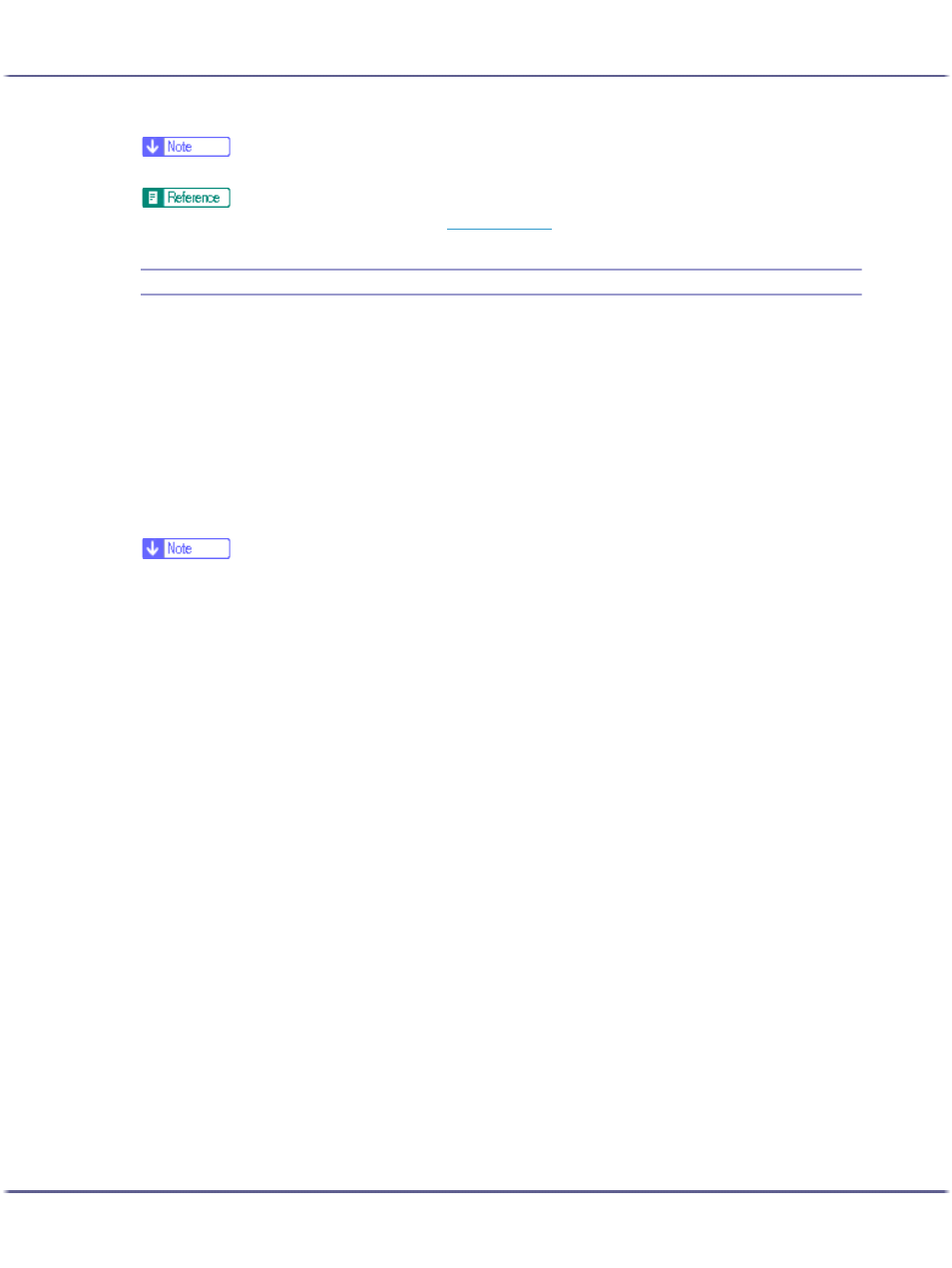
226
Monitoring and Configuring the Printer
z
For details about how the icon indicates the printer status, see the SmartDeviceMonitor for Client Help.
z
If you are using the printer in a DHCP environment, see
.
Displaying the Printer Status
You can display the printer status.
1. Launch SmartDeviceMonitor for Client.
2. Right-click the SmartDeviceMonitor for Client icon.
The printer status is reflected in the SmartDeviceMonitor for Client icon in the taskbar system tray.
3. To monitor the status in more detail, right-click the SmartDeviceMonitor for Client icon, and then
select the printer you want to monitor.
4. Click [Printer].
A dialog box displaying the printer status opens.
z
For details about the items in the dialog box, see the SmartDeviceMonitor for Client Help.
z
For details about how the icon indicates the printer status, see the SmartDeviceMonitor for Client Help.
- 6110 (3 pages)
- CP-282 (3 pages)
- 6213 (3 pages)
- 480-0332 (3 pages)
- 556 (3 pages)
- LP222cn (536 pages)
- PSW-6 (2 pages)
- AP2610 (182 pages)
- LD228C (3 pages)
- 5505 (368 pages)
- GX3050N (4 pages)
- MILO 60 (3 pages)
- 5645 (288 pages)
- 5355 (3 pages)
- 5455 (184 pages)
- 117-0154 (3 pages)
- LD020C (3 pages)
- MP CW2200/MP (220 pages)
- 480-0083 (3 pages)
- LDD030 (128 pages)
- AP206 (141 pages)
- 5515 (3 pages)
- FX-061 (2 pages)
- 5625 (180 pages)
- FX-071 (3 pages)
- M1D (2 pages)
- T 6055 (3 pages)
- MERIDIAN G SERIES G08 (3 pages)
- 5627 AG (118 pages)
- 5722 (3 pages)
- 5518 (97 pages)
- GX3050 (265 pages)
- RS232 (3 pages)
- DIGITAL COLOR PRINTER/COPIER 5722 (173 pages)
- 480-0209 (3 pages)
- 5811 (2 pages)
- LP 036c (3 pages)
- LD160C (3 pages)
- LF215 (196 pages)
- 5813 (264 pages)
- 117-0230 (2 pages)
- CP-458 (3 pages)
- 5613 (86 pages)
- DF-4 (2 pages)
