Lanier GX5050 User Manual
Page 248
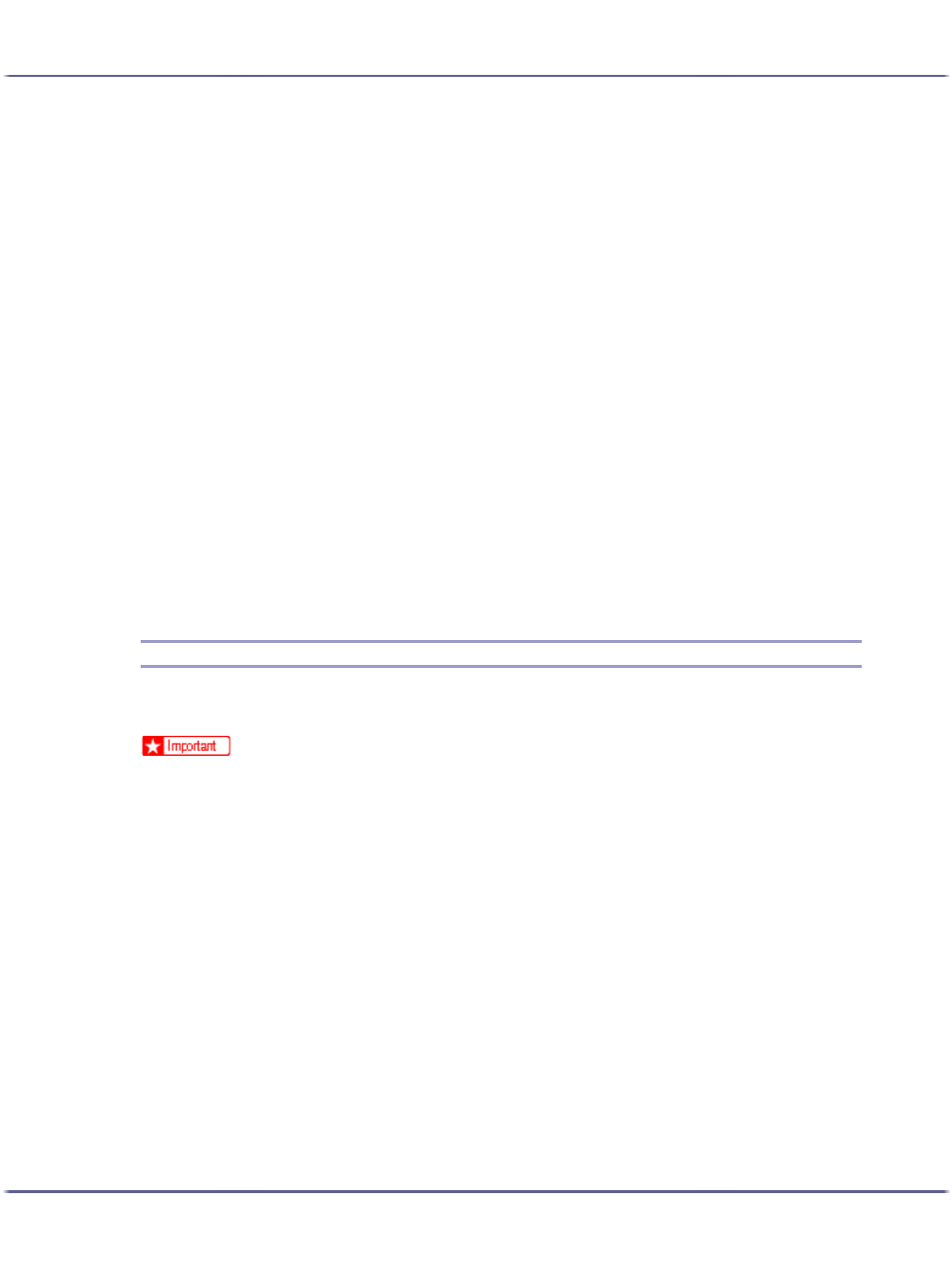
245
Using a Printer Server
z
Print Server Name: Enter the NetWare print server name.
To use network interface board as a print server, enter the name of a print server that is not active on
the file sever. Use up to 47 single-byte characters.
z
Login Password: Use same password as for NetWare login.
Use up to 31 single-byte characters.
z
Job Polling Interval (sec.): Set job polling interval.
Enter from 2-255 seconds.
z
NDS Tree: To use in NDS Mode, enter the NDS tree name to which you will be logging on.
Use up to 31 single-byte characters.
z
NDS Context Name: To use in NDS mode, enter print server context.
Use up to 77 single-byte characters.
7. Change the setting and click [Apply].
8. Setup is complete.
To check whether the printer is operating as set, enter the following from a command prompt.
F:> NLIST USER /A/B
When operating correctly, the print sever name will be displayed as connected user name.
If you cannot identify the printer you want to configure from the displayed printer name, check the printer
name against a "system summary" page printed from the printer to find required printer.
Using Print Sever (NetWare 5.1, NetWare 6.5 Pure IP Environment)
Follow the procedure below to connect the printer as a print server in a pure IP environment of NetWare 5.1/
6.5.
z
To create a queued print server in a pure IP environment of NetWare 5/5.1 or NetWare 6.0, create a print queue on the file server using
NetWare Administrator.
z
This printer is not available as a remote printer for use in a pure IP environment.
z
To use the printer in a pure IP environment, set it to TCP/IP.
Setting up the Network Interface Board.
1. Launch the Web browser.
2. In the address bar, enter "http://(printer's IP address or host name)/".
Web browser top page is displayed.
If SSL encryption has been enabled, enter "https://(printer's address or host name)/".
3. Click [Settings].
A dialog box for entering a user name and password appears.
4. Enter your user name and password, and then click [OK].
5. If this is the first time to do this, enter "admin" as the user name and leave the password blank.
6. Password " " (blank) is the factory default.
Change the password.
