Replacing a print cartridge – Lanier GX5050 User Manual
Page 50
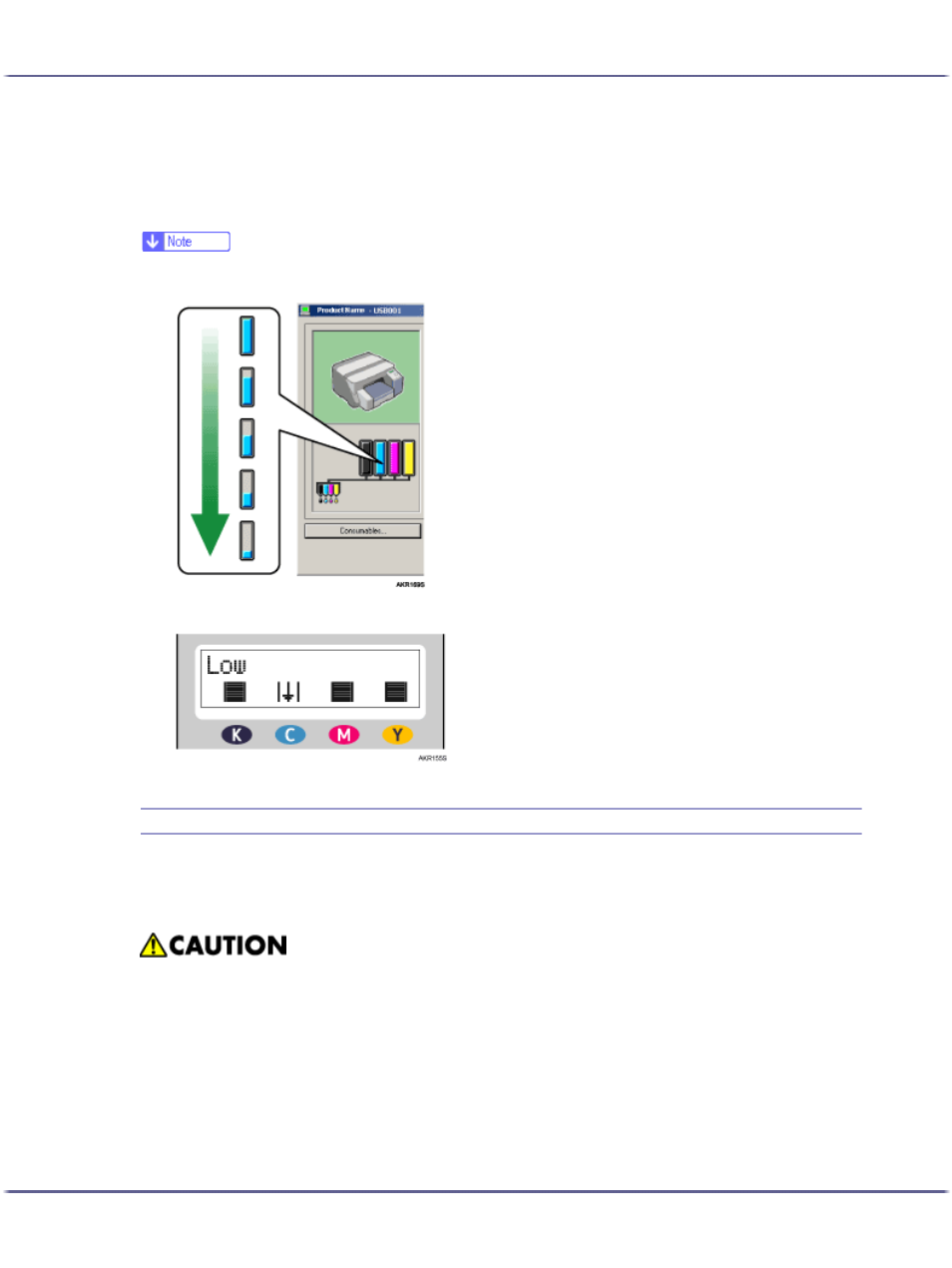
47
Replacing Consumables
If the background of the image in the top left corner of dialog box is red, the printer has run out of the indi-
cated ink. Replace the cartridge.
From left to right, the cartridge replacement indicators display the status of the black (K), cyan (C), magenta (M),
and yellow (Y) Print cartridges.
z
The cartridge status can be used for determination of cartridge change. If cartridge status is not monitored, visual indication of the cartridge
may not be correct.
z
A message indicating to replace a print cartridge can be also checked on the control panel.
Replacing a Print Cartridge
Follow the procedure below to replace an empty Print cartridge.
Clear any errors, such as when there is a paper jam or when no paper is loaded, before replacing a Print car-
tridge.
z
If ink comes into contact with your eyes, rinse immediately in running water. For other symptoms, consult
a doctor.
z
If ink is ingested, induce vomiting by drinking a strong saline solution. Consult a doctor immediately.
z
If your skin comes into contact with ink, wash the affected area thoroughly with water or soap and water.
