Canceling printing, Canceling printing from the status monitor – Lanier GX5050 User Manual
Page 186
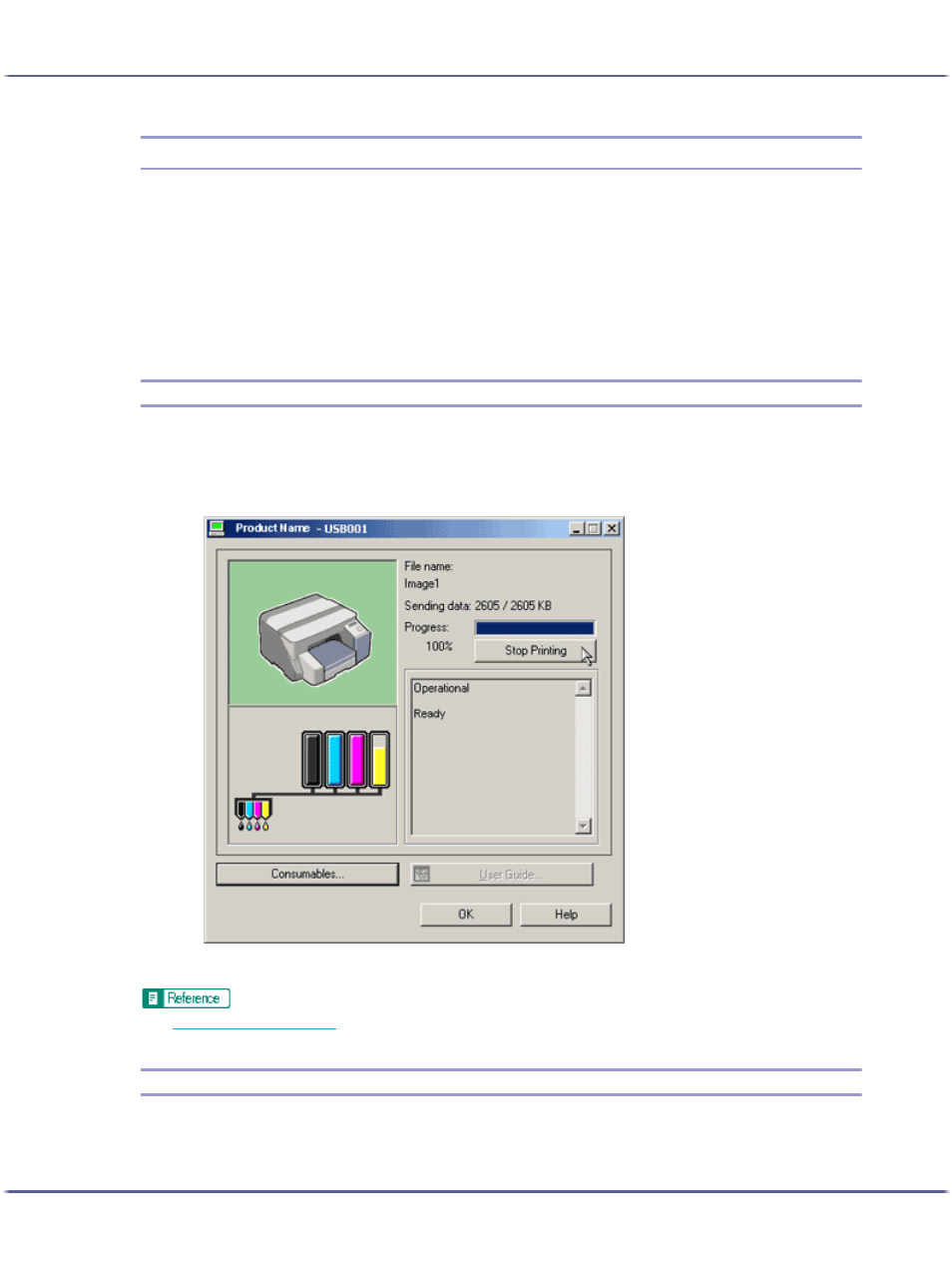
183
Printing
Canceling Printing
Print jobs can be canceled from either a printer or computer. How to cancel print jobs differs according to their
job status. Check the job status first.
Canceling a Print Job Being Printed
Cancel the print job from the Status monitor or by pressing the [Cancel] key of the printer.
Canceling a print job in queue
Cancel the print job from the taskbar of the computer.
Canceling Printing from the Status Monitor
Follow the procedure below to cancel a print job being printed.
1. Check that printing and the Status monitor have started.
2. Click [Stop Printing].
It will take a few moments for printing to stop.
z
p.222 "Using the Status Monitor"
Canceling Printing Using the [Job Reset] Key of the Printer
Follow the procedure below to cancel a print job being printed.
- 6110 (3 pages)
- CP-282 (3 pages)
- 6213 (3 pages)
- 480-0332 (3 pages)
- 556 (3 pages)
- LP222cn (536 pages)
- PSW-6 (2 pages)
- AP2610 (182 pages)
- LD228C (3 pages)
- 5505 (368 pages)
- GX3050N (4 pages)
- MILO 60 (3 pages)
- 5645 (288 pages)
- 5355 (3 pages)
- 5455 (184 pages)
- 117-0154 (3 pages)
- LD020C (3 pages)
- MP CW2200/MP (220 pages)
- 480-0083 (3 pages)
- LDD030 (128 pages)
- AP206 (141 pages)
- 5515 (3 pages)
- FX-061 (2 pages)
- 5625 (180 pages)
- FX-071 (3 pages)
- M1D (2 pages)
- T 6055 (3 pages)
- MERIDIAN G SERIES G08 (3 pages)
- 5627 AG (118 pages)
- 5722 (3 pages)
- 5518 (97 pages)
- GX3050 (265 pages)
- RS232 (3 pages)
- DIGITAL COLOR PRINTER/COPIER 5722 (173 pages)
- 480-0209 (3 pages)
- 5811 (2 pages)
- LP 036c (3 pages)
- LD160C (3 pages)
- LF215 (196 pages)
- 5813 (264 pages)
- 117-0230 (2 pages)
- CP-458 (3 pages)
- 5613 (86 pages)
- DF-4 (2 pages)
