For macintosh, Printing operation, For macintosh -32 printing operation -32 – Konica Minolta C250P User Manual
Page 95
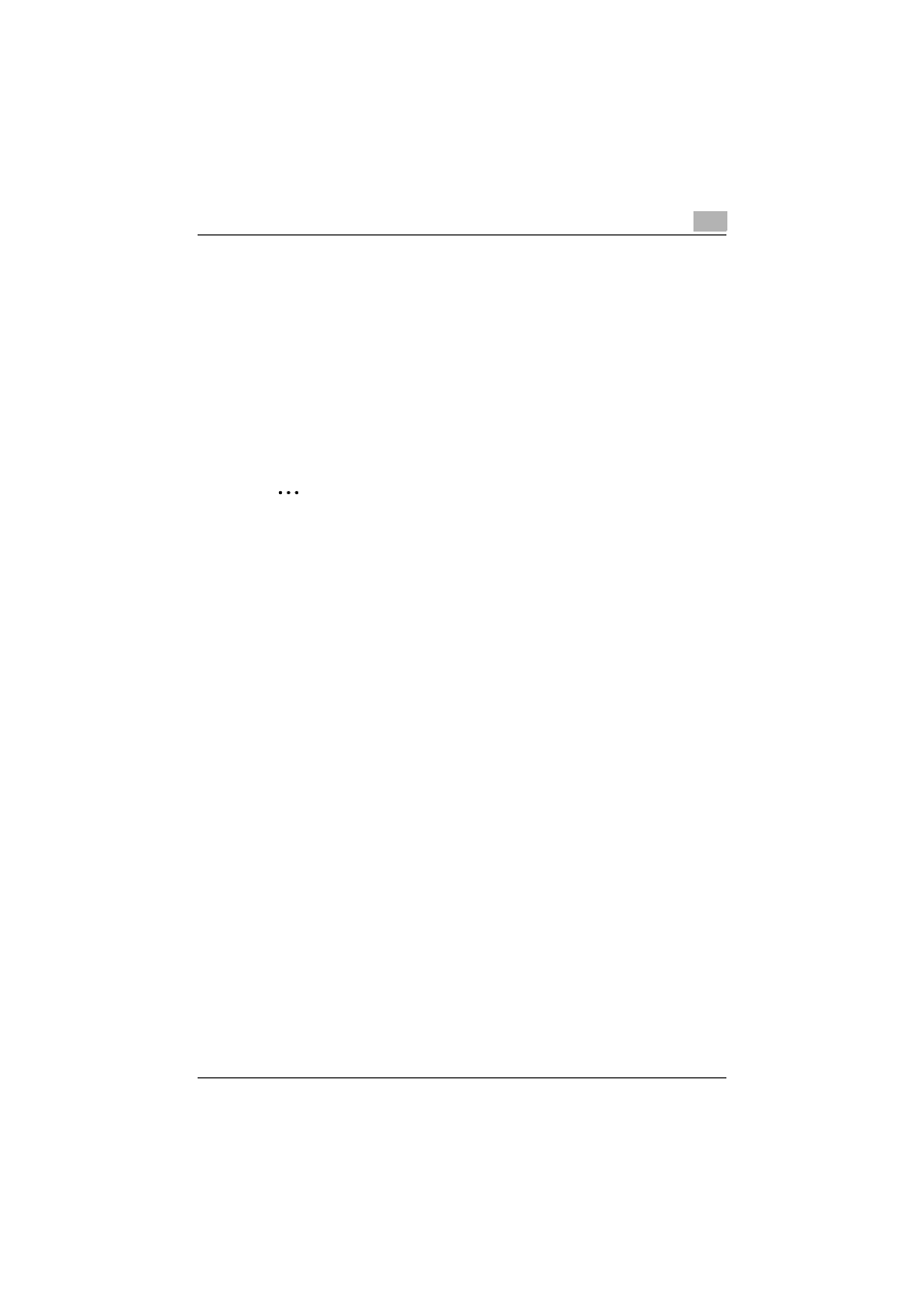
Setting up the printer driver
2
C250P
2-32
–
If “Printers and Faxes” does not appear in the Start menu, open the
Control Panel from the Start menu, select “Printers and Other Hard-
ware”, and then select “Printers and Faxes”.
2
Right-click the icon of the installed printer, and then click “Properties”.
3
Click the General tab, and then click the [Print Test Page] button or the
[Print Test] button.
The test page is printed and the confirmation dialog box appears.
4
Check the printout, and then click the [OK] button or the [Yes] button.
2
Note
If the test page is not printed properly, check that the printer driver has
been installed properly and that the network settings have been specified
correctly.
For Macintosh
Printing is possible when the printer driver is installed and the network set-
tings have been specified. Print jobs are specified from the application soft-
ware.
Printing operation
1
Open the data in the application, click “File”, and then click “Print”.
The Print dialog box differs depending on the application.
2
Check that the printer name has been selected in the “Printer” drop-
down list.
3
Specify the print range and the number of copies to print, and then
click the [Print] button.
The Data indicator of this machine flashes.
