3 specifying printer driver settings, 1 specifying the printer driver basic settings, For windows – Konica Minolta C250P User Manual
Page 135: To display the printer driver setup dialog box, Specifying printer driver settings, Specifying the printer driver basic settings -2, 3specifying printer driver settings
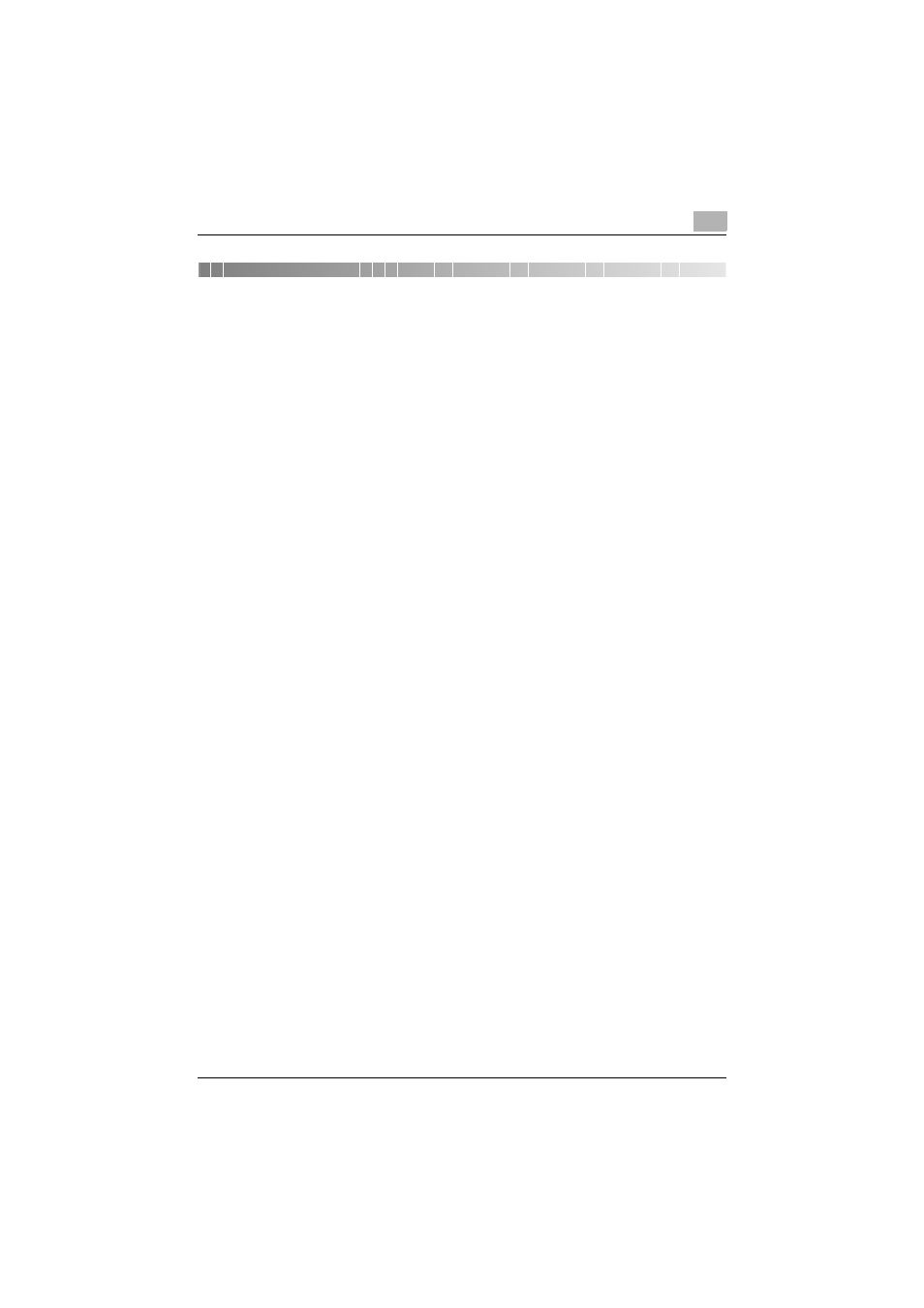
Specifying printer driver settings
3
C250P
3-2
3
Specifying printer driver settings
3.1
Specifying the printer driver basic settings
The settings specified for the functions of this machine when printing can
only be applied while using the application. When the application is exited,
the settings return to their default settings.
When registering the settings, change the printer driver basic settings (de-
fault settings) or use the function for saving settings.
For Windows
The functions of this machine that can be used when printing can be speci-
fied in the printer driver setup dialog box, which can be displayed from the
Printers window (for Windows XP/Server 2003, Printers and Faxes window).
Settings specified in the printer driver setup dialog box displayed using the
procedure described below will be applied when printing from any applica-
tion.
To display the printer driver setup dialog box
1
For Windows 98SE/Me/2000/NT 4.0, click the [Start] button, point to
“Settings”, and then click “Printers”.
For Windows XP/Server 2003, click the [Start] button, and then click
“Printers and Faxes”.
–
If “Printers and Faxes” does not appear in the Start menu, open the
Control Panel from the Start menu, select “Printers and Other Hard-
ware”, and then select “Printers and Faxes”.
2
For Windows 98SE/Me, right-click the icon of the installed printer, and
then click “Properties”.
For Windows 2000/XP/Server 2003, right-click the icon of the installed
printer, and then click “Printing Preferences”.
For Windows NT 4.0, right-click the icon of the installed printer, and
then click “Document Default”.
For the settings that can be specified with each printer driver, refer to the fol-
lowing:
-
Konica Minolta PCL Driver: “Setting up the PCL driver” on page 3-5
-
Konica Minolta PostScript Driver: “Setting up the PostScript driver (Win-
dows)” on page 3-41
-
PostScript PPD Driver: “Setting up the PPD driver (Windows)” on
page 3-68
